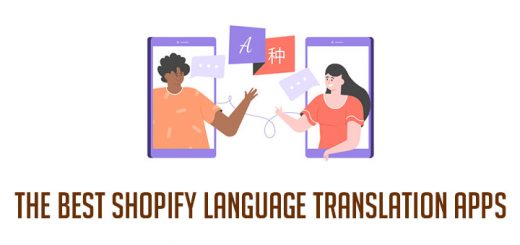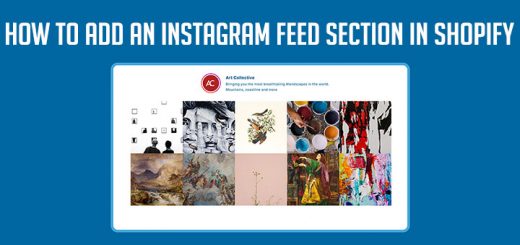How to set the exchange rate manually in Shopify
When you sell in multiple currencies, your Shopify store prices are converted to your customer’s currency. The prices in your store change automatically with market exchange rates. You can’t set prices for your products manually in different currencies.
In some cases, you would like to use your exchange rate. This allows you to lock in a fixed rate for each currency you have enabled, and you won’t have to worry about fluctuating exchange rates. Your prices won’t change with the market rates.
On the Shopify, Advanced Shopify, and Shopify Plus plans, you can set the exchange rate manually. You can enable manual rate conversions from your Shopify Payments settings.
- From your Shopify admin, go to Settings > Payment providers.
- In the Shopify Payments section, click Manage.

- In the Currencies section, click Edit next to the currency you want to edit.

- Select Use a manual rate.

- Click Save and you are done.
Notes: When using manual conversion rates, you might gain or lose money depending on your variance against current market exchange rates.