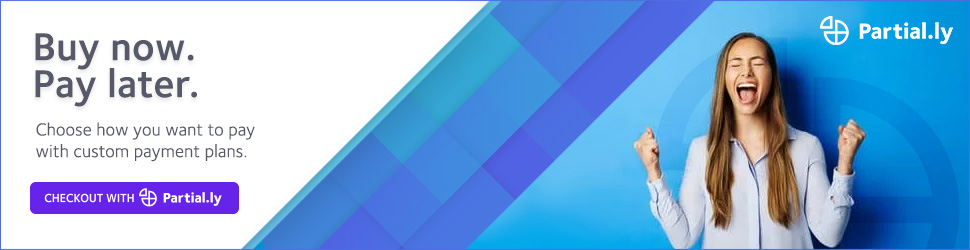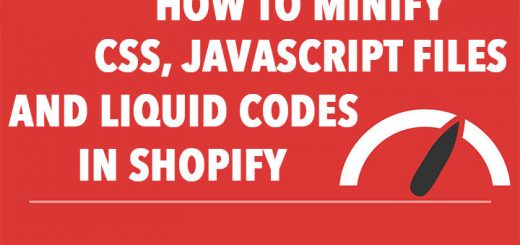How To Selling with Payment Plans on Your BigCommerce Website Using Partial.ly
Partial.ly is a payment plan software. The program automatically schedules and processes payments and provides a variety of tools to streamline the payment plan process.
If you are using BigCommerce, and you want to integrate Partial.ly into your BigCommerce store. Good news for you: Partial.ly communicates seamlessly with BigCommerce.
Partial.ly lets you offer flexible payment plan terms on your BigCommerce store to help uplift your conversion rates. Let them pay in installments and make it easier for visitors to purchase the products they need, love or simply just have to have. When a customer purchases with a Partial.ly payment plan, a BigCommerce order is automatically created.
This article will teach you how to connect your BigCommerce account with Partial.ly.
Firstly, sign up for a Partial.ly account. From the Partial.ly merchant portal, click Settings then integrations. In the BigCommerce section, click the Connect BigCommerce account link. You’ll be taken to a BigCommerce authorization page to authorize Partial.ly.

After you’ve connected your BigCommerce account there are a couple of settings that can control how Partial.ly integrates with BigCommerce, which you should review. From the Partial.ly merchant portal, click the Settings link, then integrations. From there you can click the BigCommerce settings link.
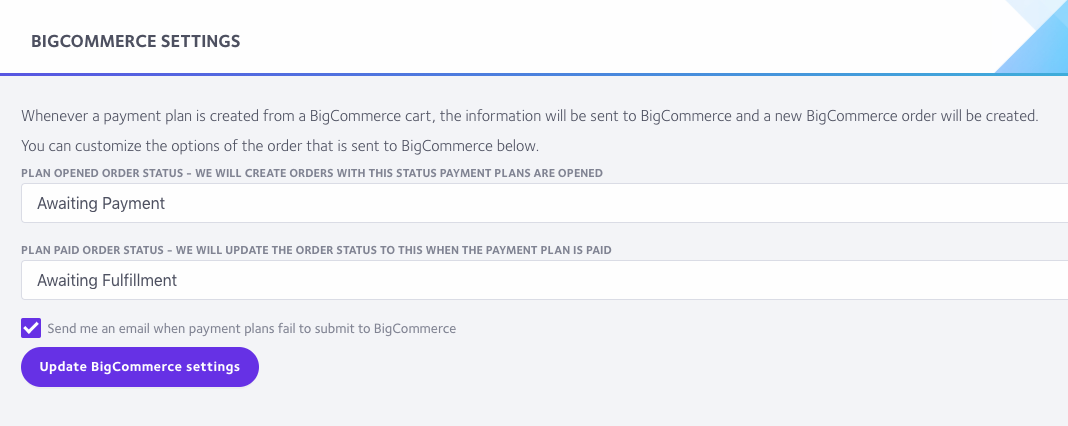
- Plan paid order status when a payment plan is fully paid, we will update the BigCommerce order status to the status you select here.
- Send me an email when payment plans fail to submit to BigCommerce check this box to have Partial.ly send you a notification in the event that an order fails to submit to BigCommerce
You can also configure various options for how the Partial.ly checkout functions, by clicking on Settings and then checkout anywhere in the Partial.ly merchant portal. If the products you are selling require shipping, be sure to check the Require customer shipping addresses checkbox, otherwise BigCommerce order creation may fail if your shop is set to require shipping addresses.
Adding Partial.ly to your BigCommerce shop involves copying and pasting a snippet of code that will embed the Partial.ly checkout button on your site. The checkout button is linked to an offer that determines the payment plan terms available to your customers.
To add a Partial.ly checkout button to your shop, navigate to the Offers section in the Partial.ly merchant portal, then click the Integration tool link next to the offer you would like to use.

This will then take you to the integration page where you can configure various options for the checkout button, and automatically generate a piece of code to copy and paste into your shop’s template.
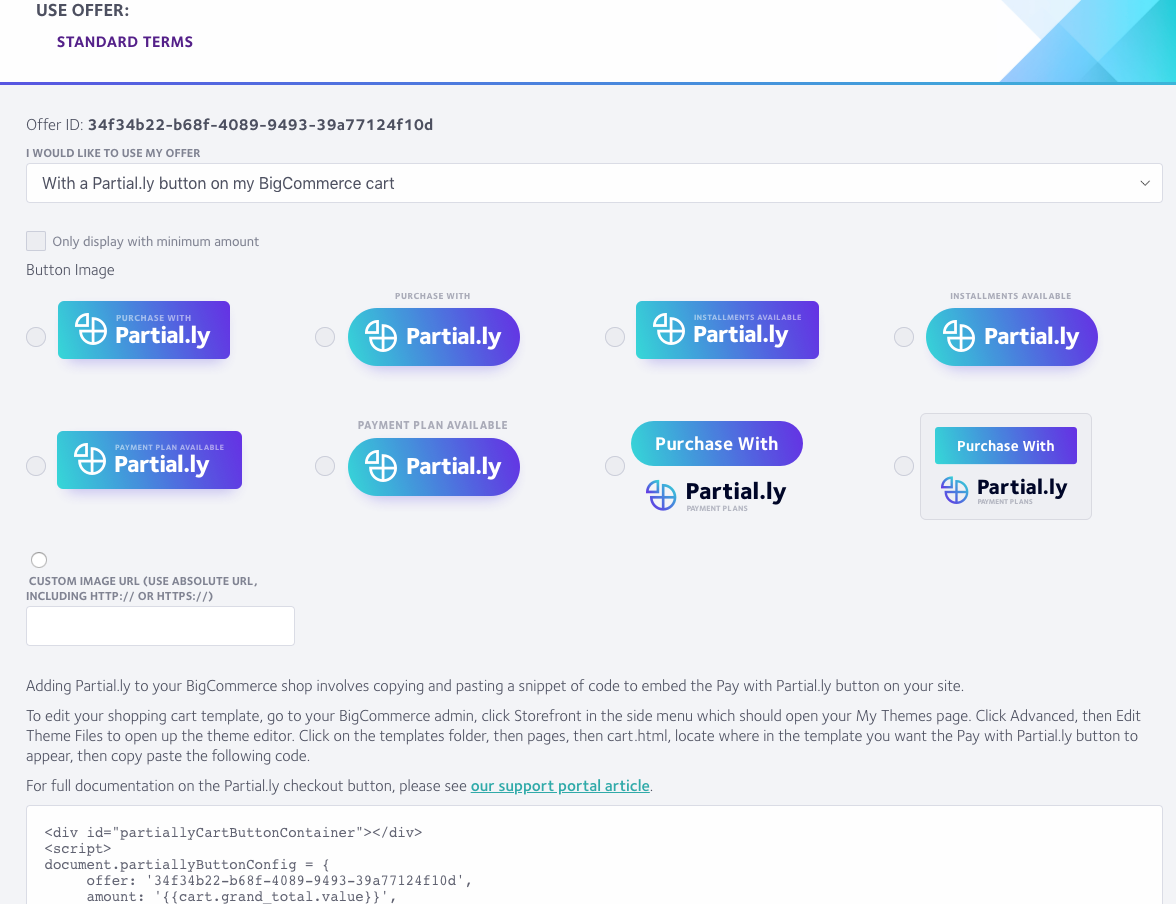
Select “With a Partial.ly button on my BigCommerce cart” from the first dropdown menu. If you want a minimum value for payment plans to be available, select the check box and enter a value. Next, you can select a button design. The HTML code in the box will be the code to copy and paste onto your BigCommerce site.
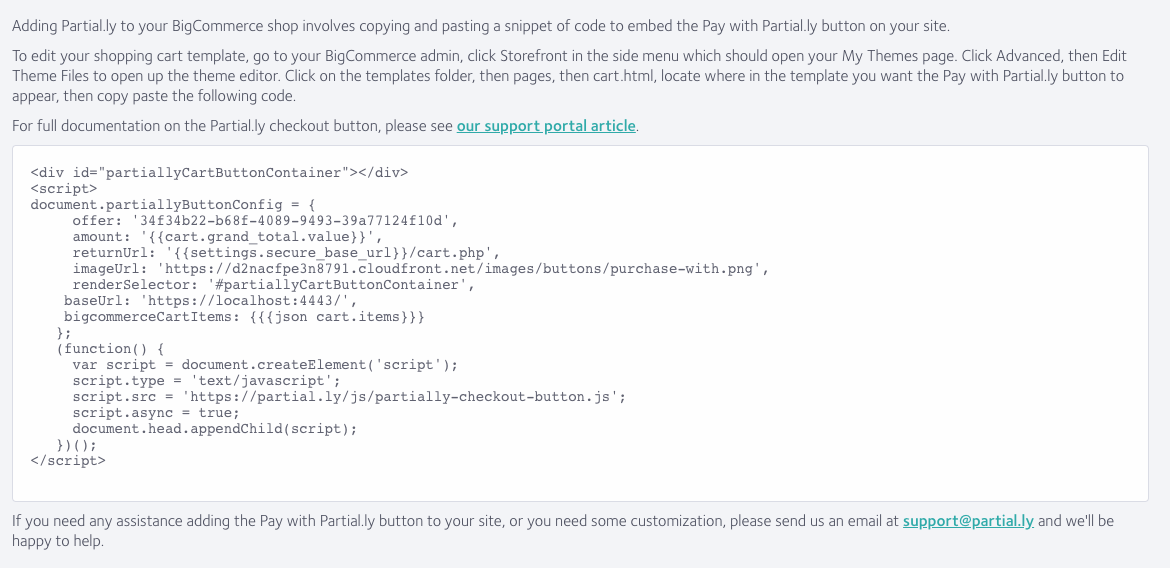
To edit your shopping cart template, go to your BigCommerce admin and click Storefront. On your active theme, click the Advanced dropdown menu, then click edit files. If you’ve never edited your theme before, you may need to create a backup first. In the theme editor, navigate to the cart template by clicking templates > pages > cart.html (the exact location of the cart template may vary depending on your theme). Click on the cart.html template, locate where in the template you want the Partial.ly button to appear, then copy and paste the code from the integration tool.
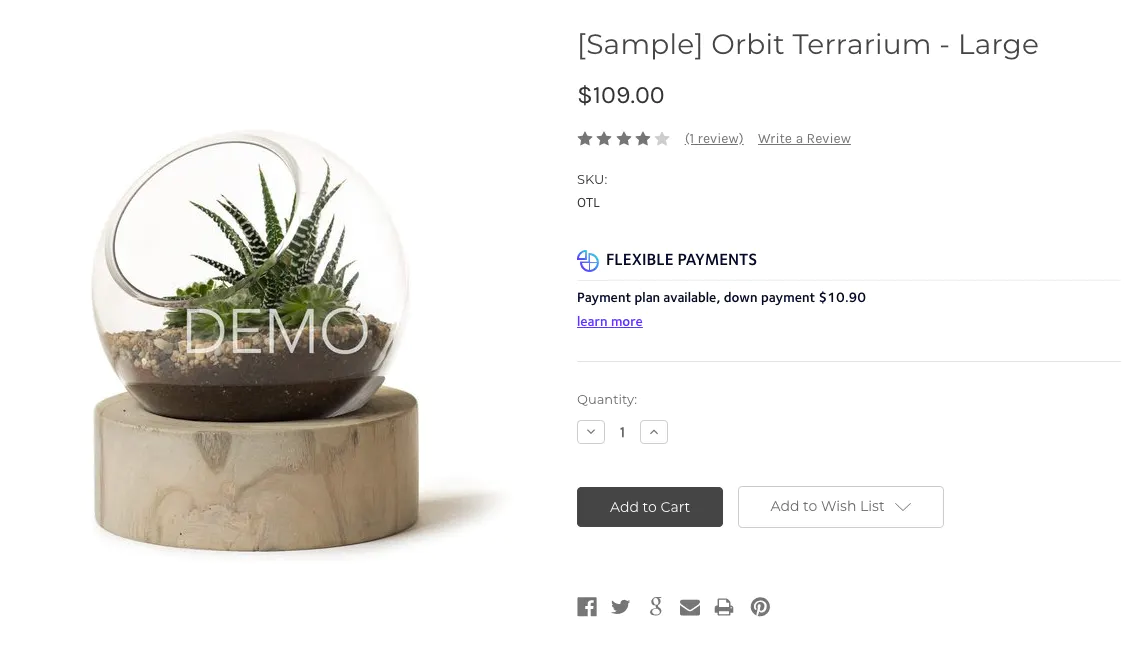
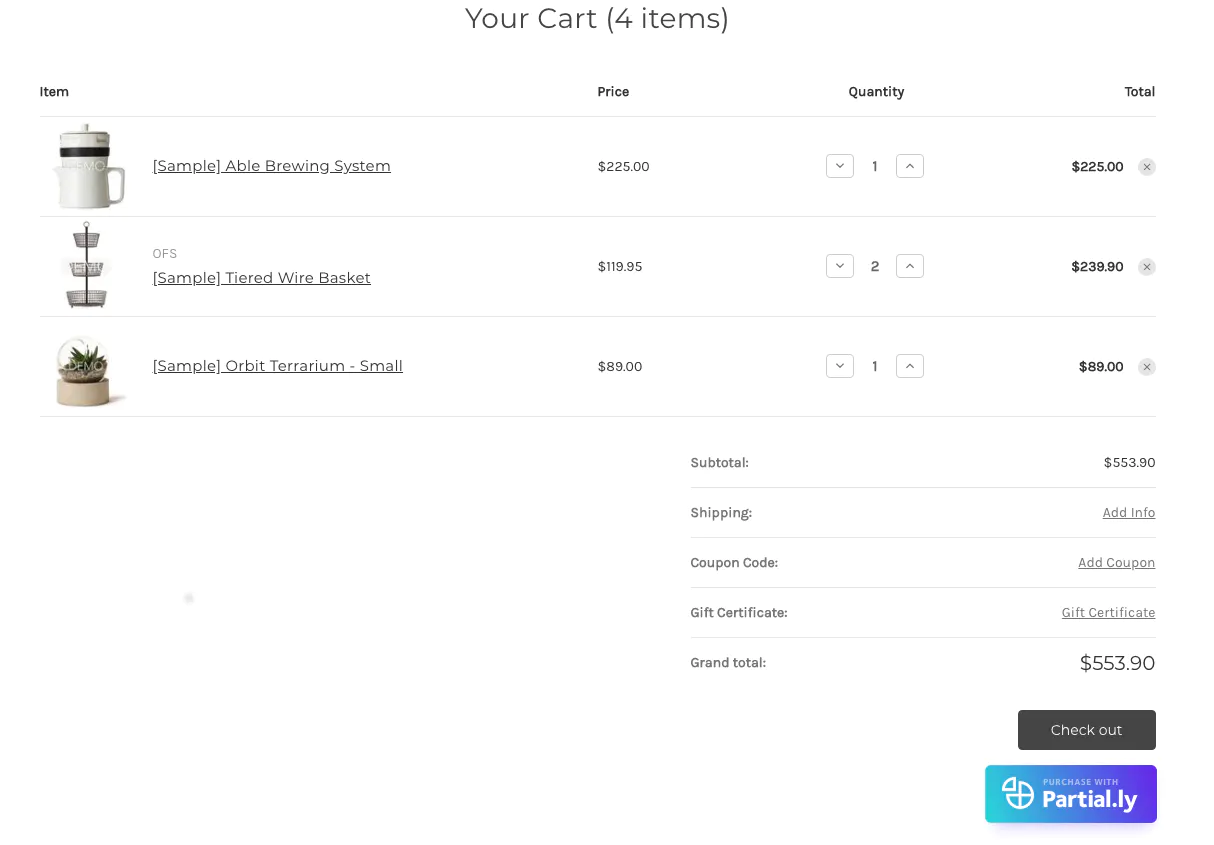
That’s it. I hope this article is helpful to you.