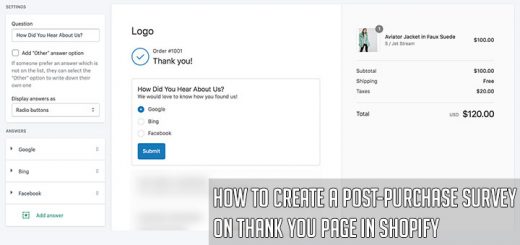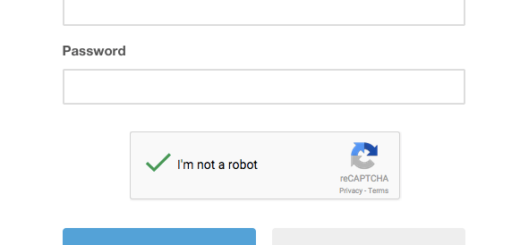How to add a Pinterest hover button to images on your Shopify store
Adding a “Pin it” hover button to your images is a great way to encourage your readers to share your store via Pinterest. When the Pinterest button is clicked, it will allow the visitor to easily pin your image straight to Pinterest. You’re probably thinking, “yeah that’s nice but how can I add this feature to my store?” If you’ve every been curious on how to add a pin it hover button to your store, then this tutorial is for you. I’m going to walk you step by step on how to add this feature to your Shopify store. And stay tuned to the very end for some awesome freebies!
First, you should go to widget builder page on Pinterest.
On this page, you can configure some parameters. Finally, you can copy the code and paste it into your Shopify store.
Log in to your Shopify store. From your Shopify admin, go to Online Store > Themes. Click Actions > Edit code. In the Layouts folder, locate and click on your theme.liquid file to open it in the online code editor. In the online code editor, scroll down a bit until you see the closing tag. Right before the closing tag, paste the code.
Now view one of your pages and you should see a red Pin It button appear on top of your images when you put your mouse pointer over an image.