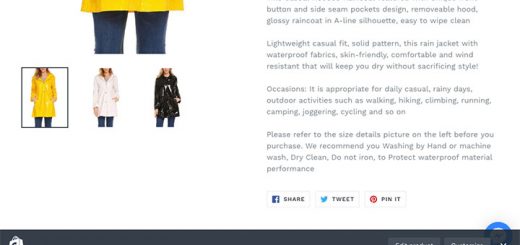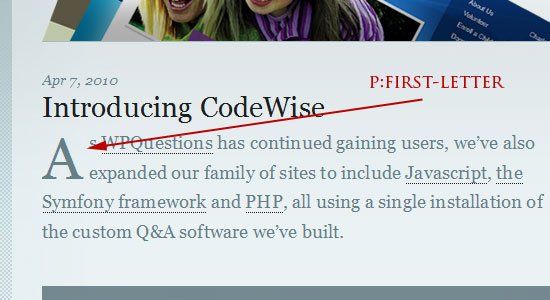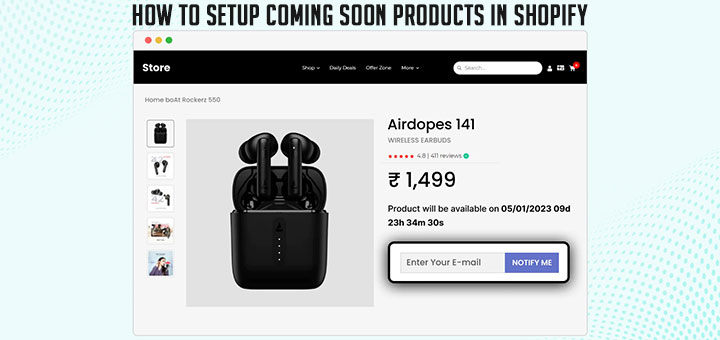How To Resize All Product Images To The Same Size On Your Shopify Store
Resizing images to the same size on a website is a crucial step in creating a visually appealing and efficient website. Not only does it give a uniform and professional look to the website, but it also helps in terms of website performance and accessibility. Resizing images to a standard size can speed up the page load time, making the website more user-friendly and increasing the chances of visitors staying on the site. So what do we do in case your website has too many images? You can’t customize each photo manually because you have too much to focus on. Don’t worry, Resize Image to all Same size app will help you do that. Follow this article for step-by-step instructions for achieving a consistent size for all images on your website.
You can log into your account to the Shopify app store to find and download the app, however, click on the Install icon above to make the process faster.
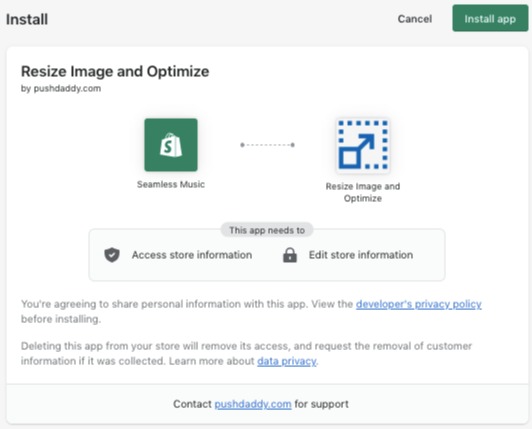
Once installed, the Dashboard will be shown off. Go to the Settings items to customize image size. If you don’t want to use resize set the image width to very high like 100000px. If you want to use resize, when you set resize image width, height will be automatically decided & aspect ratio will be maintained. You can give height also (useful for Amazon, Walmart, etc) then set the height from the panel & image will be scaled to a bigger / smaller size depending on your input, keeping the quality the same. (Click Edit to show off the Set Image Width table).
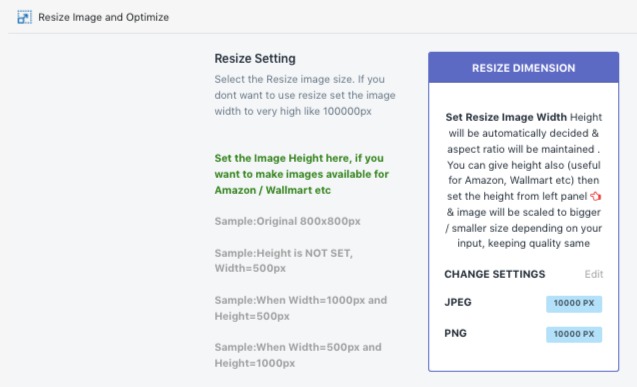
Think about your store and decide the right dimension for width. This app will automatically resize and optimizes your images. Don’t worry, whatever dimension you will choose, images will always maintain an aspect ratio, so in no case, it will look distorted. The developer strongly advises don’t choose too low dimensions for resizing like 500px. 500 PX may be good for mobile but when your customer visits on a desktop with high resolution, it will look bad as the theme will try to stretch 500PX into the required dimension. 1000px-2000px is a good choice.
Next is Compression. Select Default compression settings. All new images will be compressed with the selected compression. There are 3 items to choose from Intelligent, lossless, and custom. Intelligent is the most popular as it AI-Powered and best for you. After setting automatic compression, you will have to select the image types that you want to compress.
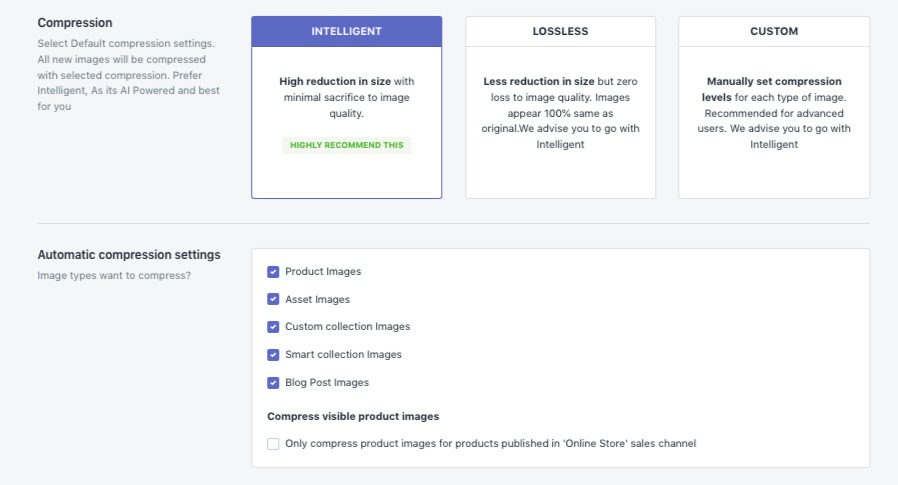
After completing the customization, return to the Dashboard section and see the results. You can view the image details after resizing by clicking the Detail button.
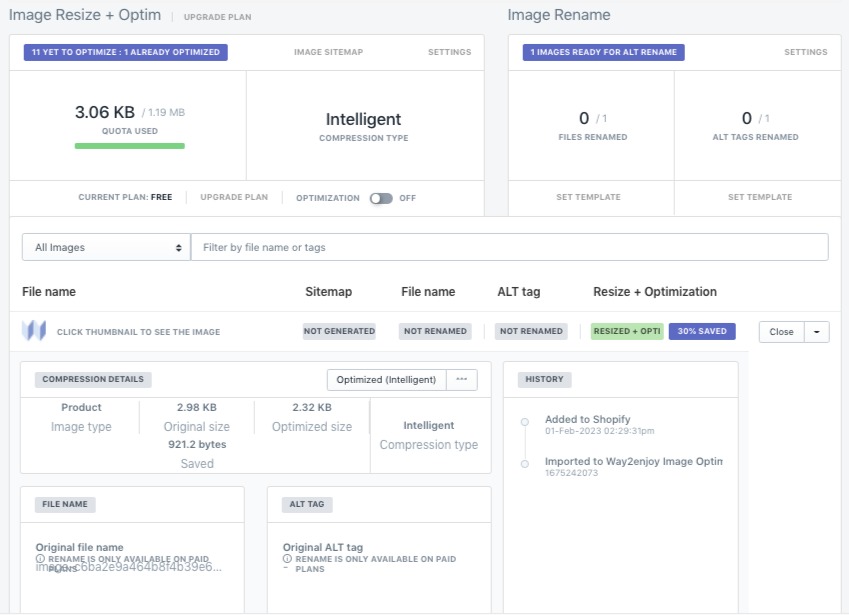
Small and the same size images will improve the SEO of the site and give more search engines, bringing your site to higher search rankings. Hope the application that I introduce above will be useful for you.