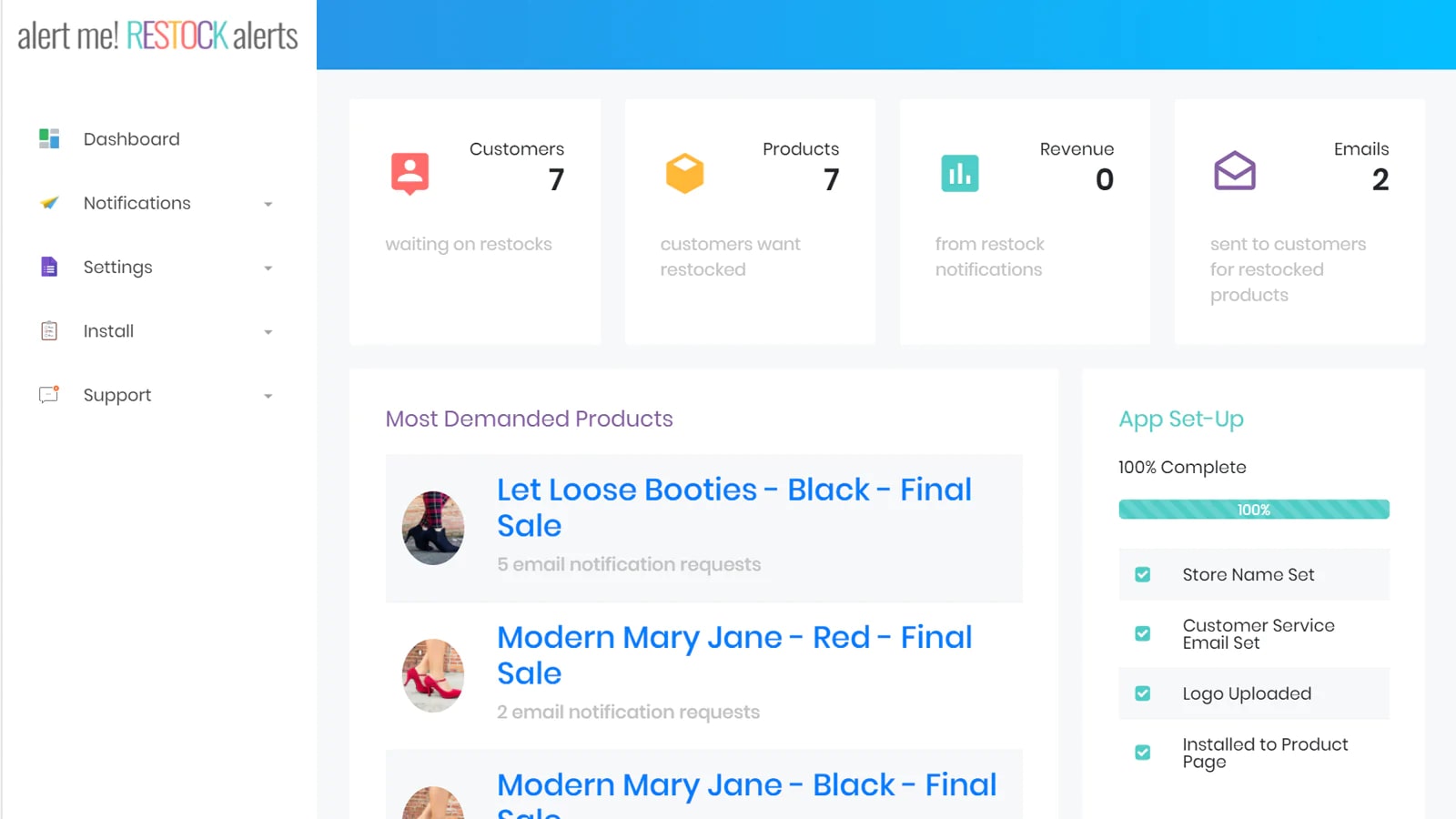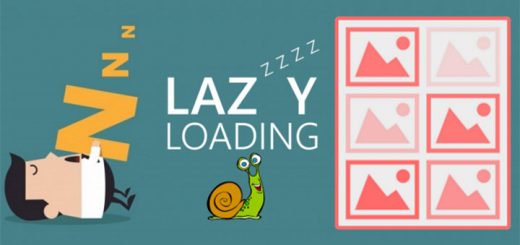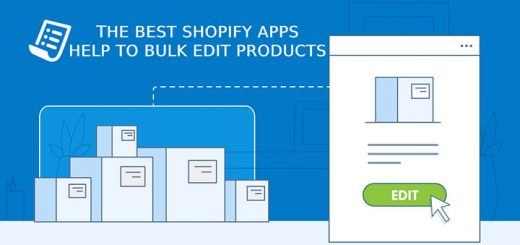How To Notify Customers About a Product Comes Back in Stock in Shopify Automatically
Have you ever bought something online only to find out it was out of stock by the time your order was processed? If so, you probably felt pretty frustrated, right? Your customers will feel the same way when they are in the same situation, or worse, you will lose that customer. Alert Me! The Restock Alerts app that I will introduce below will help you solve this problem.
This app allows customers to sign up for restock notifications on out-of-stock products with a fully integrated form on your product and/or collection page. It automatically notifies customers when a product comes back in stock – and there’s no limit to how many customers can sign up or get notified. Now, let’s get refer to this app and bring your customer back.
Install the app after logging in to Shopify App Store.
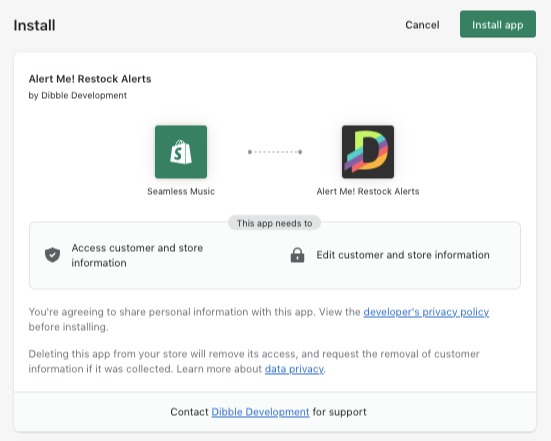
Refer to the following steps to customize the app easily.
Step 1 – Settings
After installing Alert Me! Restock Notifications, please make sure the store name and reply to the email address are correct.
You can find these in the Settings > General Settings section. This sets how your store name will appear in notification emails to customers. It also determines what reply-to-address customers see if they would like to reply to the restock notification email they receive when products are restocked.
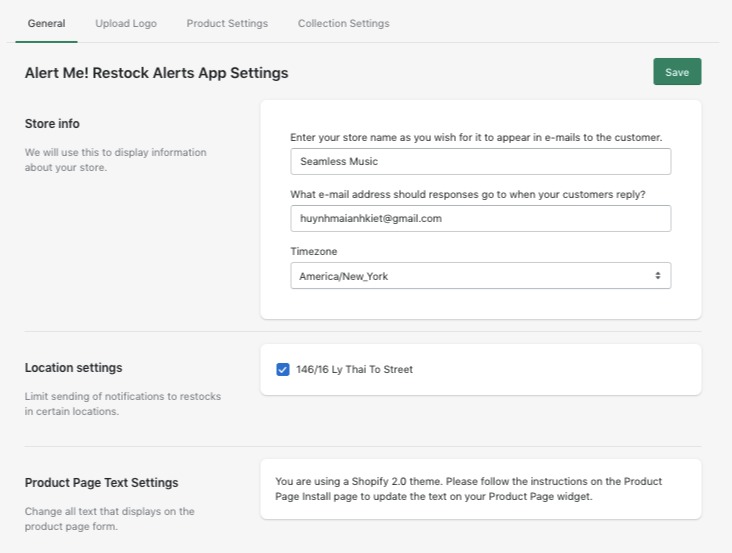
Step 2 – Upload Logo & Check the Email Template
Next, make sure to upload your logo in the Settings > Upload Logo section. This will be the logo that is displayed in restock notification emails.
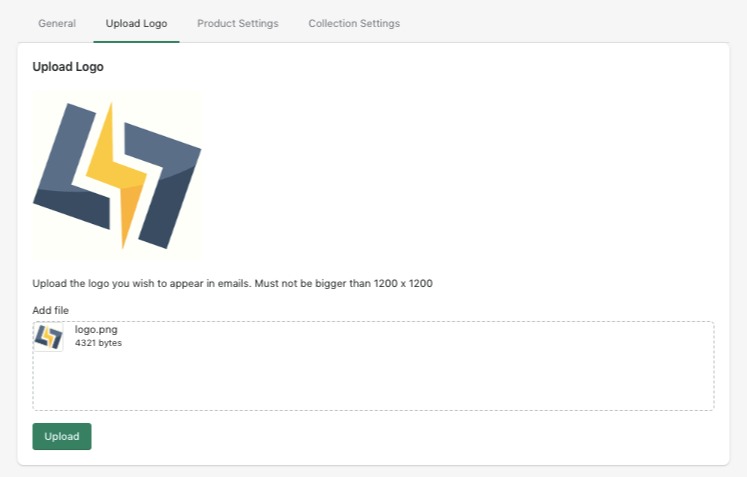
Finally, review the email template in the Settings >Edit Email Template section. You do not have to make any changes to this template unless you wish to do so. Please use the variables {% store_name %}, {% store_logo %} {% product_name %}, and {% product_image %} to make sure the right product name and image showed dynamically.
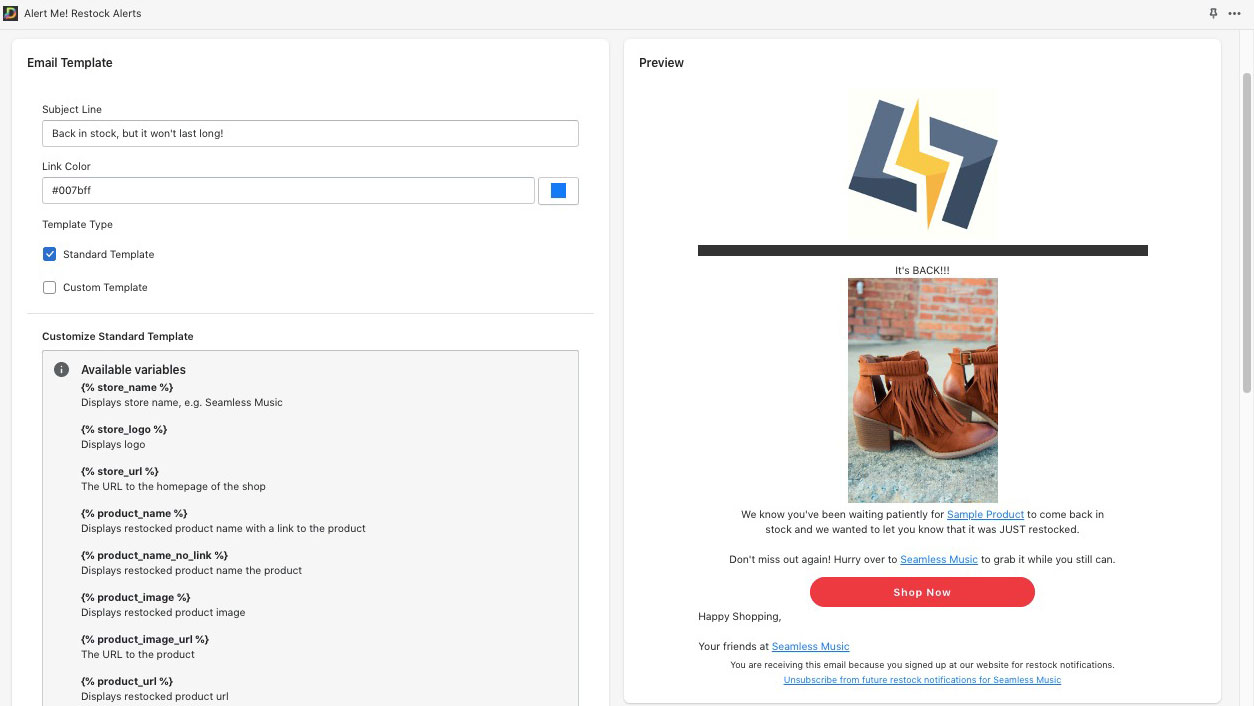
Step 3 – Installing your theme
Now that all of the settings are correct, it’s time to install the notification forms to your theme! You can install it to your product page only, or to your product page and collections page.
Installing to Product Page: For Shopify 2.0 themes, customize the items on the product page install page to add the theme app extension using your theme editor.
If you’re using a vintage theme, the easiest way to install it to your product page is to use the automated install button on the product page install page.
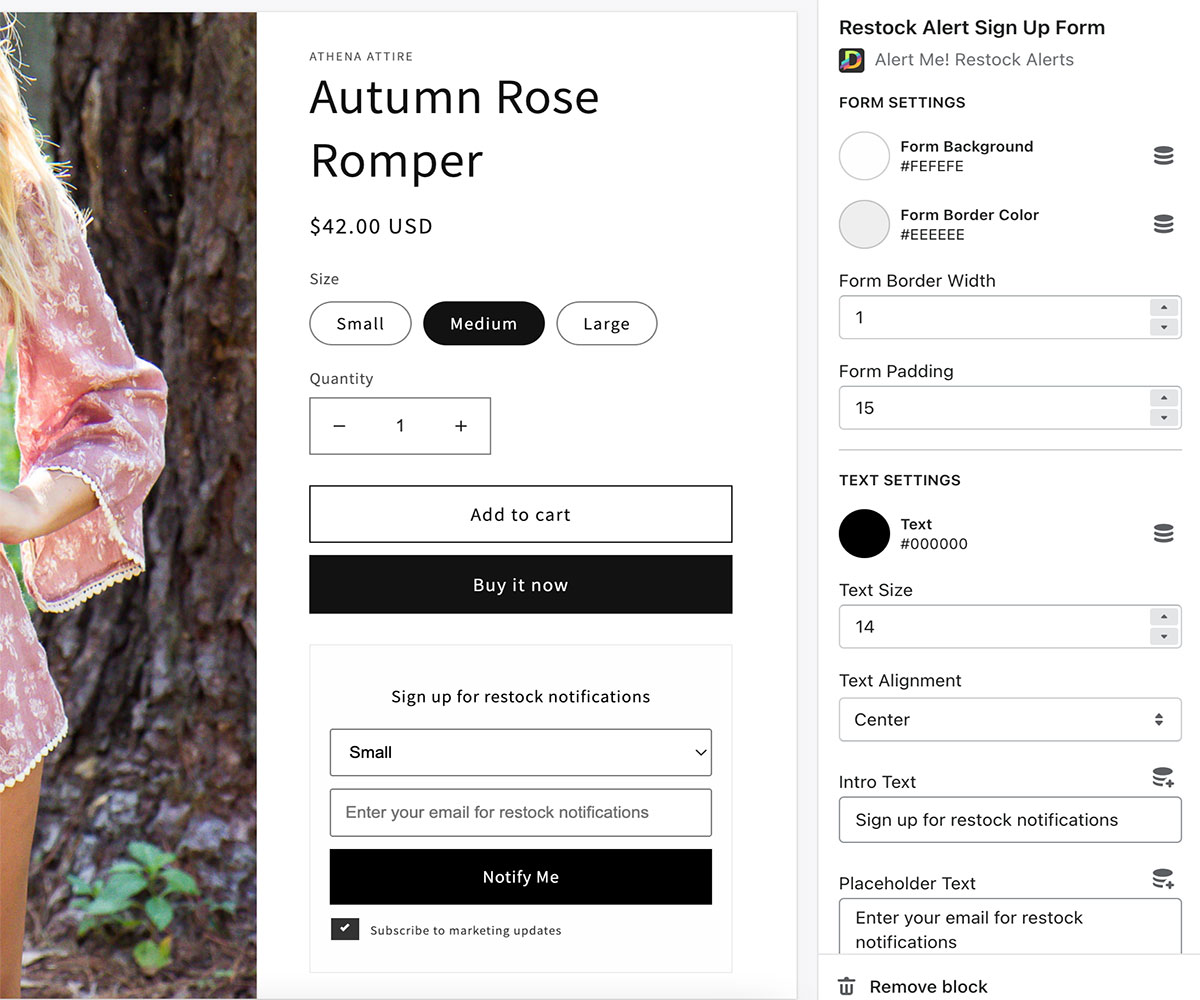
Installing to the Collection Page: If you would like a form to show the product image on your store’s collection page when a product is totally sold out, customize the items in the collection page installation.
Step 4 – Done
That’s it! You’re all done. Make sure to monitor the dashboard, which will update with analytics as customers begin to sign up for notifications of sold-out products. You will also receive a daily summary email of which products have gotten sign-ups.