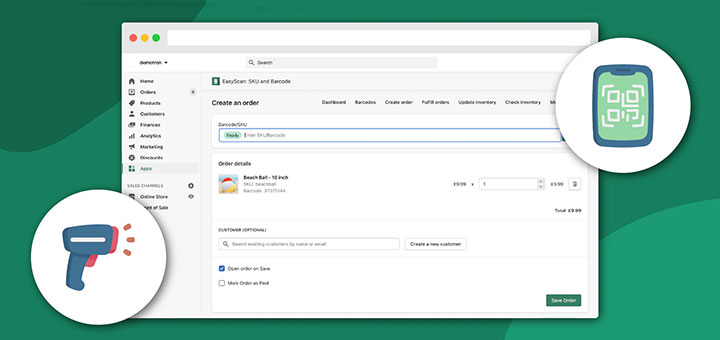How To Generate Product Descriptions Automatically For Free With Autowrite In Shopify
I wrote an article that introduces readers to the best Shopify product description generator third-party apps that can aid in the automatic generation of product descriptions using artificial intelligence (AI). The majority of these applications necessitate payment for usage and full access to their features. However, you will now be able to use a new Shopify tool for free. It’s called Autowrite – AI-Generated product descriptions powered by Shopify Magic.
Autowrite is one of the new products introduced in Shopify’s Winter ’23 Edition. It is a tool that employs AI technology to automatically suggest product descriptions. Autowrite, based on the information you input about a product, can assist in creating new product descriptions or editing portions of existing ones. This tool relies on a Large Language Model (LLM) to generate complete sentences using the information you provide, such as a product title or keywords. The technology produces sentences based on an extensive collection of language data, including product descriptions on the internet and information about the product type, materials, and production methods.
The tool in question does not require the installation of any apps, as it is built into your Shopify store. Upon accessing your product admin page, you will notice the tool’s icon located within the product description editor.
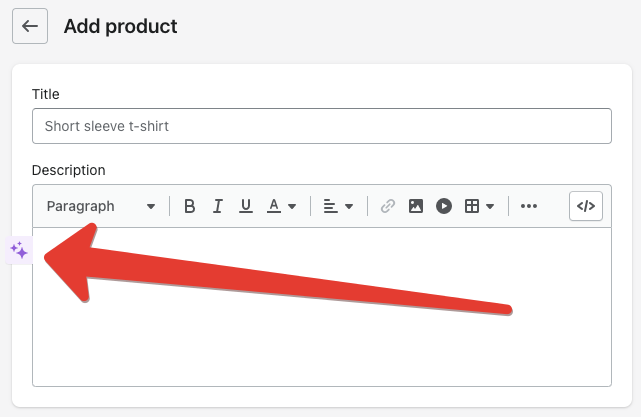
To use you just need to click on that icon to open Autowrite’s dashboard.
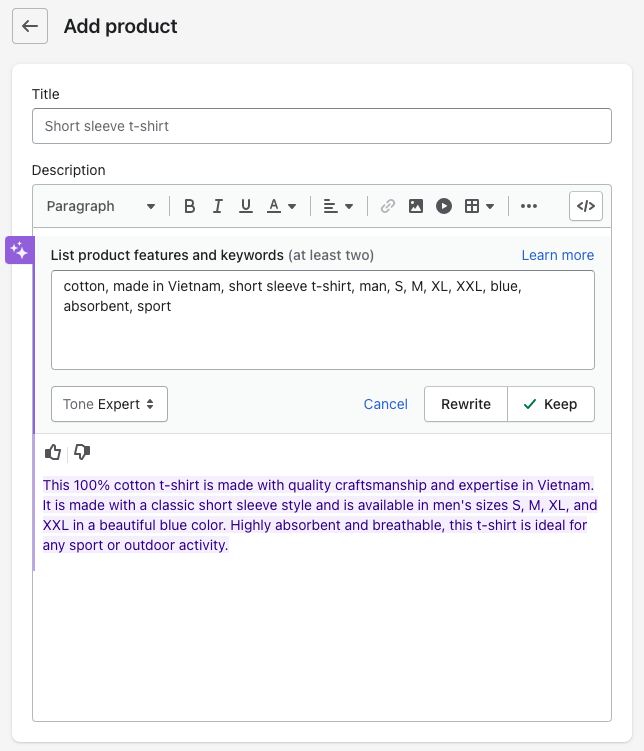
Autowrite supports you 5 writing modes (tone):
- Expert: Written from the perspective of a product or industry expert, this tone sounds professional by using scientific and objective language, and statements of fact.
- Supportive: Written from the point of view of someone that empathizes with the customer and wants to help them, this tone sounds supportive, and uses language that is friendly, approachable, and straightforward.
- Persuasive: Written from the perspective of someone who passionately believes in the value of the product, this tone sounds persuasive and inspiring, using language that appeals to the senses and inspires strong emotions in the buyer.
- Daring: Written from the perspective of someone who challenges the buyer to be bold and adventurous, this tone uses strong action words to motivate and inspire.
- Playful: Written from the perspective of someone who doesn’t take themselves or life too seriously, this tone uses fun or quirky language, including humor and slang expressions.
- Sophisticated: Written in the style of a luxury brand selling premium products, this tone sounds sophisticated and refined, using language that appeals to a buyer’s desire for high quality and taste.
When writing a description, you may switch between many different modes to find the one that works best for you.
If you need to write a new product description please follow the steps below:
- Enter at least two product features or keywords. The more details you add, the more relevant the suggested content will be.
- Click Autowrite to generate the first version of your suggested content.
- Optional: Use the following steps to generate and review several versions of a product description before choosing one as a draft:
- To refresh the suggested content and get a new version, click Rewrite.
- To change the tone of the generated content, select a different tone option, and then click Rewrite.
- Click Keep to add the suggested content to your description and exit Autowrite.
You also can use Autowrite to edit sections of an existing product description:
- Select the text that you want to edit. The selection needs to be one or more full sentences.
- Click Autowrite.
- Use the following options to generate a suggestion for the selected text:
- To generate a new version of the selected text click Rewrite.
- To generate a shorter or simplified version of the selected text, click Simplify.
- To make the selected content longer, such as by adding another sentence, click Extend.
- Click Keep to add the new text to the product description in place of the original selection.
Please note that this feature is presently being phased in and is not yet accessible to all Shopify stores. If this feature is currently unavailable in your store, there is no need to be concerned.