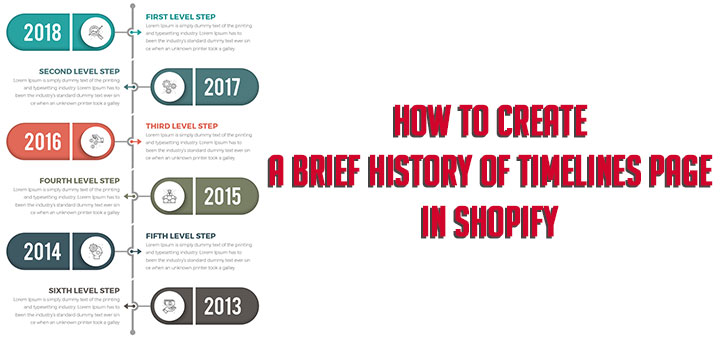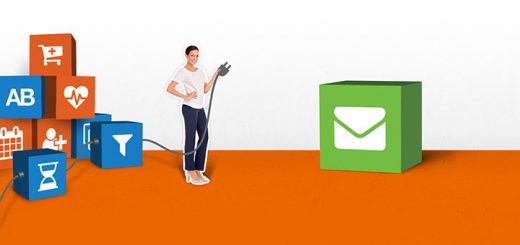How To Create Size Chart On Shopify Store Using Kiwi Size Chart App
Product sizing is often an overlooked part of the online clothing business. It is time to take it seriously and this article is the solution to all your sizing challenges. Its goal is to help you improve your conversion and reduce refunds by offering size recommendations and professional size charts for your shoppers. Today, I will show you how to create a size chart by using the Kiwi Size Chart & Recommender app, but you can also check out more apps here.
Go to Shopify Apps Store, search Kiwi Size Chart & Recommender and click Add App to install the app.
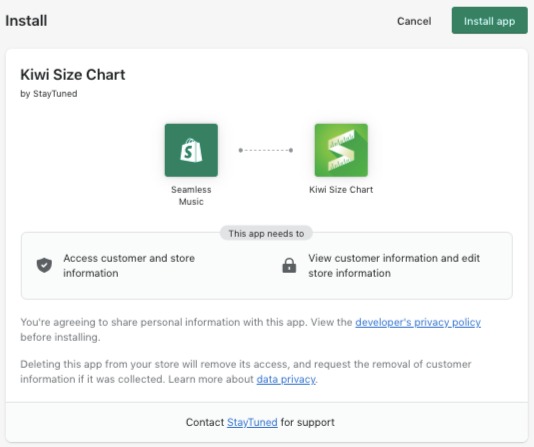
From here, there are various things you can do:
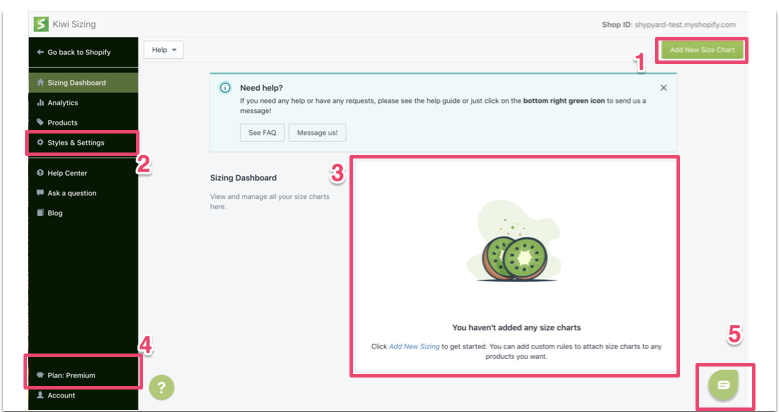
- Click on this button to add a new sizing chart.
- Update the settings to customize the layout and style of the sizing charts.
- See all the size charts you have created in this dashboard view.
- If you like the app, click on this button to upgrade to the premium plan.
- Click on this green icon to use our real-time chat. Ask us any questions.
Here are the steps to create a size chart:
Click on this button to add a new sizing chart.
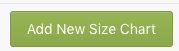
Step 2: Choose the way to create a size chart
If you have a size chart in CSV format or already in the product description, you can import them. Otherwise, click on Start with an empty size chart
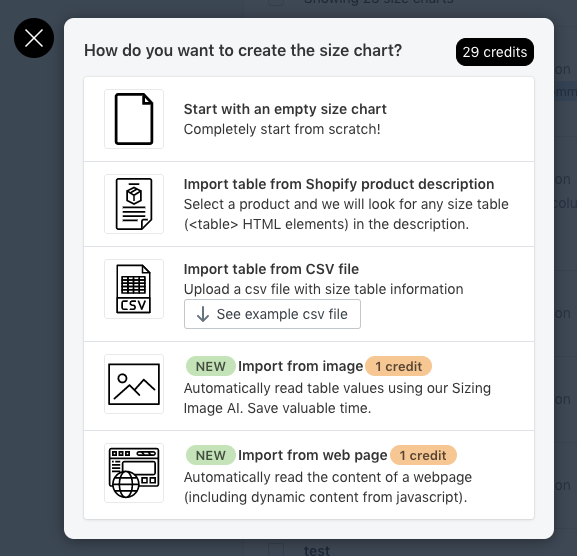
Step 3: Customize your size chart
Now you are on the size chart editor. Put in the name for the size chart. See this guide for a brief overview of the size chart editor. By default, the table editor is open on the right side.
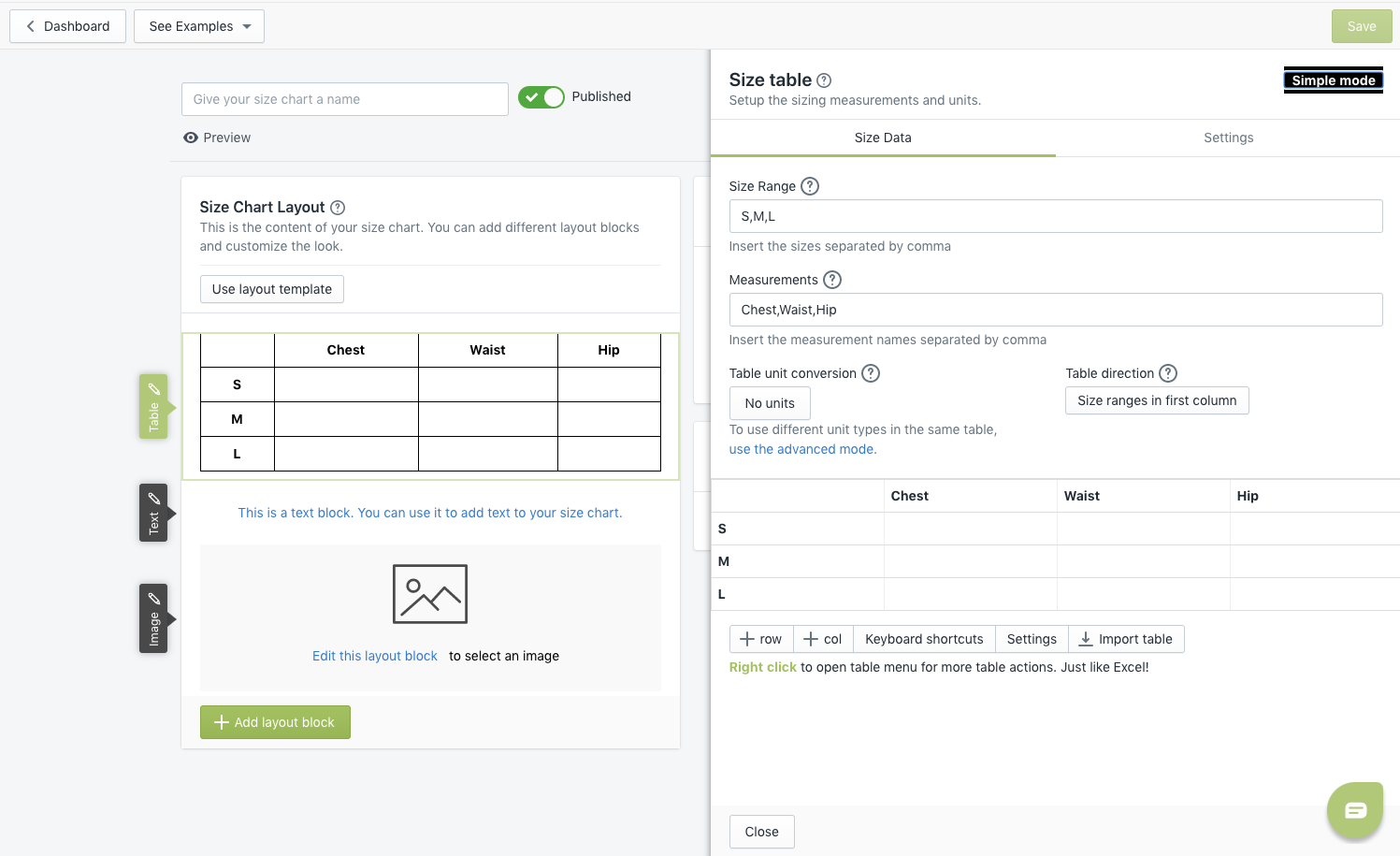
Step 4: Fill in the details
Put the measurements into the table. Like this:
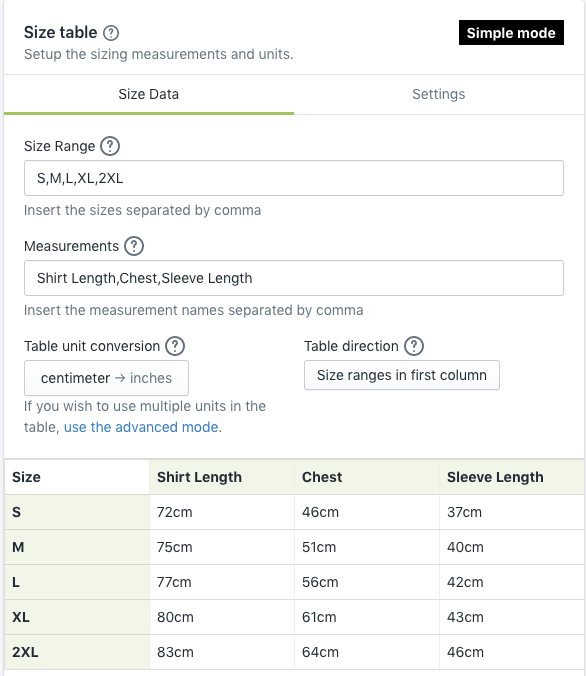
Step 5: Finish editing
Next, click on Close or click on the left-hand side to close the editor.
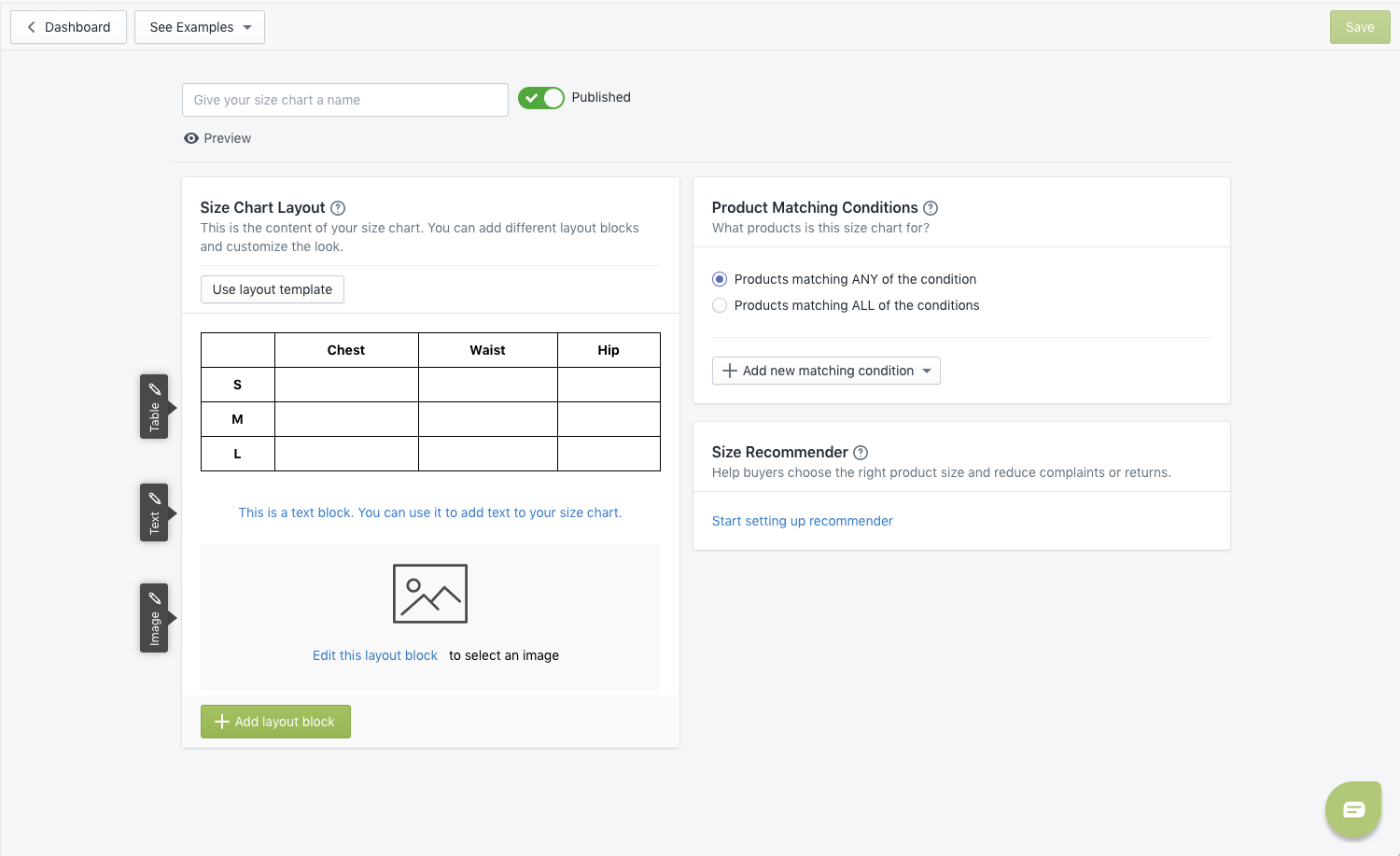
Next, you can customize the text and images in the layout as well. Move the mouse over the image section, then click on edit. Upload an image.
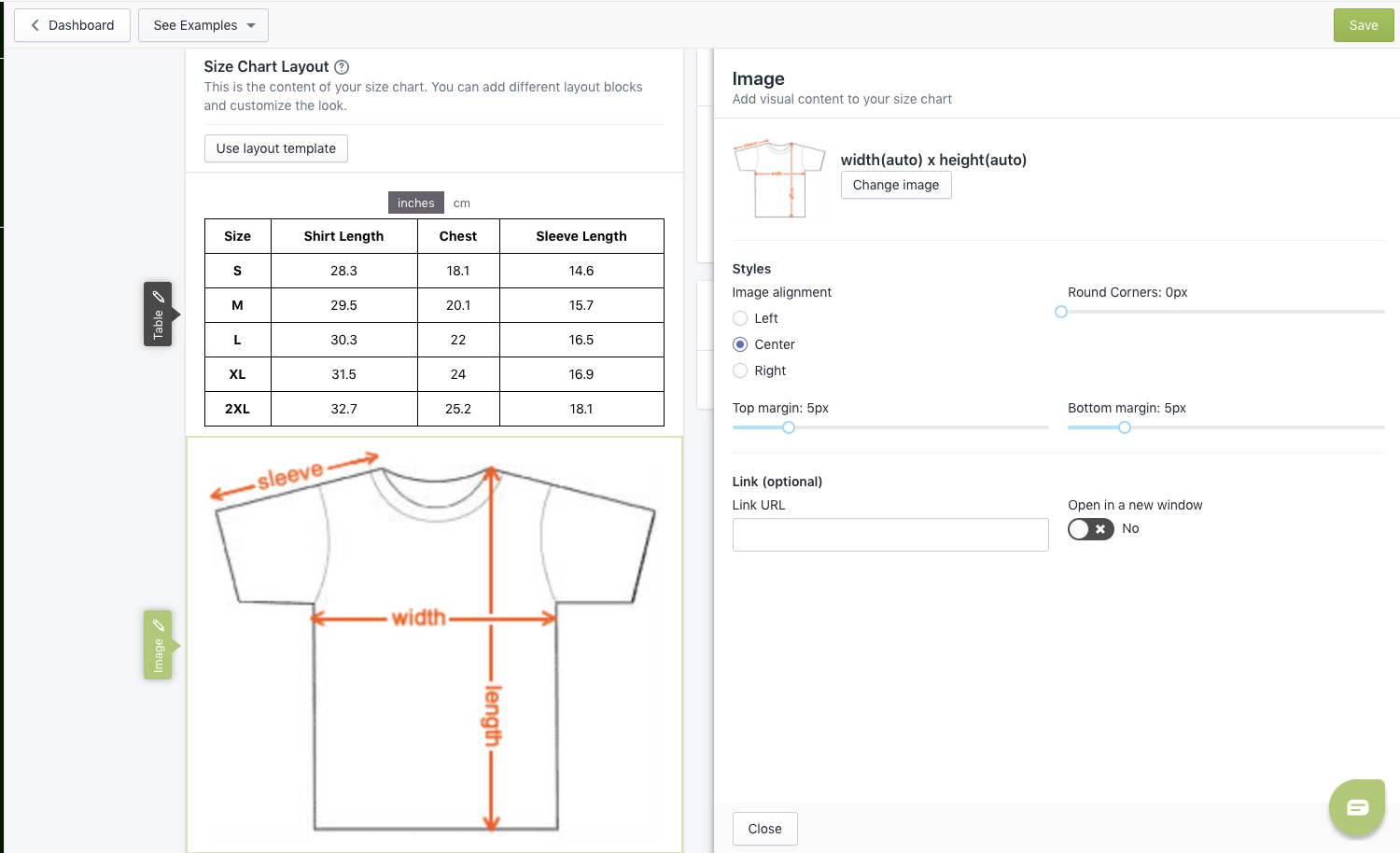
Step 6: Set up the product matching condition
Next, you need to set up the product matching condition so the app knows which products to show for the size chart. The product matching section is on the right-hand side.
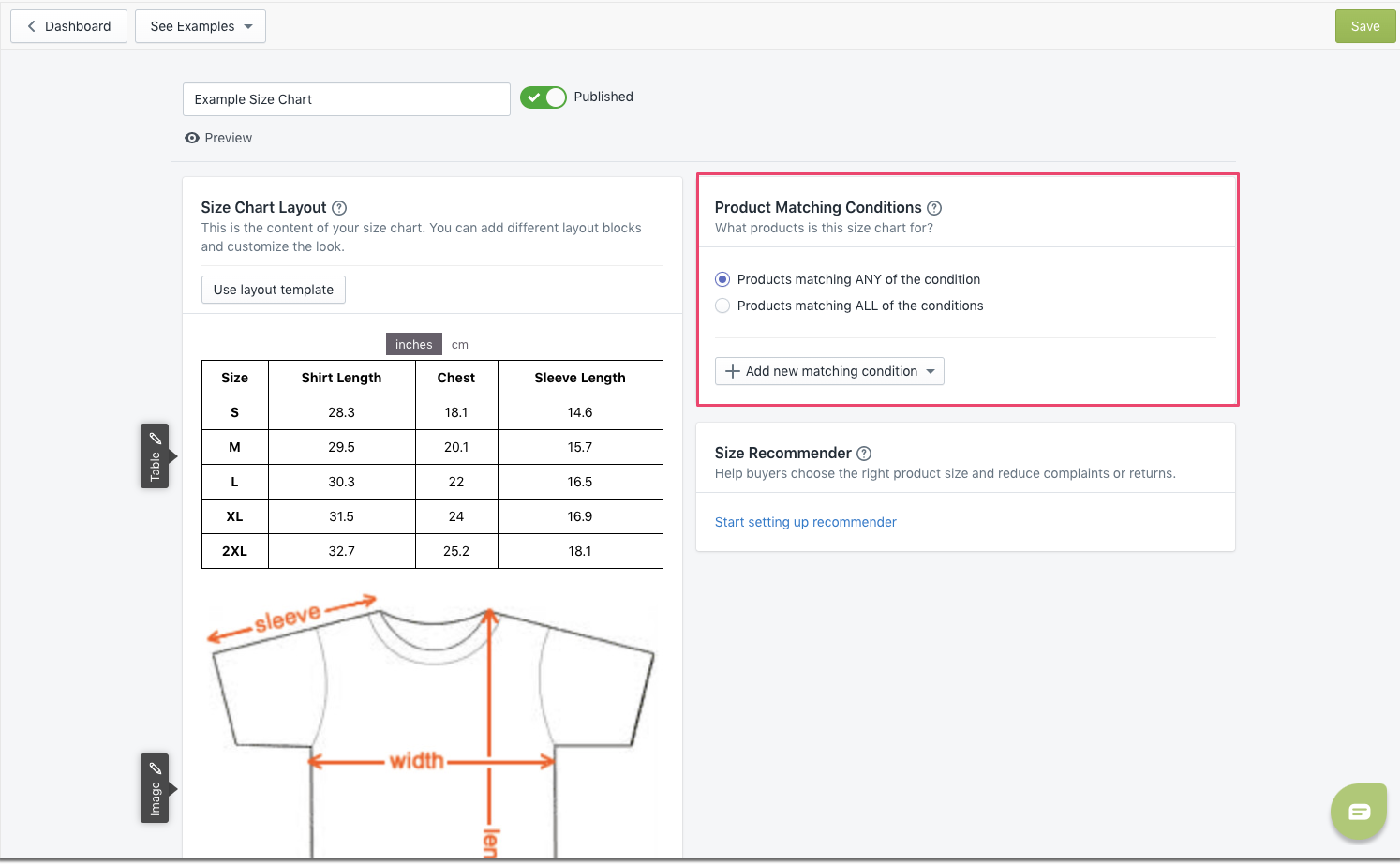
Finally, remember to click the Save button on the top right to save the changes. Congratulations on creating your first size chart.