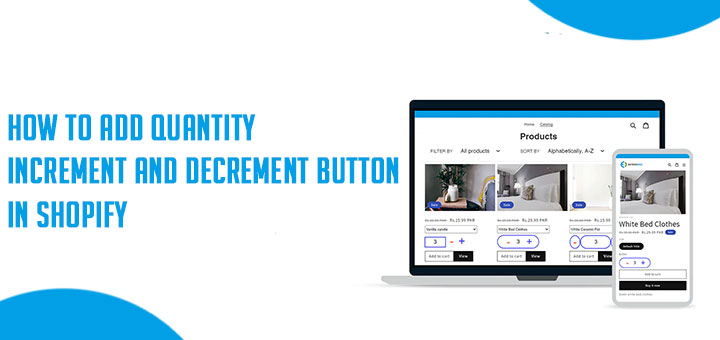How to create a lookbook in Shopify with photos from Facebook?
A lookbook is a collection of photographs compiled to show off a model, photographer, style, stylist, or clothing line. This gives viewers ideas on how to style outfits, or to show what the latest fashions are. It is a creative way of story telling that helps convey the essence of a brand.
This guide will show you step-by-step how to create a lookbook in Shopify with photos from Facebook.
The first, you should upload all photos for lookbook into an album in Facebook.
On Shopify, you must install Facebook Album by Anh Kiet app.
Step 1: Find Facebook Album ID
- Go to your Facebook page
- Click “Photos” tab.
- Click the Facebook album you desire.
- Take a look at the URL.
- Get the numbers after album_id=, see the screenshot below.

Those numbers are your Facebook album ID.
Step 2: Generate embed code
Go to Support Tools page and use Generate Code tool to generate embed code.
- Fill Facebook Album ID value get in Step 1 into FB Album ID field
- Select a type value in Type field
- Click Generate button

This is your embed code.
Step 3: Add embed code into your site
When adding embed codes provided by Facebook Album by Anh Kiet, please note that you need to be in HTML or code view, otherwise the gallery/slideshow will not work.
From your Shopify admin, go to Online Store > Blog Posts (or Pages). Click Add blog post (or Add page) to create a new post or click the title of the post to edit an exist post (or page).
After you open this web page you’ll see the Visual Editor. There you should press “<>” (show HTML).
After you press “<>” you will be able to manage the chosen web page in HTML. Paste the code in Step 2 into the needed area and click Save button.

VIDEO TUTORIAL