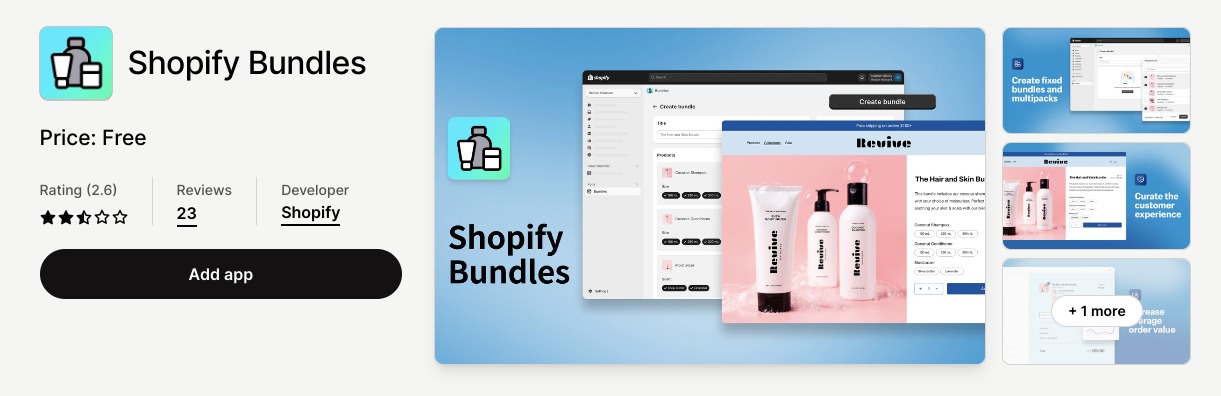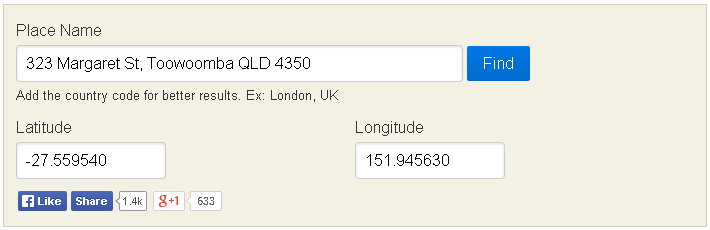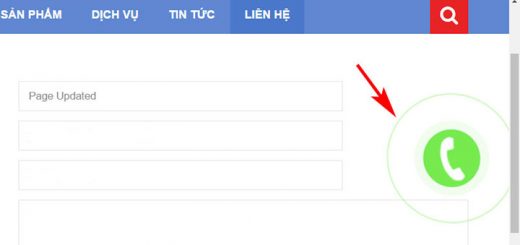How To Create a Bundle Offer Using Shopify Bundles App for Free
As a Shopify merchant, enhancing your customer’s shopping experience while maximizing sales is crucial. This is where product bundles come into play. With the user-friendly Shopify Bundles app, creating enticing fixed bundle offers and multipacks has never been easier. No coding or customization expertise is required – you can effortlessly craft captivating bundle deals. Empower your customers with attractive bundle deals, elevating their shopping experience and increasing your store’s average order value. Get ready to unlock the potential of your online business and maximize sales with this user-friendly and powerful app. Let’s dive into the step-by-step guide on how to create a bundles offer with the Shopify Bundles app.
Shopify Bundles allows you to create fixed bundles and multipacks right from the Shopify admin, and your customers can choose from variants associated with the products in your bundle. Shopify Bundles also includes inventory that is updated in real-time so that you don’t need to worry about overselling. There are three types of bundles:
- Fixed: a bundle made from a predetermined set of products. Your customer can choose from associated variants.
- Multipack: a fixed bundle with more than one of the same products.
- Mix-and-match: a bundle made of interchangeable products. Your customer composes the bundle by choosing from the products and associated variants.
Once installed, you can access the app by clicking on its icon. To create a bundle using Shopify Bundles, follow these steps:
1. Create a bundle
2. In the Title field, enter a title for your bundle.
3. Click Select Products.
4. In the Add Products dialog, select the products that you want to include in your bundle, and then click Select (You are required to select products from your existing system. It is possible to include a maximum of 10 products in the bundle).
5. Optional: Do any of the following
- To increase the quantity of a product in your bundle, adjust the number in the quantity field.
- To adjust the variants included in your bundle, click the variant name to select or deselect the variant.
- To add the quantity as a bundle option, click the gear icon next to the product, and then select Add quantity as an option.
- To create a multipack bundle, click the gear icon and select Duplicate product.
6. Click Save and Continue.
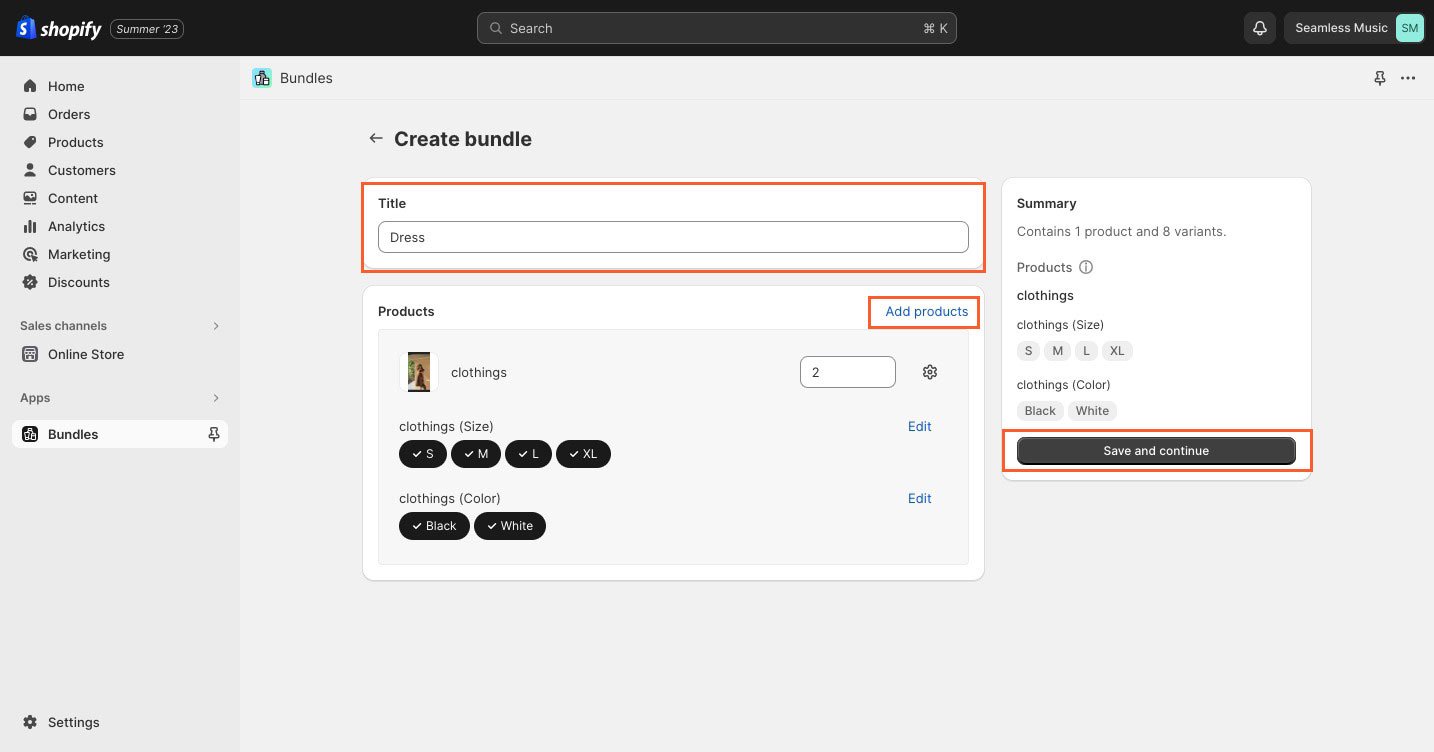
7. On the product details page, add any applicable product details.
8. Optional: Under Status, select Active from the drop-down to update the product status. You have the flexibility to customize all standard pricing, cost, SKU, and barcode fields. Within this section, you can easily set the price for the bundle according to your preference, allowing you to charge any amount you desire for the bundled products.
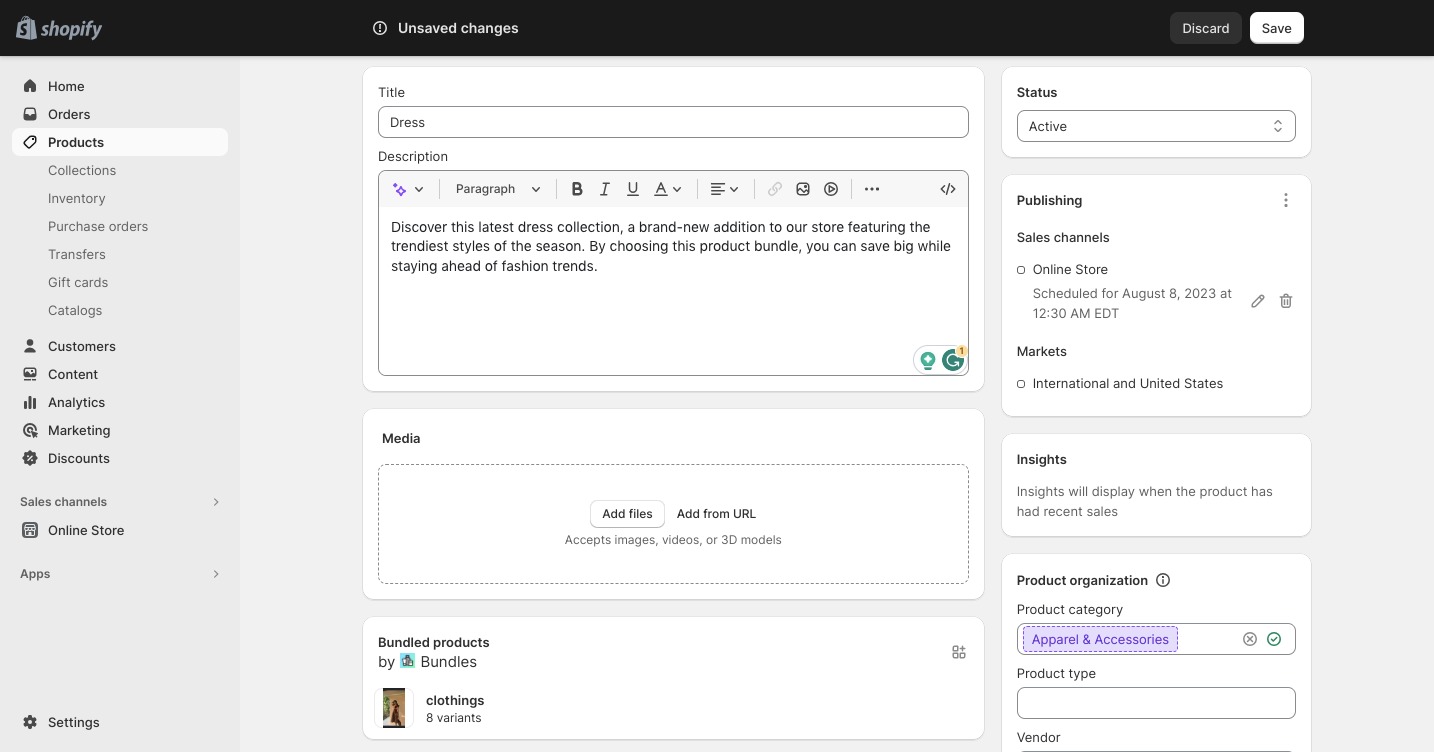
9. Click Save
Conclusion:
In conclusion, creating product bundles with the Shopify Bundles app is a game-changer for Shopify merchants. The app’s user-friendly interface and seamless functionality empower sellers of all technical backgrounds to curate enticing bundles effortlessly. By offering attractive bundle deals, merchants can enhance the customer shopping experience, boost their store’s average order value, and ultimately increase sales. With the ability to customize bundle details, showcase appealing visuals, and manage inventory in real-time, this app becomes an invaluable asset to any online store. Embrace the power of bundling with the Shopify Bundles app and take your e-commerce business to new heights.