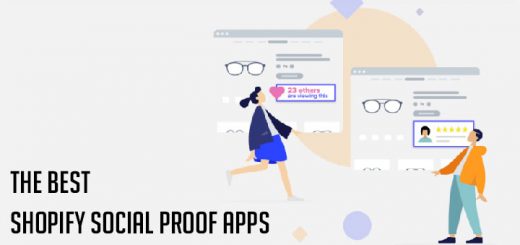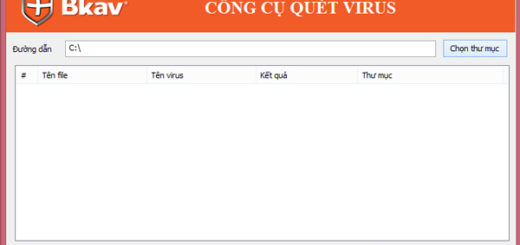How to check the current version of your Shopify theme
It’s very important to keep your theme up to date for bug and security fixes and to receive new features. You can always visit the changelog to see the latest version of the theme available for purchase/download. But how to check what your Shopify theme current version? Here are the steps to find out the theme version.
- From your Shopify admin, go to Online Store > Themes.
- Find the theme you want to edit, and then click Actions > Edit code.
- In the Config directory, click settings_schema.json.

You can see the information of theme version in this file.