How To Automated Migration of Shopify Themes To Online Store 2.0
I’ve written an article to guide you on how to migrate a Shopify theme to Online Store 2.0 manually. If you are technical or have a custom developer at your disposal, you can follow the guide to do that. If you consider yourself non-technical, don’t worry, this article will introduce to you an online tool to help you upgrade your current Shopify theme to Online Store 2.0 automatically.
Please follow the below steps to know how to do it.
Step 1: Download your current Shopify theme
- From your Shopify admin, go to Online Store > Themes.
- Click Actions, and then click Download theme file.
- A popup to appear and let you know the link download will send to your email address. You need to click on Send email button to continue.
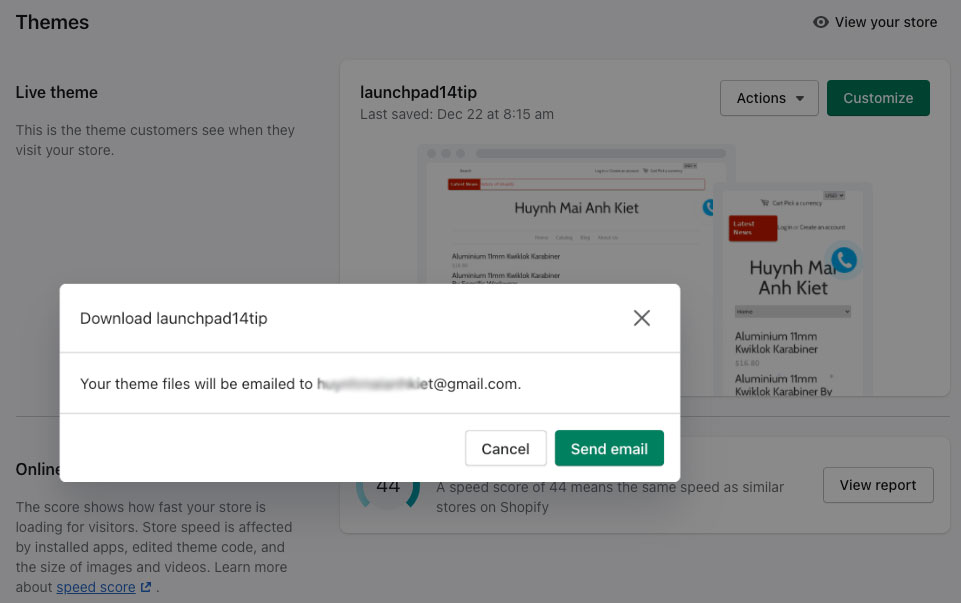
- Go to your email inbox and open the email from Shopify, then click on the link to download your current theme.
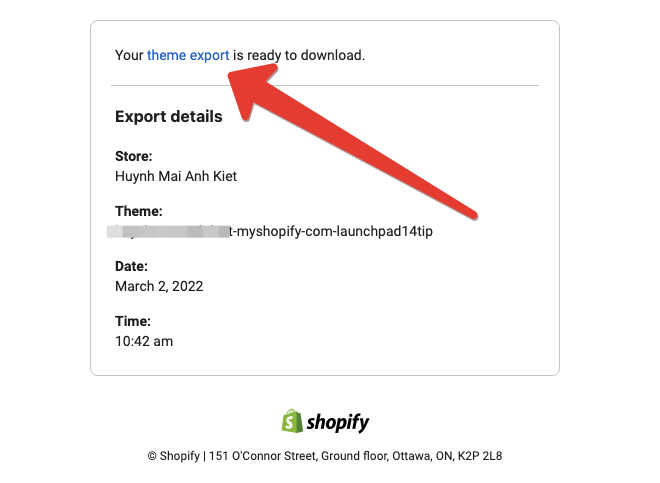
Step 2: Automated Migration of Shopify Themes to Online Store 2.0
- Go to https://commerce.propero.in
- Click Choose File to upload your theme
- Hit Migrate button to migrate your Shopify theme to OS 2.0
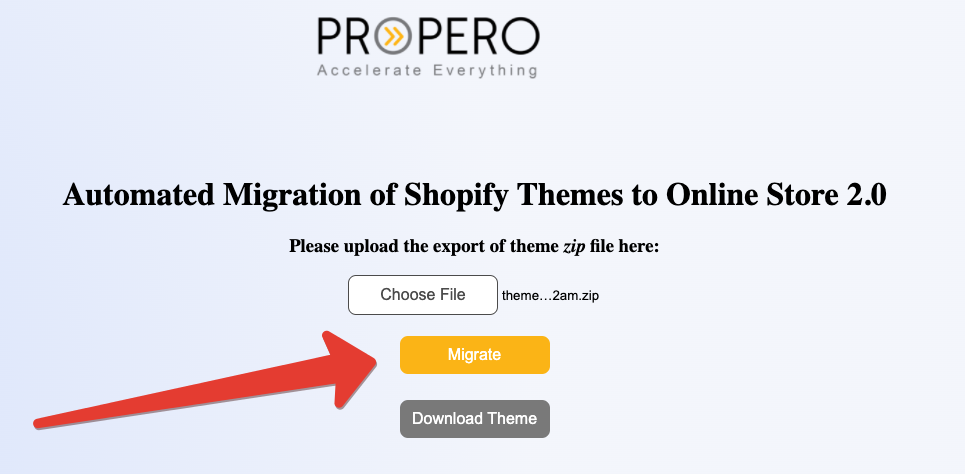
You will have to wait a moment for the process to complete. After that, you hit the Download Theme button to download your Shopify theme 2.0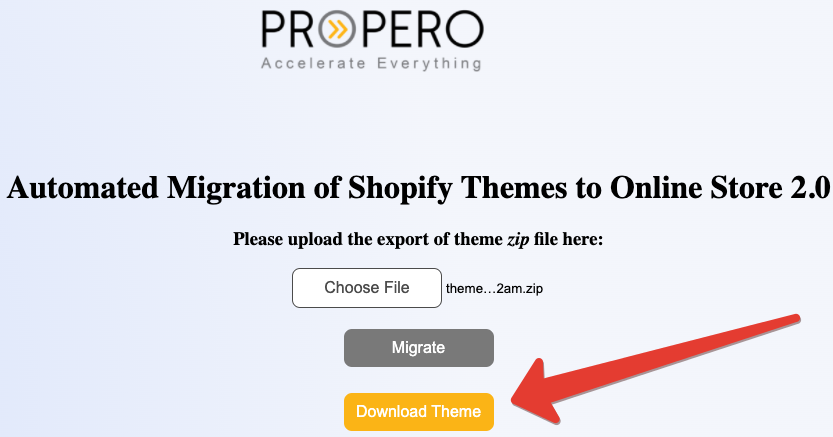
Step 3: Download your current Shopify theme
- From your Shopify admin, go to Online Store > Themes.
- In the Theme library section, click Upload theme.
- From the Upload theme window, click Add File to select the ZIP file that you want to upload.
- Click Upload. The theme will be added to the Themes page of your admin.
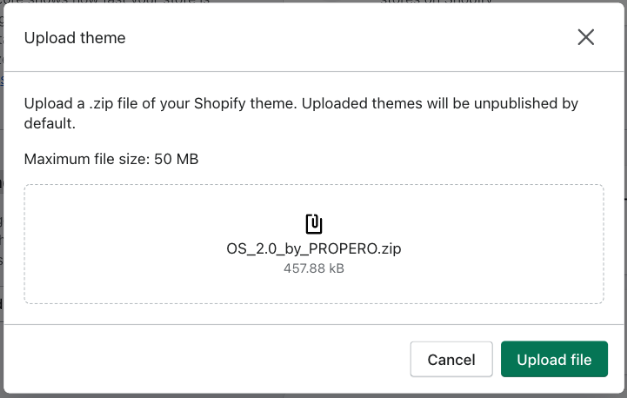
According to our assessment, the new Shopify theme conforms to OS 2.0 standards. It can be published now. But it’s not perfect (for developers) so if you can I think you should optimize this theme code.
I hope this article is helpful to you.




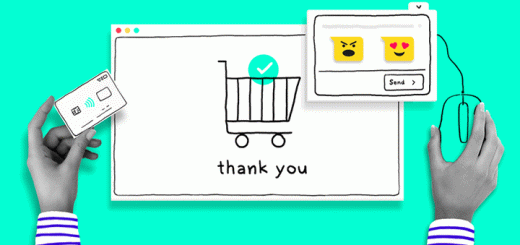




I keep getting an error page 🙁
“Not Found
The requested URL was not found on the server. If you entered the URL manually please check your spelling and try again.”