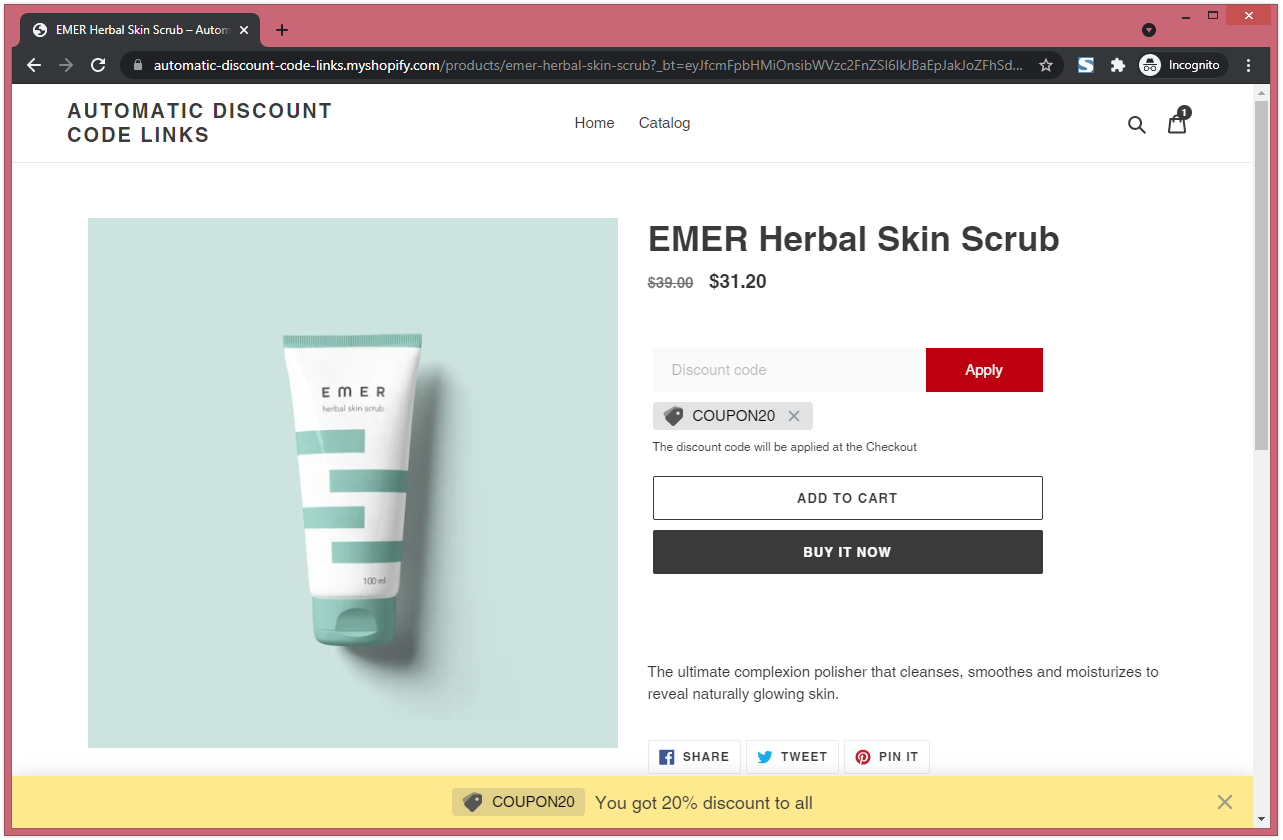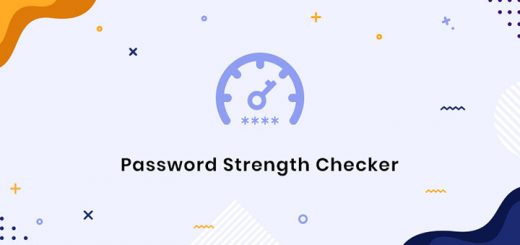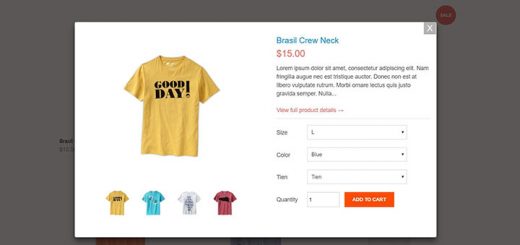How To Auto-Apply Coupons In Cart Using Automatic Discount Code Links App
Do you want to give your customers a special link that automatically applies a coupon code? It’s simple but really useful. I will show you how to integrate this feature by downloading the Automatic Discount Code Links app. Just determine a percentage discount on the entire range of products, generate a sharable link with a promo code for a necessary page, copy a promo link, and that’s it. You’re ready to drive sales.
The first thing you need to do is log into the Shopify apps store. Search for the Automatic Discount Code Links application, click on Add app and then click on Install App.
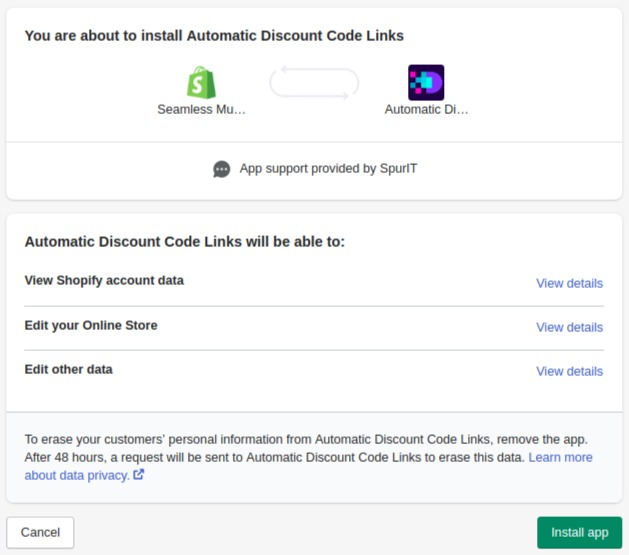
To complete the download of this application, you need to agree to the terms and conditions as shown below.
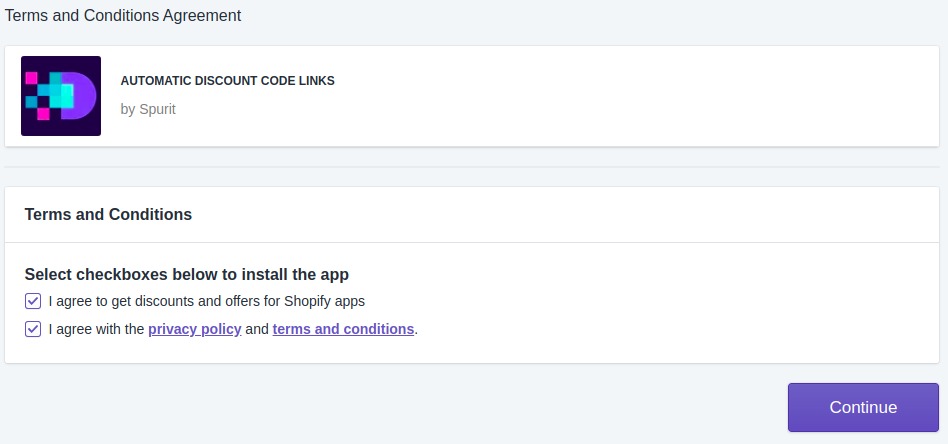
In the Setting section, you can set the discount items as your program offers. There are two items for you to customize: The product page widget and the Bottom bar
- Product page widget: Click to display discount code widget on product pages. In this item, you can change the button color, discount code name to apply.
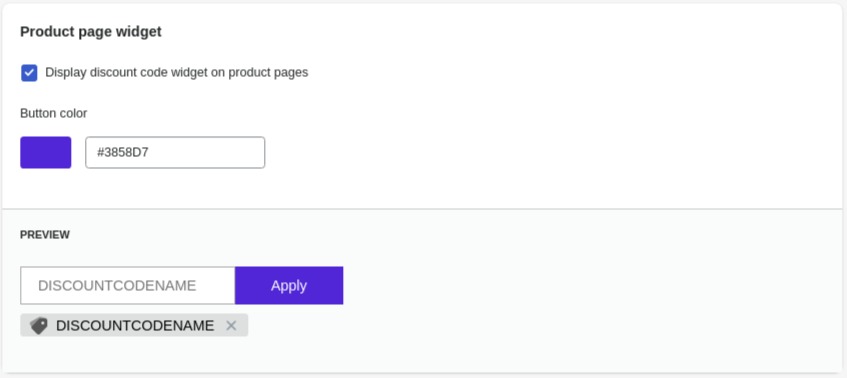
- Bottom bar: Here, you can easily enter a discount message to your customers as well as the value they receive. For example, you got 10% discount on all. Moreover, you can also change the color of the bar.
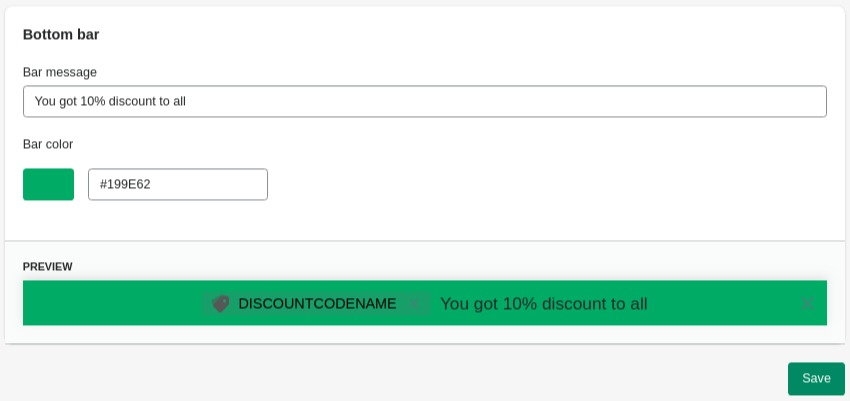
Don’t forget to save your changes.
Note: App works only with percentage discount codes that apply to all products. You can use the discount codes created in the Shopify admin. Click Sync Now to display these discount codes in the app. If you want discounts to be displayed on product and collection pages (before checkout), then you need to configure the currency format as follows.
Go from your Shopify admin to Settings > General > Store currency. Click Change formatting. Wrap currency formats in HTML fields in a <span> tag with a “discount” class, i.e. add a <span class="discount"> to the left and a </span> to the right.
Result example:
1 2 | <span class="discount">${{amount}} USD</span> <span class="discount">${{amount}}</span> |
To display the discount code widget on product pages enable the corresponding setting in the Settings app section.
After successful installation, this will work on your store.