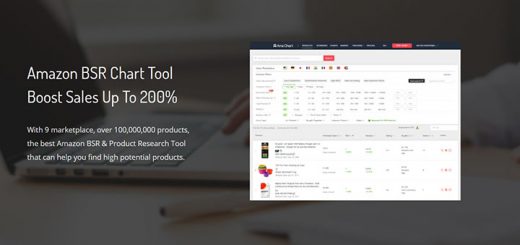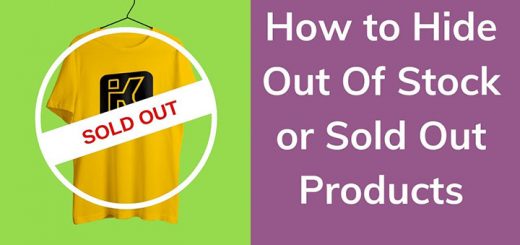How To Add a Custom Cursor To Your Shopify Store Using Floatton App
By replacing the default pointer, you can add a unique cursor. If you are technical or have a custom developer at your disposal, you can do that easily. If you consider yourself non-technical, there is a Shopify app that helps you. It’s called Floatton.
In this tutorial, I will guide you on how to add a custom cursor to your Shopify store using Floatton app.
Floatton is an app that helps you create sticky floating link buttons to give your user easily accessible content throughout your store. For instance, add Scroll to top button, Go to cart button, social network buttons…
Besides these great features, recently, this app has just integrated a new feature that is the Custom Cursor feature. Using this option to customize your website cursor, you will get a very elegant and unique site.
This is simple to use. After successful installation, you go to the app dashboard to set up configuration. On the settings page, you go to the Custom Cursor tab. In this tab, you can see over 100+ cursor styles. Choose one of them, click Save Options. That’s it.

Please make sure the app has been enabled. And you can go to the storefront to check.