How to add a back in stock notification form in Shopify product page without app
With a back in stock notification form, customers can let you know if they want to be informed when a sold out product becomes available again. When a customer uses the form to submit their email address, you will be sent information about the product that they are interested in. When more stock becomes available, you can let the customer know.
When a customer submits the back in stock notification form for a sold out product, you will receive an email to the email address you have specified in the admin in the Customer email field.
To view or change your Customer email, from your Shopify admin, click Settings, then click General.

How to add a back in stock notification form: follow these ten easy steps.
- From your Shopify admin, go to Online Store > Themes.
- Find the theme you want to edit, and then click Actions > Edit code.
- In the Sections directory, click product-template.liquid.
- Find the opening HTML
<form>tag. It will look similar to this:1<form action="/cart/add" method="post" enctype="multipart/form-data">
Wrap the opening<form>tag in conditional Liquid tags, so that on a new line above it is{% if product.available %}, and on a new line below it is{% endif %}. Your code should look like this:1{% if product.available %}<form action="/cart/add" method="post" enctype="multipart/form-data">{% endif %} - Find the closing HTML
</form>tag. Wrap it in conditional Liquid tags, so that on a new line above it is{% if product.available %}, and on a new line below it is{% endif %}. Your code should look like this:1{% if product.available %}</form>{% endif %} - Find the product title in the code by looking for
{{ product.title }}. On a new line below the line of code that contains the product title, paste the following code:123456789101112131415161718192021222324252627{% unless product.available %}<div id="sold-out">{% form 'contact' %}{% if form.posted_successfully? %}<p class="accent-text">Thanks! We will notify you when this product becomes available!</p>{% else %}<p>Click <a id="notify-me" href="#"><strong>here</strong></a> to be notified by email when {{ product.title }} becomes available.</p>{% endif %}{% if form.errors %}<div class="error feedback accent-text"><p>Please provide a valid email address.</p></div>{% endif %}{% unless form.posted_successfully? %}<div id="notify-me-wrapper" class="clearfix" style="display:none">{% if customer %}<input type="hidden" name="contact[email]" value="{{ customer.email }}" />{% else %}<input style="float:left; width:180px;" required="required" type="email" name="contact[email]" placeholder="[email protected]" class="styled-input{% if form.errors contains 'email' %} error{% endif %}" value="{{ contact.fields.email }}" />{% endif %}<input type="hidden" name="contact[body]" value="Please notify me when {{ product.title | escape }} becomes available." /><input style="float:left; margin-left:5px;" class="btn styled-submit" type="submit" value="Send" /></div>{% endunless %}{% endform %}</div>{% endunless %}You can experiment with placing the code in different areas of the file to have the notification form display in a different position on the product page.
- Click Save.
- In the Assets directory, click theme.js or theme.js.liquid.
- At the very bottom of the file, paste the following code:1234jQuery('#notify-me').click(function() {jQuery('#notify-me-wrapper').fadeIn();return false;} );
- Click Save.

Source: Shopify





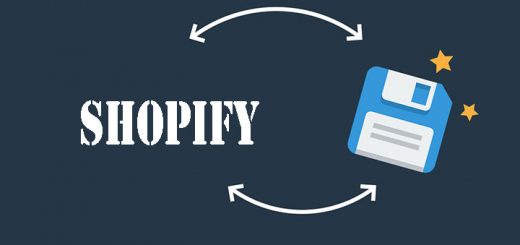



Variants out of stock not works, did you attach help link
maybe with changing if product.available ….. with-…… product.variants.first.inventory_quantity > 0 …. I’m gonna test it.. I need this alerts!