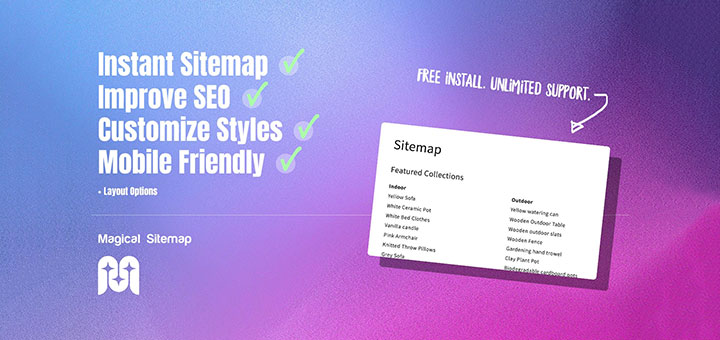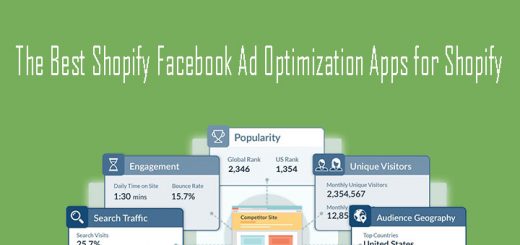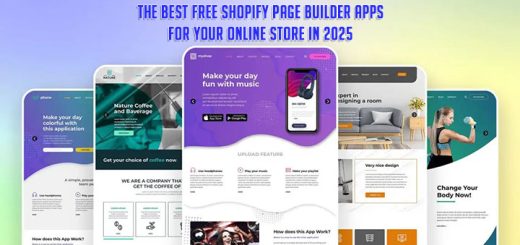The Ultimate Guide To Migrate From Magento To WooCommerce
Overview
Last month, a turning point event of Magento – Magento 1 End of Life occurred, which resulted in the mass platform migration. The reason is that Magento 1 users sooner or later will face several problems related to security risks, lack of features, lower SEO ranking and the like.
Therefore, there’s a tendency for eStore owners to upgrade Magento 1 to Magento 2 as the latest version can fix these bugs and arm their website with more functionalities. However, it’s clear that the structures of these two platforms are completely different, so the upgrading process is as sophisticated as migrating to a new platform.
Consequently, some other eStore owners may take data migration from Magento to another platform into consideration. LitExtension, world leading shopping cart migration service provider, have recently carried out an analysis of 1500+ projects over the year and found that: 18.95% of users migrating from Magento 1 chose WooCommerce as their next destination.
As a result, in this article, I will be providing you with the detailed instruction to migrate data from Magento to WooCommerce with the tremendous help from LitExtension.
Why is WooCommerce worth paying attention to?
It’s not a coincidence that multiple businesses have migrated from Magento to WooCommerce. In fact, there exist multiple reasons explaining why WooCommerce is one of the most favourable platforms that businesses choose to replace their Magento stores. Take a look at these top 3 reasons elaborated below:
It’s not a coincidence that multiple businesses have migrated from Magento to WooCommerce. In fact, there exist multiple reasons explaining why WooCommerce is one of the most favourable platforms that businesses choose to replace their Magento stores. Take a look at these top 3 reasons elaborated below:
1. WooCommerce is the same type of eCommerce platform as Magento
One of the top reasons that you should migrate data from Magento to WooCommerce is that WooCommerce is open source. Having run your business with Magento for a while, I’m sure that you’re quite familiar with open-source platforms and ready to build up a store with the same way of operation and management.
WooCommerce is a powerful plugin built in WordPress, which is designed to create appealing websites and blogs. WooCommerce, launched in 2011, has made steady progress and became one of the world leading eCommerce platforms. It requires general understanding of technical skills if you want to install and set up the store on your own.
2. WooCommerce is extremely easy to customize
One of the top reasons that you should migrate data from Magento to WooCommerce is that it is super duper easy to build and expand a store on WooCommerce. Even though both platforms can be customized, it is an uphill battle for you to modify your store yourself with Magento.
Magento is more developer-focused than a business owner. Its documentation is written particularly for developers so merchants who haven’t got any technical and coding skills will surely struggle. Undoubtedly, it will take you far more time to design the storefront as your expectation on the grounds that you have to communicate back and forth with the developer.
On the other hand, WooCommerce makes it possible for you to build and customize your store with less coding experience required. To create a new store, WooCommerce setup wizard will walk you through basic configurations.
eStore owners can easily deploy WordPress Customizer to adjust colors, fonts or even menus. It hasn’t stopped there. The new block editor helps you to add and combine text, columns, images, videos, buttons, products, categories and so on by dragging and dropping. Moreover, WooCommerce offers easily read documentation to give solutions to eStore owners. WooCommerce is accessible for everyone.
3. WooCommerce is more affordable
Although both Magento and WooCommerce are free to download. The cost to build and maintain a WooCommerce store seems to be more affordable.
Firstly, Magento stores are recommended to be built and maintained by developers. Therefore, if you are not one, you need to hire one. The hourly rates for Magento development varies from the experience level of the developer. However, on an average, a quality Magento developer will cost between $65 to $150 per hour. As a result, when compared to WooCommerce which is easier to use, the cost is higher.
Moreover, merchants generally have to pay more for the Magento extensions which share the same function with ones for WooCommerce. For example, suppose that you intended to create discounted product bundles, you would have to pay $199 on Magento while $49 on WooCommerce.
By the same token, themes offered by Magento are generally more expensive than WooCommerce’s. Both platforms present you with a plethora of free and paid themes. While the most expensive themes on WooCommerce are $100, themes on Magento are sold at up to $400. It’s quite a huge difference.
In short, with the same sort of platform, Magento cannot beat WooCommerce in terms of ease of use and lower price. Therefore, there exists an upward trend that Magento users migrate their stores to WooCommerce. In order to have a broader picture of the advantages and disadvantages of both eCommerce platforms, please follow the article Magento vs WooCommerce Comprehensive Comparison (2020 updated).
Preparation before migration
After careful consideration, let’s kick off the process of building up a store based on WooCommerce platform.
1. Back up data from Magento
Data is the backbone of every business, particularly cyber-based stores. Bet that you don’t want to be in trouble with the data loss. Therefore, don’t forget to backup your data before the migration in case the migration doesn’t perform as the way you expected.
However with the automated migration tool, like LitExtension, you can skip this step. When migrating your data with LitExtension, you don’t have to worry about any distortions of your data because they will not edit anything on your Source Store. Therefore, it is not compulsory for you to back up all of them before migration.
Step 1: First, go to the Admin Panel, click System → Tools → Backups.

Step 2: Depending on the type of data you want to backup, you can choose one of three options. There are 3 buttons:

- System Backup: This option helps you create a backup of all the database and file systems.
- Database and Media Backup: Choose this to create a backup of the database and media files.
- Database Backup: Backup of the database is created if you choose this option.
Step 3: Tick the checkbox to shift your store to maintenance mode during the backup process. In order to ensure the quality of the backup plan, maintenance mode will display a temporary notification on your site, announcing that orders cannot be placed at the moment. This mode will be automatically turned off right after the process is complete.
To get rid of downtime during backup, you can consider choosing to migrate with automated tool.

In case you don’t want to create the backup for the media folders, tick the “Exclude media folder” from the backup checkbox.
After that, notification of completion will appear showing the result of the process. You can find the details on the table.

2. Install WooCommerce store
To successfully perform the migration from Magento to WooCommerce, you have to install your WooCommerce store first. Please follow these steps:
Step 1: Set up WordPress
Setting up WooCommerce requires you to install WordPress. You will need to:
- Choose hosting: Since loads of hosting companies have integrated with WooCommerce, you should choose a reliable WordPress hosting provider that will take care of the entire installing process. Or even better, you can contact the hosting provider that you used for your Magento site.
- Install WordPress: You can download the whole package from WordPress.org and then follow the step-to-step instructions to install.
Step 2: Install WooCommerce
To install WooCommerce, login to your WordPress admin:
- Go to: Plugins → Add New
- Search for “WooCommerce”.
- Click Install Now.
- Click Activate Now and WooCommerce Wizard is there for you.

Step 3: Follow WooCommerce Setup Wizard
After you click “Activate“, the notification of WooCommerce Setup Wizard will appear on the next screen. The Setup Wizard will show you the steps to configure your store: Store setup, Payment, Shipping, Recommend, Activate and Ready! To get the full instructions, just effortlessly follow the WooCommerce setup wizard.

Migrate data from Magento to WooCommerce
As mentioned in the previous sections, migrating your data with an automated migration tool will be much faster and help you avoid downtime.. Everything you need to do is to provide the fundamental information of both stores, tick the checkbox of what you want to migrate, and wait until the process is complete. No technical skills needed. Totally straightforward, effortless and time-saving.
LitExtension is the most reliable option, they guarantee no data loss and 100% security with a 30-day money back policy. With the tool, You can migrate almost every data from Magento to WooCommerce, including products, customers, orders, reviews, cms pages, multiple languages and the like. Furthermore, additional options are the outstanding features of LitExtension service, which optimize your experience of migrating. You can also migrate customer passwords or SEO URLs or create 301 redirects and so on.
Visit Trustpilot or testimonial videos to take a glance at their comments on LitExtension’s service.
Let’s get the ball rolling with the 4 easy steps to migrate from Magento to WooCommerce with LitExtension!
1. Register a LitExtension account
First, register an account on the LitExtension website. The registering process can be easier since you can choose other options of login method by clicking on the Sign up with Facebook or Sign up with Google Plus button.

Next, click the “Create new migration” button at the top right corner of the screen.
2. Enter the required information
Fill in your Magento Store information
On the LitExtension’s migration page, click the Create New Migration button, which is at the top right on the screen. Check the dropdown list and choose Magento as Source Cart Type and enter your Magento store’s URL in the Source Cart URL bar.
After that, you have to download the connector by tapping LitExtension Connector. Then extract the zip file and upload the connector to Source Store’s root folder. The connector will create a bridge between your source store and target store.

The Connector Installation process will be checked automatically and notified on screen without manual checking.
Enter WooCommerce Store Information
Take the same steps to configure your target store.

3. Select entities you want to migrate
Third, tick the entities you want to migrate from Magento to WooCommerce. You can either tick all of the checkboxes or some certain entities, such as Products or Customers.

Fortunately, LitExtension also offers you loads of additional options that can facilitate the whole process and make it more convenient for both eStore owners and their customers. Take this as an example: If you have a multilingual Magento site to your WooCommerce store, LitExtension will do it for you. Check out the article to know how to migrate multilingual website to WooCommerce
4. Perform migration from Magento to WooCommerce
Before performing the full migration, you can check the tool yourself with the free demo migration.
- Try Demo Migration: LitExtension allows you to migrate 20 entities to check how the tool works. The steps displayed on Demo Migration are the same as the actual ones of full migration.
- To Perform Full Migration: You can perform the full migration immediately after clicking the “Skip Demo Migration” button. You will receive an email sent by LitExtension system after the migration is complete.
Once the migration starts, it will run seamlessly on the server. Therefore, there’s no need to keep your PC on while the data transfer is in process. It is completely safe to turn it off! Take a break, have a cup of coffee and your email will receive a notification after the complete process.
5. Check results after migration
First, check whether all of the data has been migrated accurately from Magento to WooCommerce store. Keep in mind that you have to check the data in both WooCommerce backend and frontend to avoid the data loss or duplication.
Check this article to have the guidance on how to check the result after the full migration.
Post-migration activities
After performing the full migration, don’t forget to customize the target store. Check the to-do list below to ensure the efficiency of migration.
1. Choose a theme for your new WooCommerce store
The next integral step is to pick up a suitable yet dazzling theme for your online store. As there is no direct solution to migrate themes from Magento to WooCommerce, you can choose a free theme for your eStore or purchase innovative themes designed by a third party. There exists a reservoir of themes on Themeforest – the biggest directory of premium WordPress themes on the web. Thanks to the rapid development of Themeforest, we now have 48,308 themes and website templates to choose from.
2. Add necessary extensions
One of the crucial factors that help you drum up your business is to add more extensions to your online store. As WordPress is an enormous platform, you have rights to take a look at more than 55,000 plugins and select one. You can find numerous integrations and add-ons for WooCommerce too! Good news is that you can also manually customize the WooCommerce site with some of the technical skills.
The list of most well-known and cost-effective extensions provided are Yoast WooCommerce SEO plugin, WooCommerce Multilingual, MonsterInsights and Contact Form 7, etc.
3. Run recent data migration
With an effort to maintain your sales and business performance during and after the migration, LitExtension keeps your source store active throughout the process. Since the orders can be placed normally, some other related data, such as customers or new orders on the source sites may differ from the data on the target store.
In this case, Recent data migration, Smart Update and Remigration options will tremendously help you. There’s no need to perform the whole migration again all the time. These first two options will automatically figure out the discrepancy between those two stores and update the new data. You can perform Recent data migration, activate Smart update and use the Remigration service with LitExtension for free within 3 months after the first migration.
- Recent data migration allows you to transfer all the newly appearing entities to your new store.
- Smart update helps to update any changes that you have made to your data in your old store along with all the newly appearing entities.
- Remigration service enables you to migrate your data all over again.
4. Change DNS and switch domain
When the process of migrating from Magento to WooCommerce is complete, you have to change DNS and switch domain. Domain name system (DNS) has an integral role to play in transforming domain names to IP addresses so that browsers can load the internet resources.
You may ask the question why you need to change DNS, here comes the answer.
Your DNS settings establish a connection between your custom domain name and the network IP address. You will need to change your DNS settings to point to the new IP address when you set up a custom domain, or when the Server changes its IP address.
Conclusion
With the detailed elaboration provided above, we hope that you have a thorough understanding of the migration process from Magento to WooCommerce with LitExtension service and get a better view of the reasons why you should select WooCommerce for your eStore. Don’t forget to run through the checklist after the migration to make sure everything comes up to your expectation.