How To Force a Login Before Visitors Access Your Shopify Store
In today’s digital landscape, where online security is of paramount importance, protecting your Shopify store and customer data has become crucial. One effective measure to enhance security and control access to your Shopify store is by implementing a forced login feature. By requiring visitors to log in before accessing your store, you can establish a more secure environment and gather valuable customer insights. In this article, we will guide you through the steps to force a login before visitors can access your Shopify store, ensuring a safer shopping experience for your customers and peace of mind for you as a store owner.
Follow the steps below to know how to force a login before visitors access your Shopify store.
- In your Shopify admin, click Online Store > Themes.
- In the Themes library section, click the … button to open the actions menu next to the live theme.
- Click Edit code.
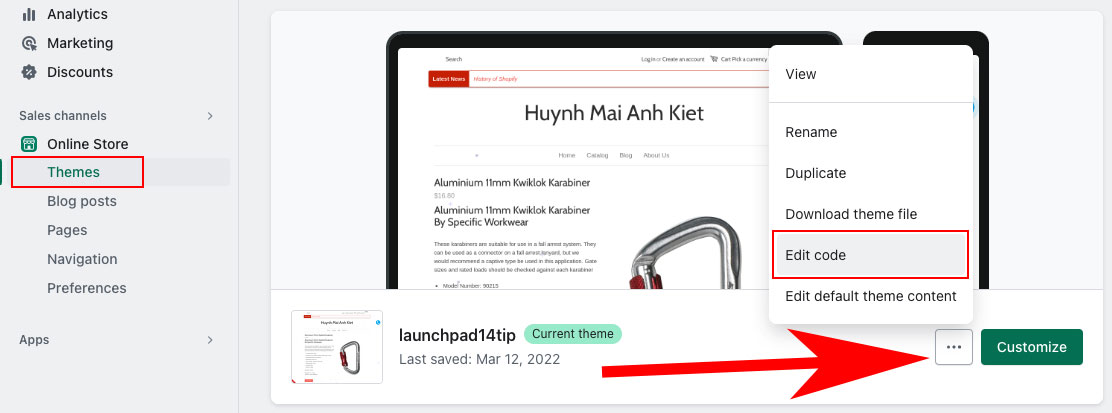
- Under the Layout folder, click on theme.liquid to open the file editor.
- Add the below code before the first line of this file.
1 2 3 4 5 6 7 | {%- assign force_login = false -%} {%- unless customer or template contains 'customers' -%} {%- assign force_login = true -%} {%- endunless -%} {%- if force_login -%} <script>window.location.replace("/account/login");</script> {%- else -%} |
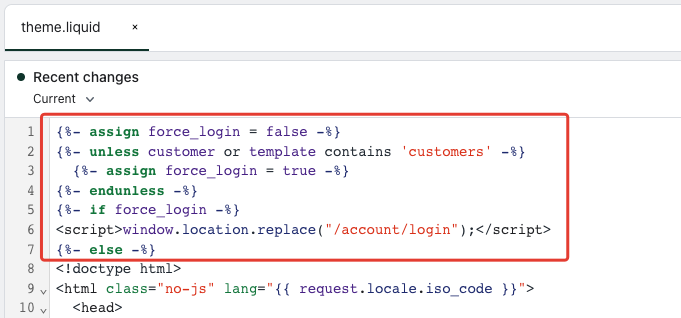
- Add the below code after the last line of this file.
1 | {%- endif -%} |
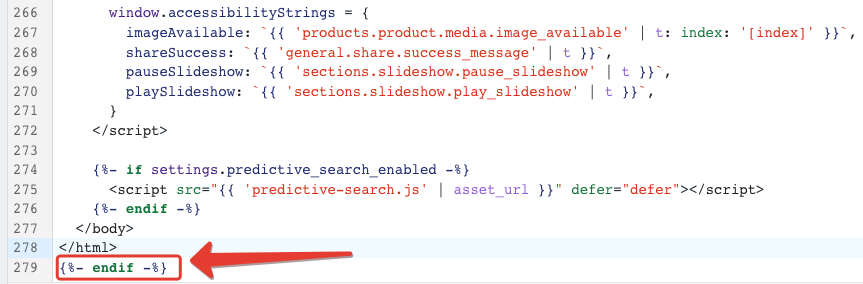
- Click Save and you are done.
Conclusion
Implementing a forced login feature on your Shopify store is a proactive step towards fortifying your online business and safeguarding your customers’ sensitive information. By following the simple steps outlined in this article, you can seamlessly add an additional layer of security and gain better control over who accesses your store. Remember, prioritizing the security and privacy of your customers builds trust, boosts your brand’s reputation, and fosters long-term loyalty. By taking the necessary precautions and staying informed about the latest security practices, you can ensure that your Shopify store remains a safe and reliable destination for your customers, ultimately leading to sustained growth and success.






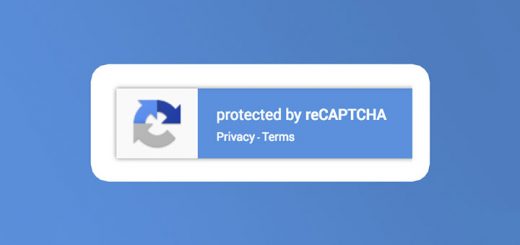


Hello,
Thank you so much for this article. I’d like to ask how to reverse this code please