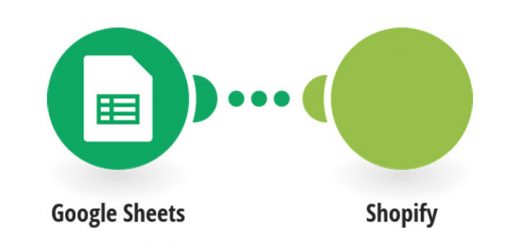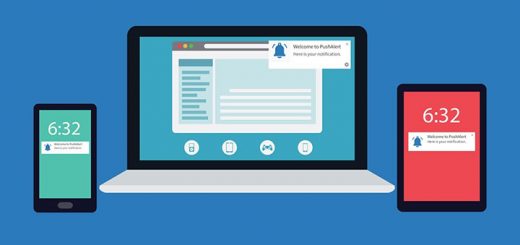How To Create Free Shipping Bar To Your Shopify Store Using Free Shipping Bar App by Hextom
Consumers today expect free shipping to be available at retail sites as a bonus for buying multiple items. According to recent data, 88% of consumers would be more likely to shop at a site online if they were promised free shipping. So how to integrate free shipping notification features as well as display different free shipping offers based on country, pages, device and time period at the most visible place on your website?
Free Shipping Bar is a Shopify app that will help you do that. This article will teach you how to integrate this feature for your Shopify store.
To install the Free Shipping Bar app from Shopify app store click on Add app (you may need to log in to Shopify if you haven’t done so). Then you can see the app permission window. Here click on “Install app” button. After that the app will be installed on your store.
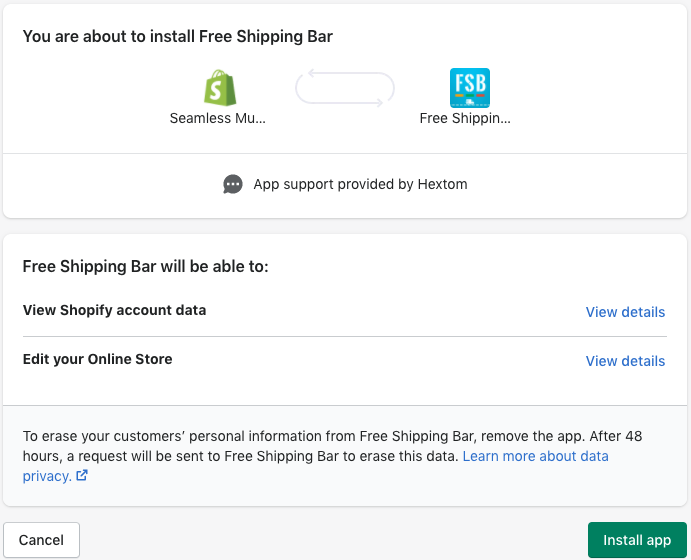
After successful installation, there will be a table showing the setup free shipping instructions. Follow below steps to set up free shipping with a minimum order value for your Shopify store. Or more simply, you can create a bar by clicking the Create New Bar button below.
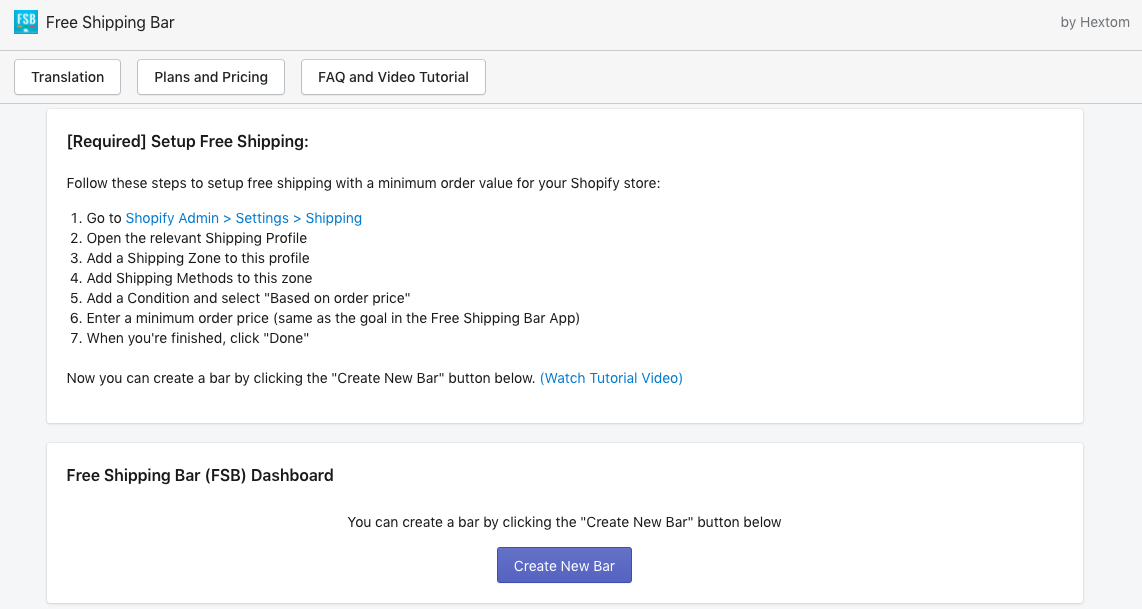
After clicking the Create new bar, the templates will be displayed: Basic template and Premium template. Choose a template you like and check out the preview below.
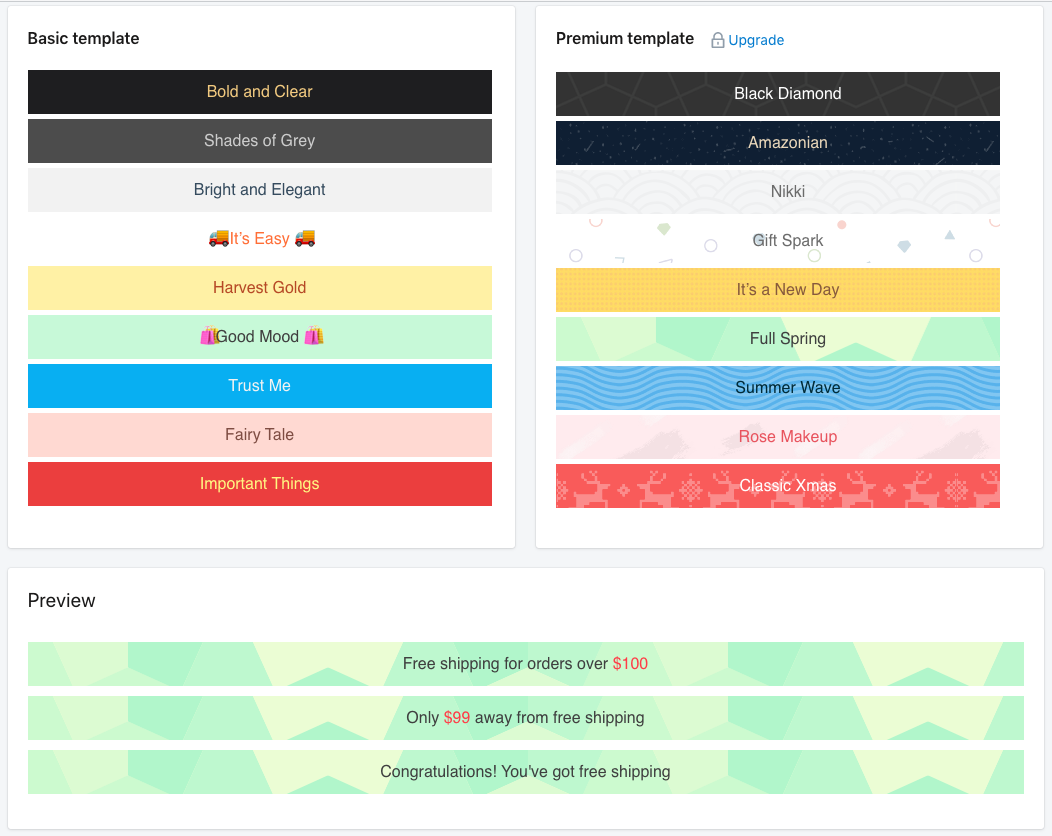
This is the most important part, you will have to set configuration. There are 5 tabs we need to set.
- Content Configuration: In this tab you have to fill full the information about free shipping goal (if no minimum order value is required, please set goal to 0), progress message, goal achieved message, select a display position.
- Currency Configuration: You choose the currency for the payment and auto currency conversion (if this is really necessary).
- Style Configuration: In this tab, you can choose the color that you want for example background color, text color, special text color. You can choose background images too. And of course the font size and font on the bar you will be able to customize.
- Targeting Configuration: This tab includes: display on page, exclude page, device target, customer targeting. Click on the box that matches your website’s criteria.
- Custom Code Configuration: This is the last tab to complete. If you want to add a custom, type your custom javascript or css code here.
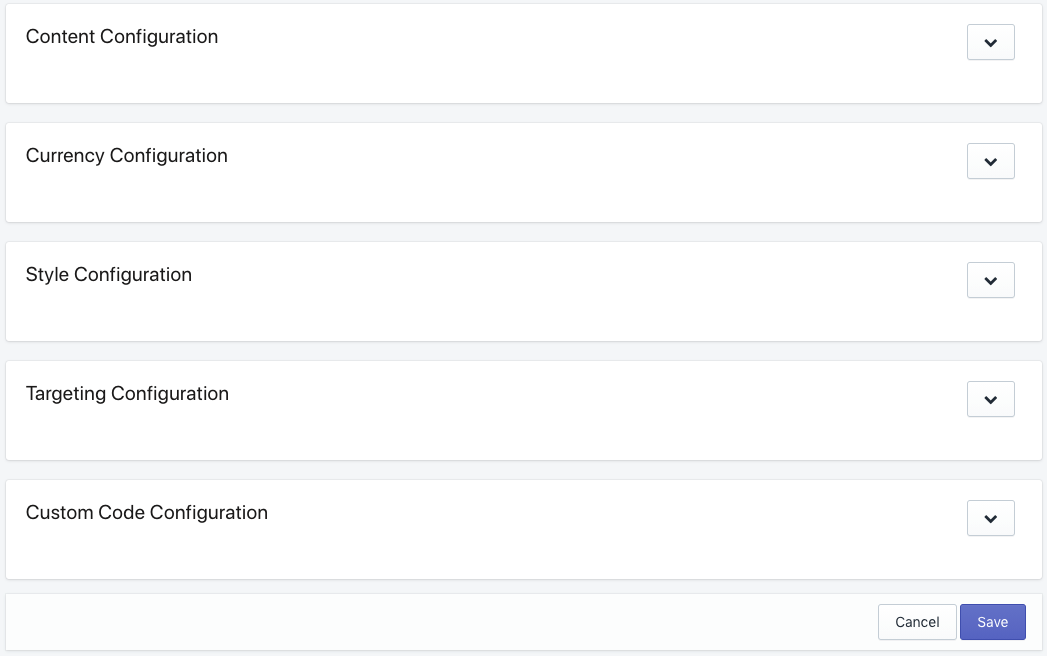
Don’t forget to save these changes to create a free shipping bar to your Shopify store.
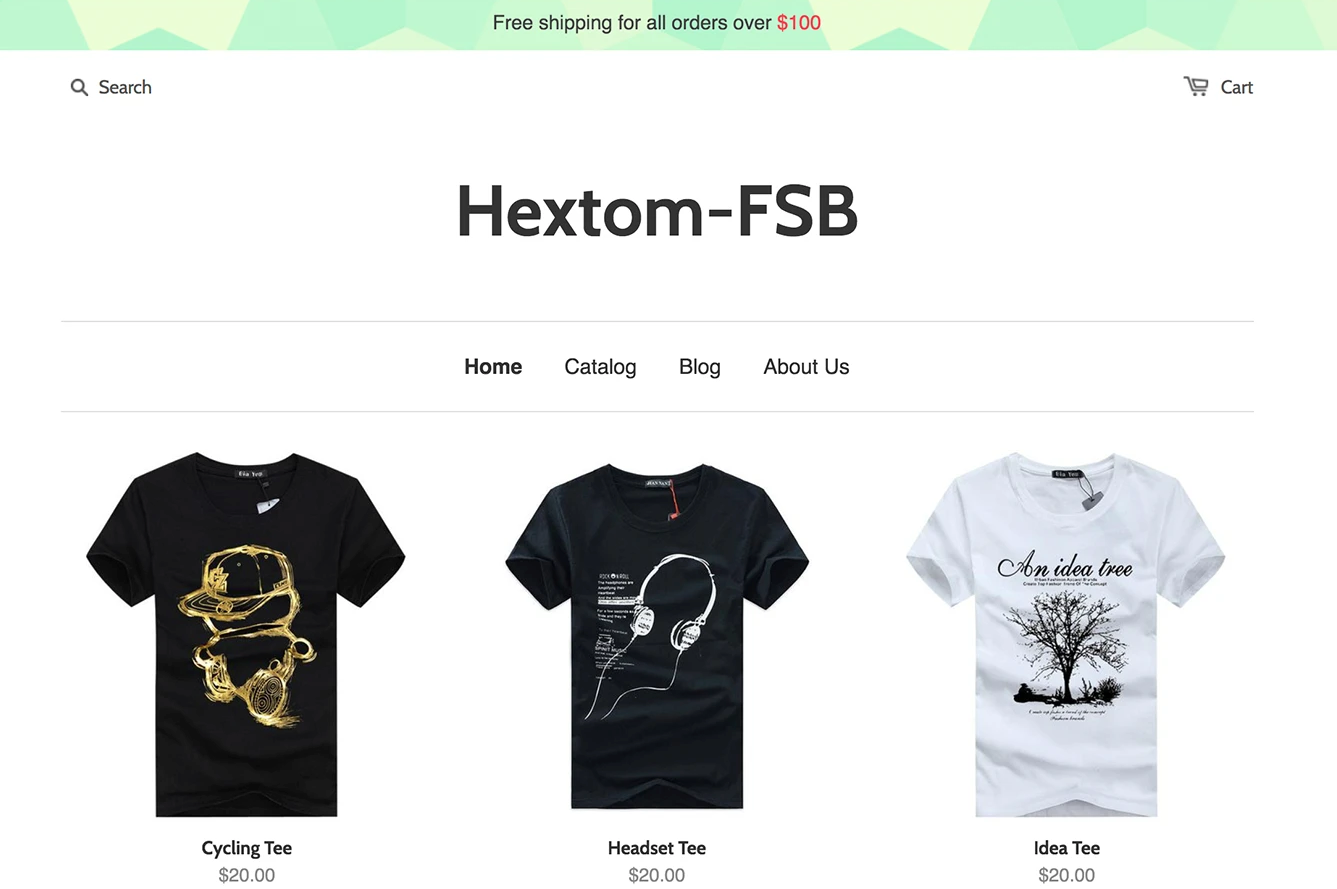
Happy business!