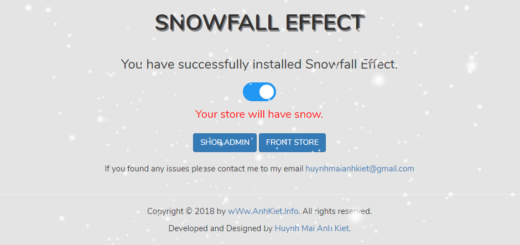How To Create a Countdown Timer Using Urgency Bear Countdown Timer App
There are many ways to encourage customers to buy your products, but the most effective way to instill a sense of urgency and scarcity in your store is to add a tool countdown clock. Urgency Bear Countdown Timer app will help you do that. This is a free app and responsive on any device.
You have to log in to Shopify if you haven’t done so, after that click on Add app to install the Urgency Bear Countdown Timer app from Shopify app store. Then you can see the app permission window. Here click on Install app button. After that the app will be installed on your store.
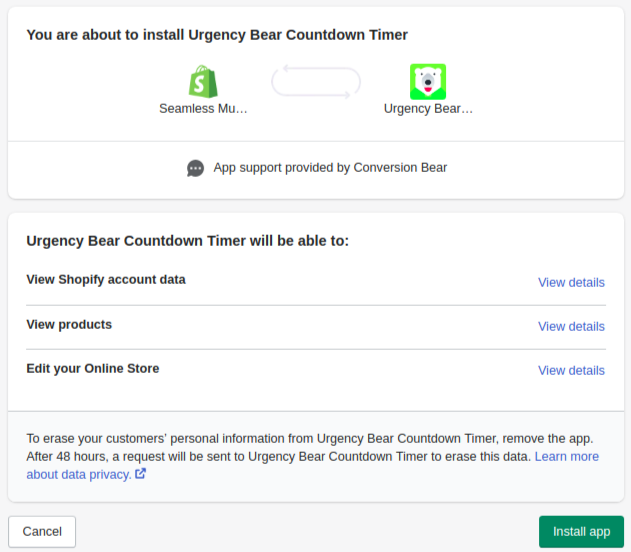
To show the countdown timer button on your store, click Enable.

After that, you can set items such as: Countdown Timer, Inventory Countdown, Advanced Settings, Countdown Placement. Use the Countdown Timer settings panel to have complete design control.
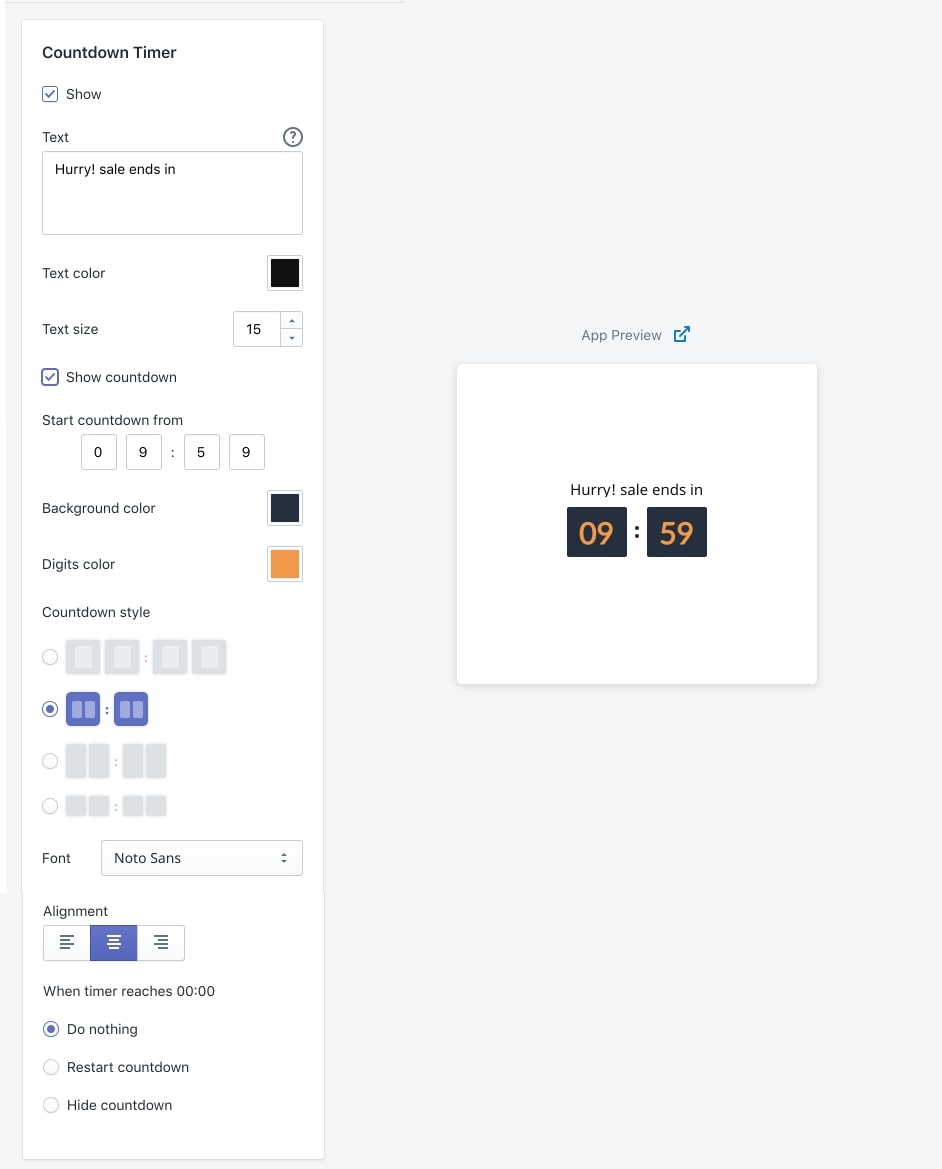
Use the Inventory Countdown settings panel to have complete design control.
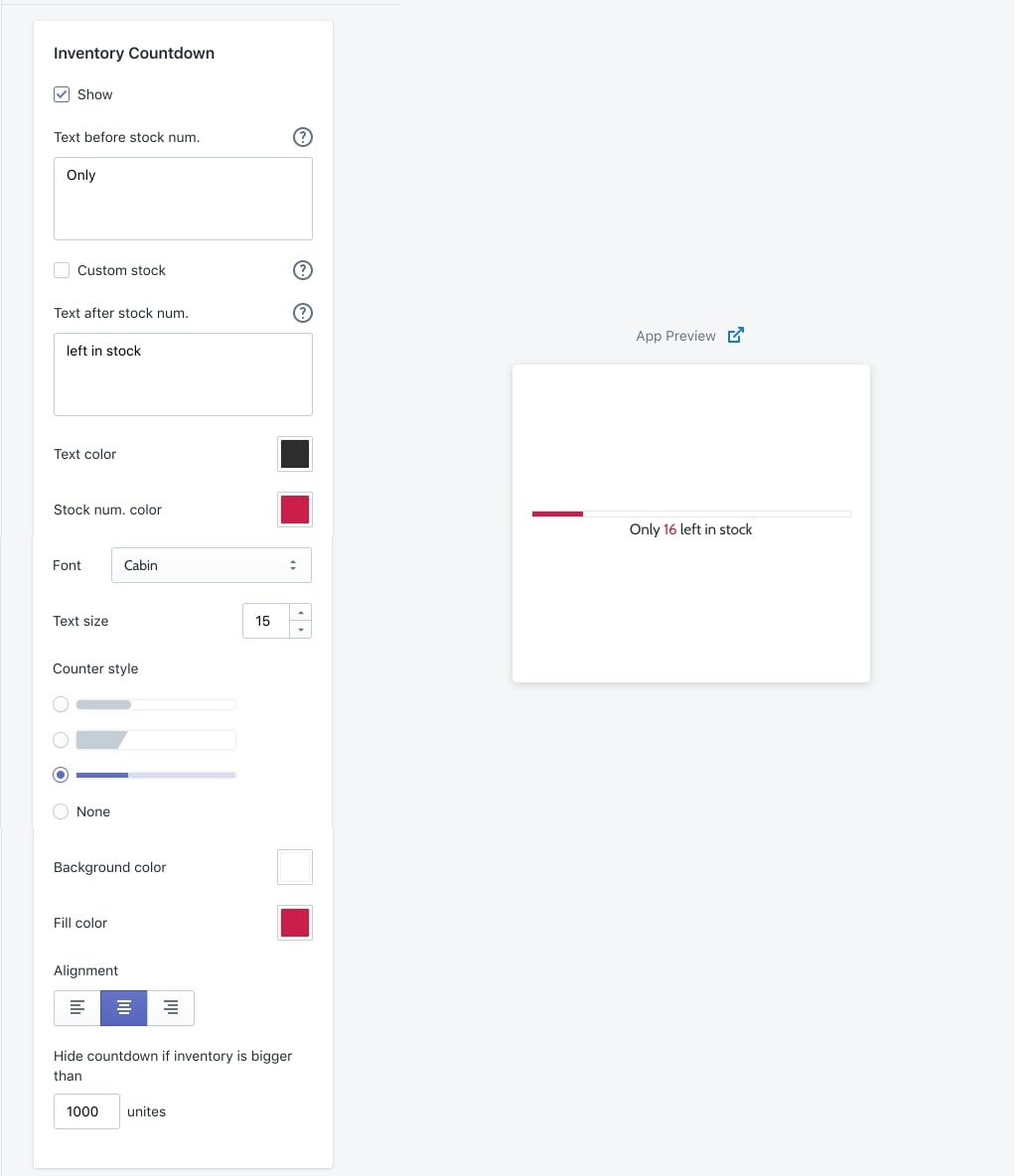
To show the countdown on specific products, scroll down to the Advanced Settings panel choose Show on Specific Products Search and choose the product pages you want to show the app in.
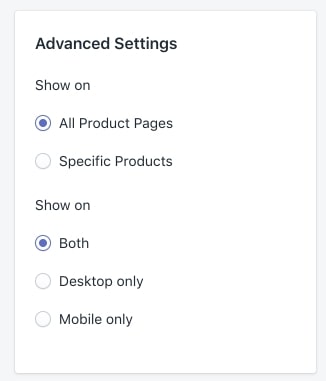
Remember – you need to click Save to apply your design to your storefront app. In the case the Countdown timer button doesn’t show, you can manually add Product Countdown Timer to your store.
- Copy the
<div>tag (<div class='ultimate-countdown'></div>), open your template file (click the template file link).
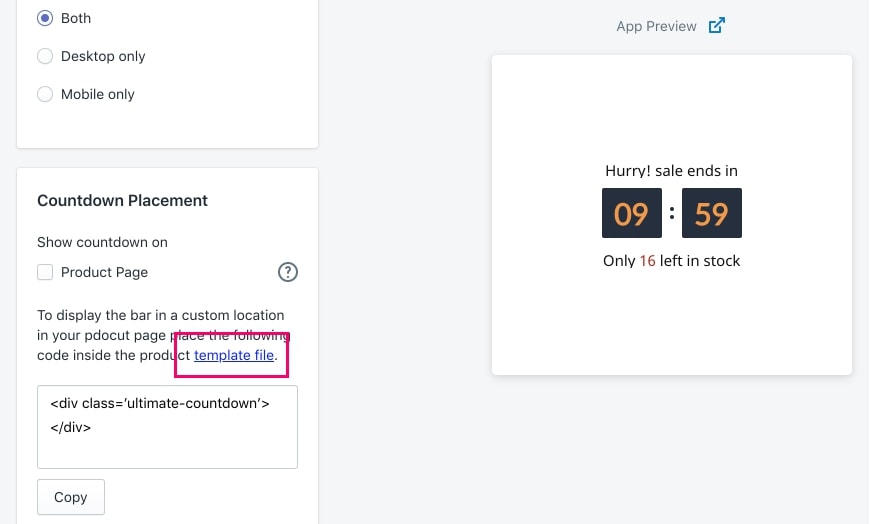
- Navigate to the theme coding and look for the product page (In this example, the page is called “product-template.liquid” located under “sections”).
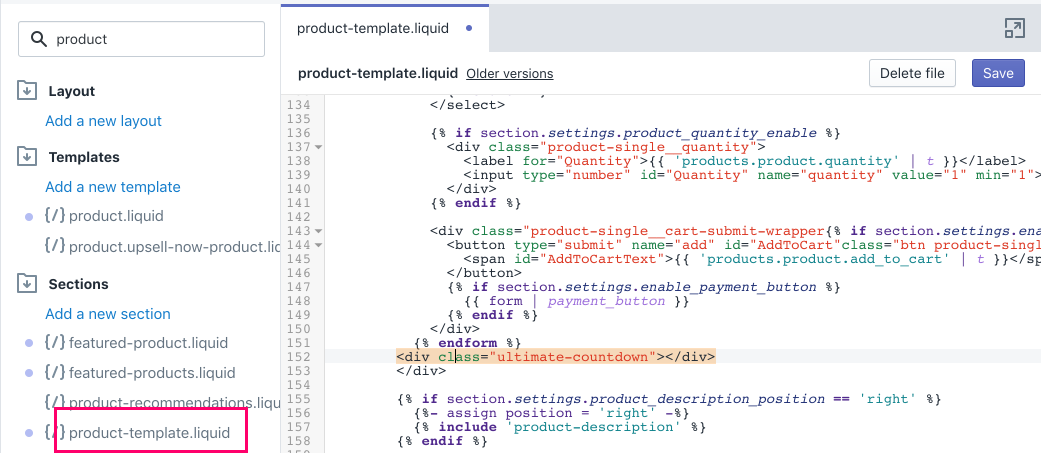
- Paste the
<div>in the file, below the{% endform %}line.
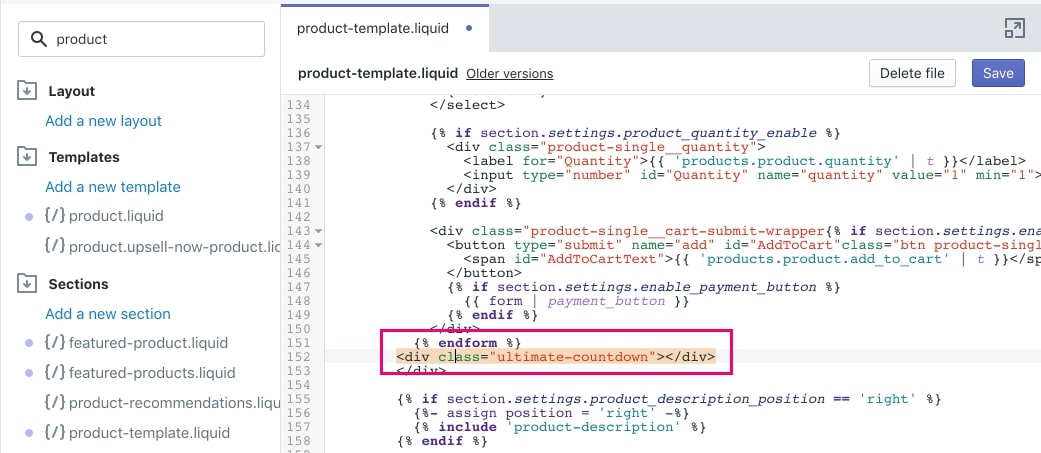
- Click Save and you are done.