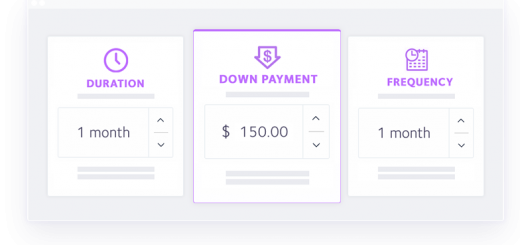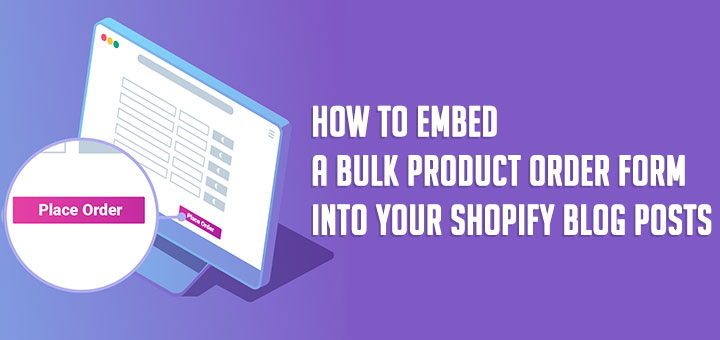How To Connect Your Shopify Store To Mailchimp Using ShopSync App
Shopify doesn’t support Mailchimp official app. So to connect your Shopify store to Mailchimp you’ll need to install a third-party integration or use our custom website code.
In this article, I will guide you on how to connect your Shopify store to Mailchimp using a Shopify app. It’s called ShopSync.
ShopSync helps you connect Shopify and Mailchimp. This app is engineered to sync all orders, customers (who accept marketing), promo codes, and products. Your automation and pop-ups are still handled in your Mailchimp account business as usual. It will also sync the current subscriber status for your customers based on their opt-in preference from the past and moving forward.
To install the integration, you’ll need to log in to your Mailchimp account from the ShopSync app page.
- Log in to your Shopify store.
- Click App Store.
- Find the ShopSync listing and click Add app.
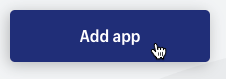
- Click Install App.
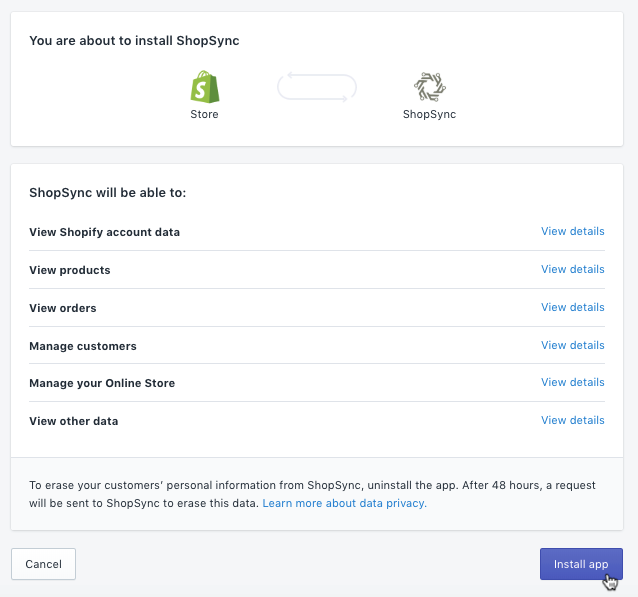
- Click Connect.
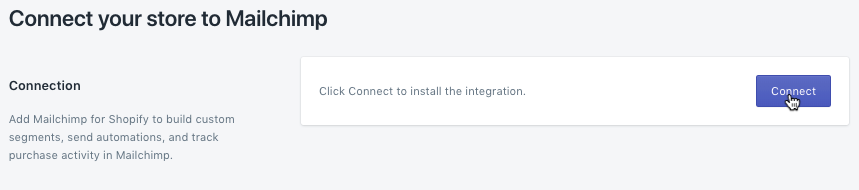
- In the pop-up window, input your Mailchimp credentials and click Log In.
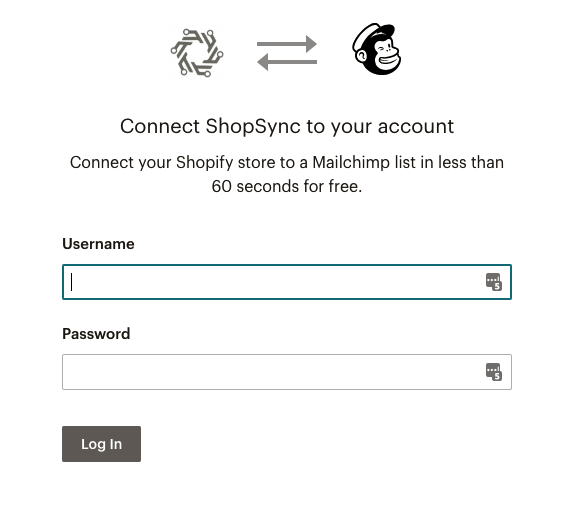
- After you connect, select a list, choose your double opt-in settings, and map merge tags.
- Click Start Sync.
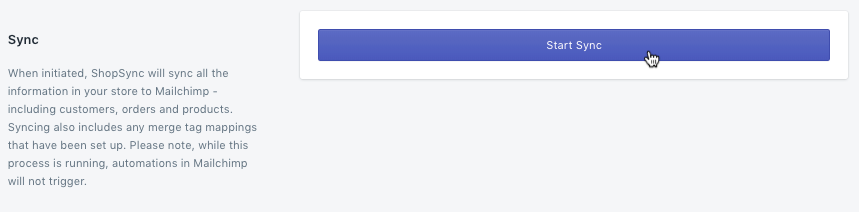
- That’s it! ShopSync will start to sync your store information to Mailchimp. The time it takes to sync depends on account data and the number of orders in your store.
You’ll know everything completed when the syncing progress bars are gone from the app detail page. You can confirm this view by going to your Shopify store: Apps > ShopSync. If you see counts by the “Current Sync Status” area for products, customers, and orders everything is done; you’ll also see a total for promo codes.
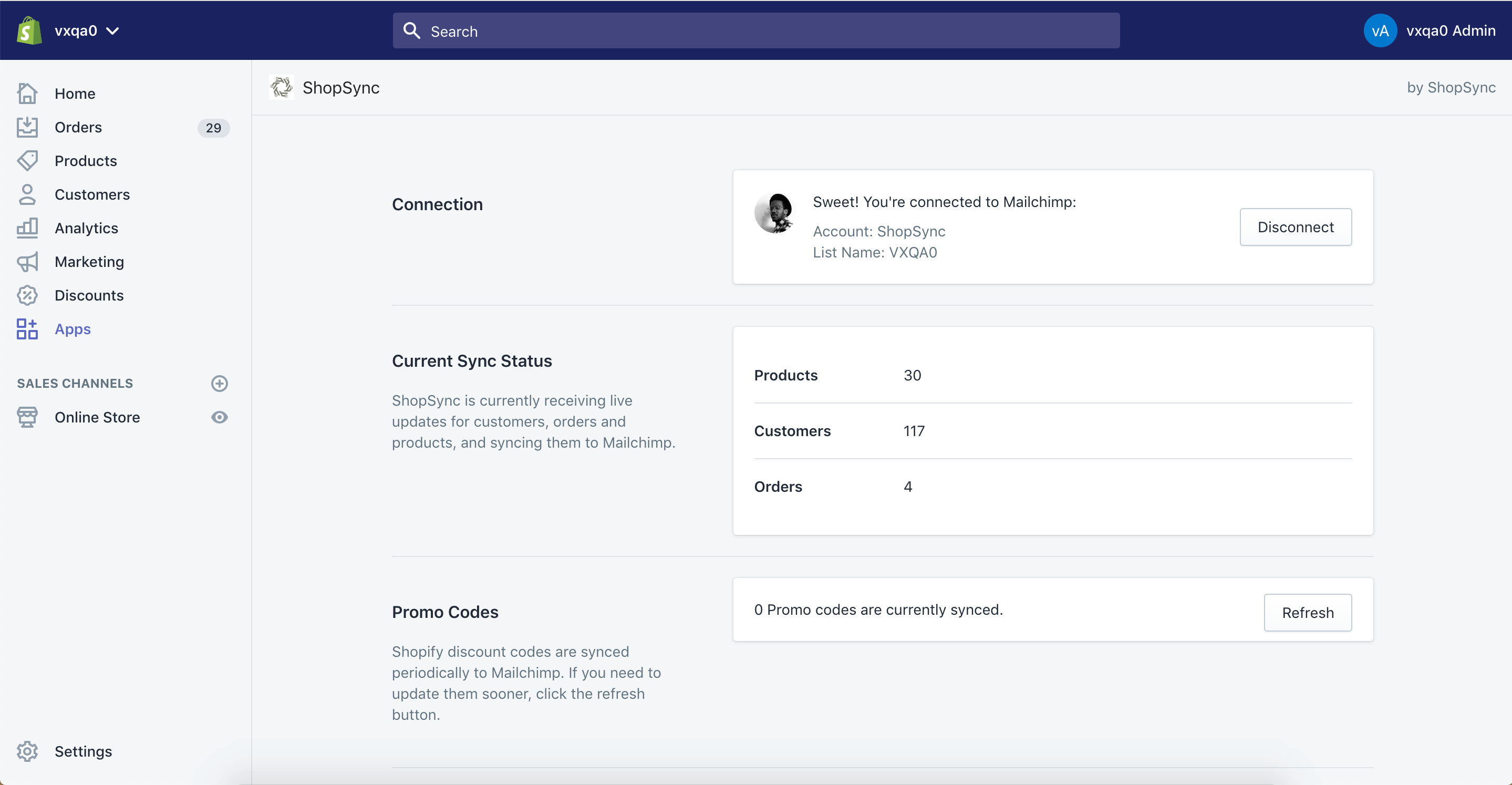
ShopSync will continue to sync all information in your Shopify store to Mailchimp – customers, orders, and products automatically in the future.