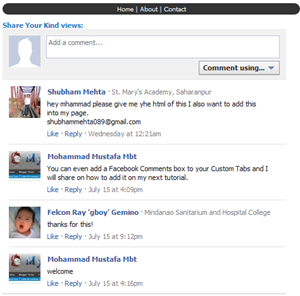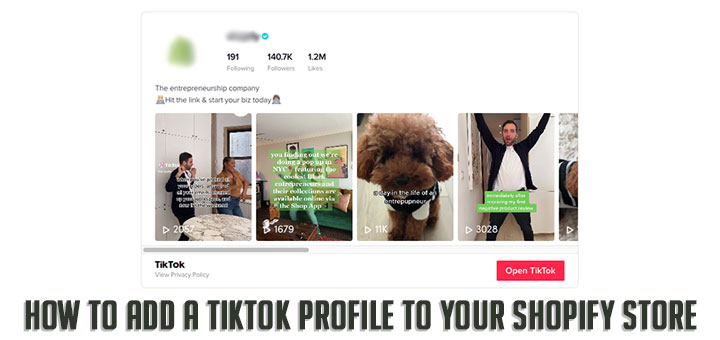How to Add The Custom CSS to Your Shopify Theme
If you are knowledgeable about Shopify then this is very simple. But how about if you don’t have a lot of experience. Don’t worry, this article will help you.
This article will teach you how to add the custom CSS to your Shopify theme.
- From your Shopify admin, go to Online Store > Themes.
- Find the theme you want to edit, and then click Actions > Edit code.
- Under Assets, click on to Add a new asset
- A dialog popup will appear. Switch to Create a blank file tab. You must to fill the name for new file (eg: hura-custom) and select .scss.liquid.

- Click Add asset. This is the custom CSS file you’ll be editing to add your CSS.
- Under Layout, select theme.liquid.
- Scroll down the page until you find the head tag (</head>).
- Paste the below code just before the tag1{{ 'hura-custom.scss.css' | asset_url | stylesheet_tag }}
- Click Save and you are done.
Now if you want to add any custom CSS code to your Shopify page, just open the generated CSS file (hura-custom.scss.liquid) to edit.
Happy coding!