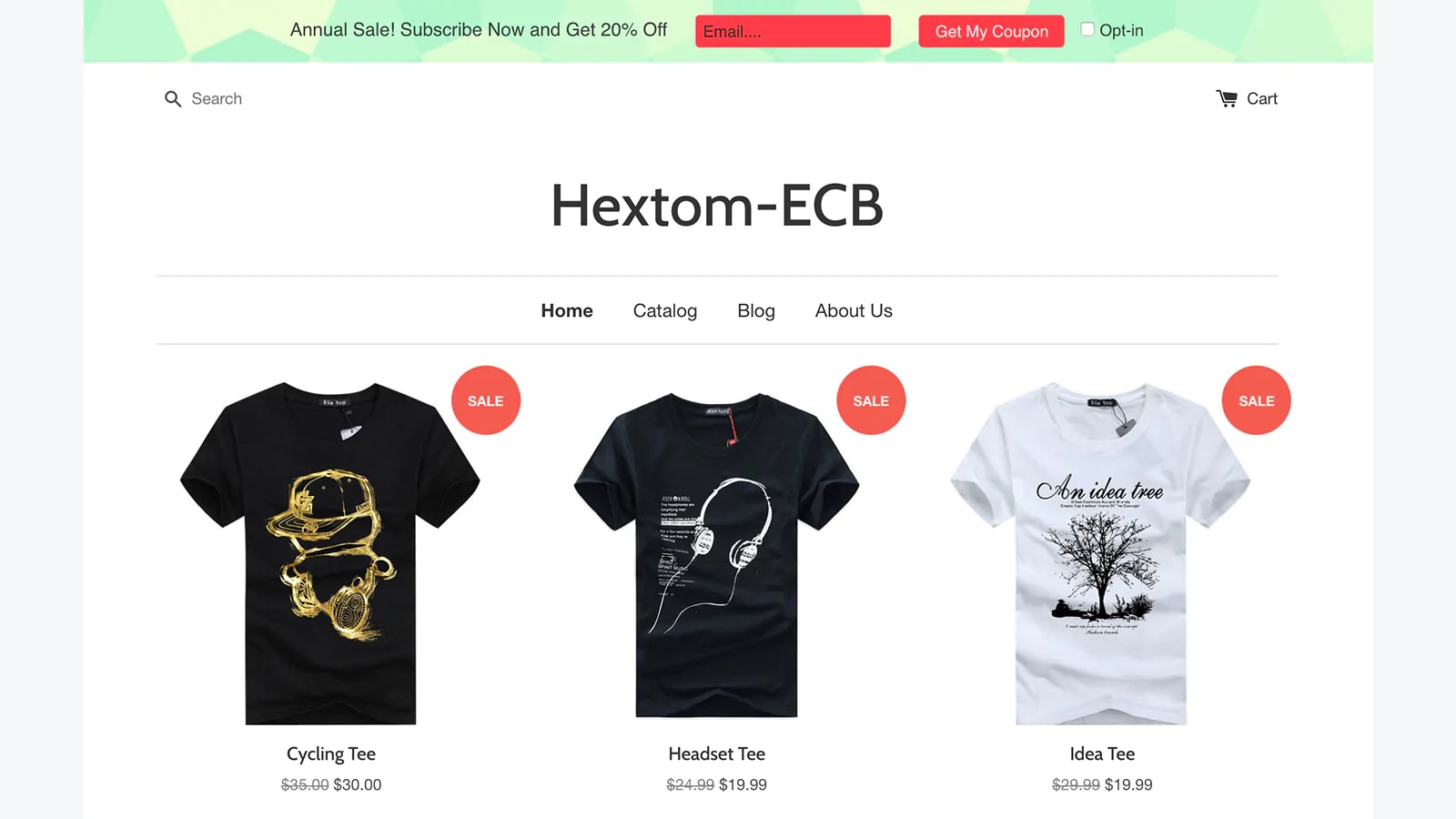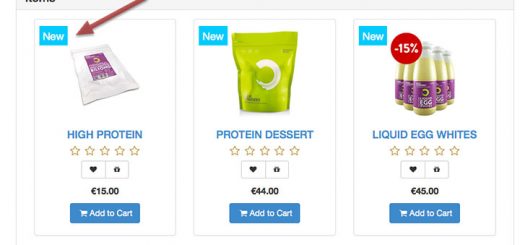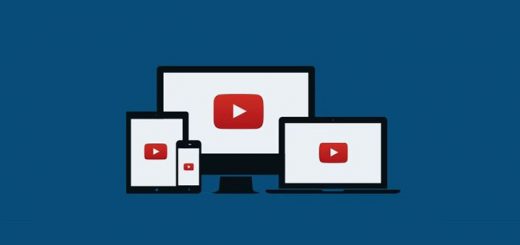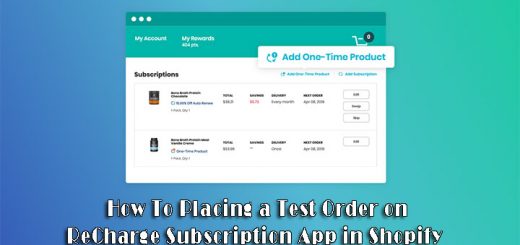How To Add Email Collection Bar To Your Shopify Store
An email list is critical for an online retail business seeking to build relationships with potential customers and increase the retention rate of existing customers. Moreover, collecting emails helps store owners capture emails from site visitors, as well as greet existing customers when they visit your site again. Both new and returning customers have the chance to experience your warm hospitality. But how to add this tool to your Shopify store? Let’s refer to the Email Collection Bar app and install this great app.
First, log in to your Shopify App Store account. Find the Email Collection App by Hextom, Add App then Install App. This app will help grow your email list with a customizable bar, and boost sales
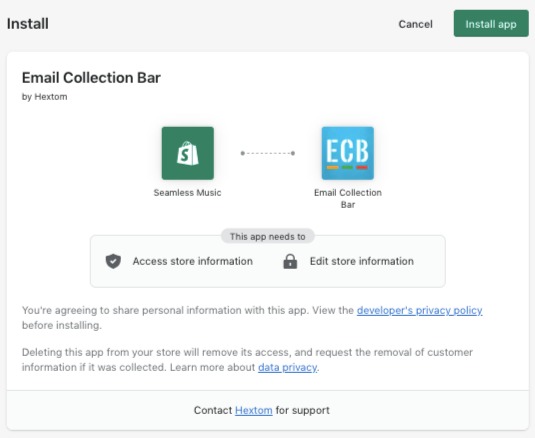
Once installed, there will be a full representation of the templates for you to choose from. The left column will correspond to the basic and completely free templates. However, if you want to choose more unique templates, you can upgrade the app to the premium version and choose your favorite one.
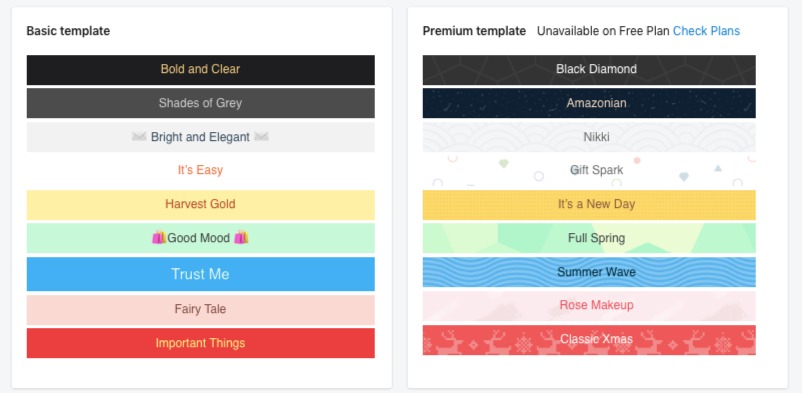
Next is Content Configuration. In this section, you will design the content that will be displayed on the email collection bar yourself. Don’t worry, because all you need to do is just enter the content you want to display and choose colors that match your store’s theme. Remember that, everything on the bar is customizable to fit your store style.
There are 3 Message Texts you need to design. The welcome message to collect emails, the display text after the email is provided, it has the option to include a discount code, and The message is displayed to returning customers who have already provided email via the Email Collection Bar before. After that, select a display position. The bar can be configured to display at any desired position on your website.
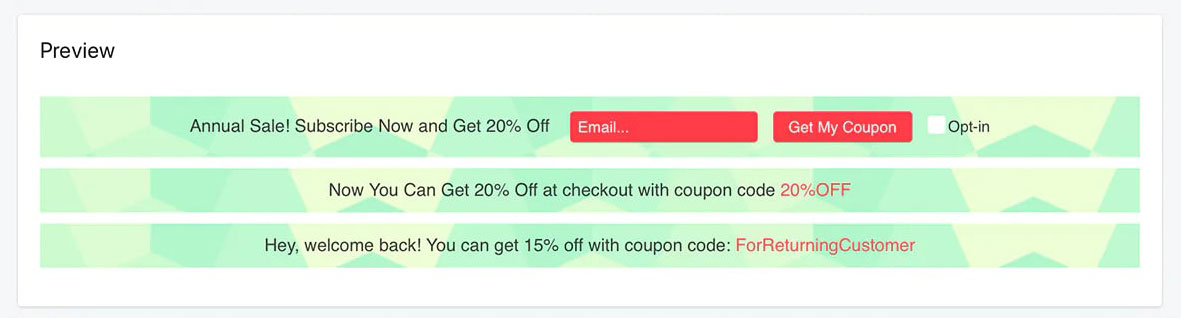
In the Targeting Configuration item, you are fully customizable. You can fully customize items such as a display for visitors from different countries, configure bars to only display on certain pages, such as all pages, home page only, collection or product pages, or by providing the URLs, configure bars to only display on certain device types such as Desktop or Mobile and create different bars for visitors from different sources such as your Facebook Ads, Twitter posts, Pinterest Pins, etc
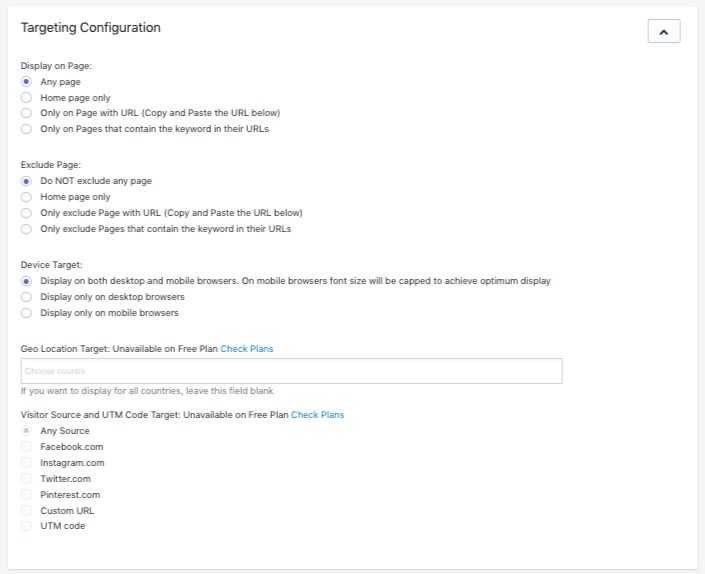
Now everything is almost done. Don’t forget to click the Save button.