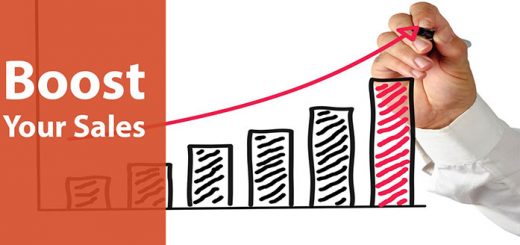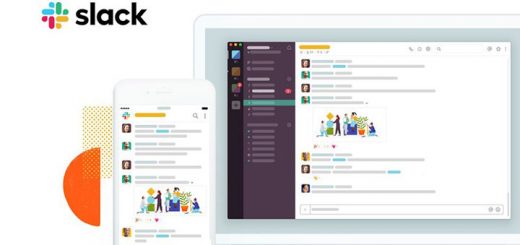How To Add Dynamic Banner Suite To Your Shopify Store
The integration of banners in your store is very important. It contributes to a customer’s impression, creating a sense of urgency for the customer to buy the item, or simply avoiding their frustration by displaying which products or collections are actually eligible. Furthermore, banners announcing promotions will encourage customers to buy more, help you achieve your business goals quickly. So how to add a banners suite to your Shopify store? Let’s refer to this article, Dynamic Banner Suite app will be up and running on your store in minutes.
To install this app, first, you have to log in Shopify apps store, find the Dynamic Banner Suite app, and click Add app – Install or you can click the Install icon above.
After successful download, the interface will appear so you can install the banners for your store.
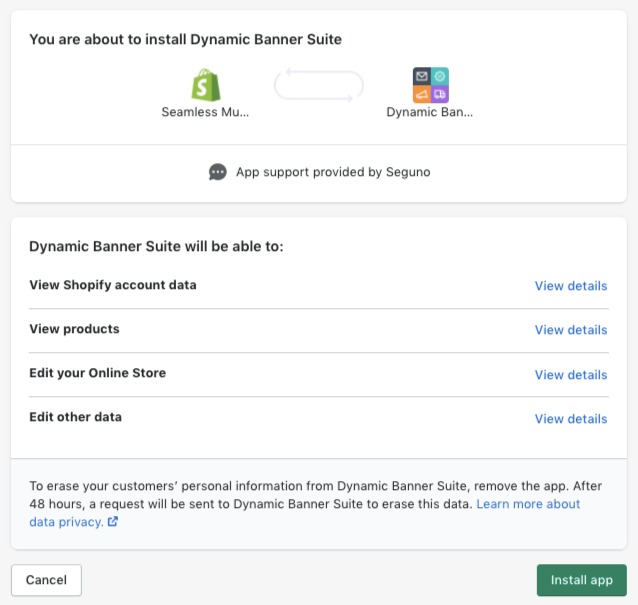
There are three banner types and only one type can be active at a time:
- Announcement – Grow your subscriber list with an email capture form and/or display custom text to describe a special promotion or announcement with an optional linked button to drive traffic to a specific destination. Plus, with this type, you can set up multiple messages and loop through them. In this item, you can add the message, customize the action, email placeholder, submit button text, Subscribed confirmation message, customer tags, and more.
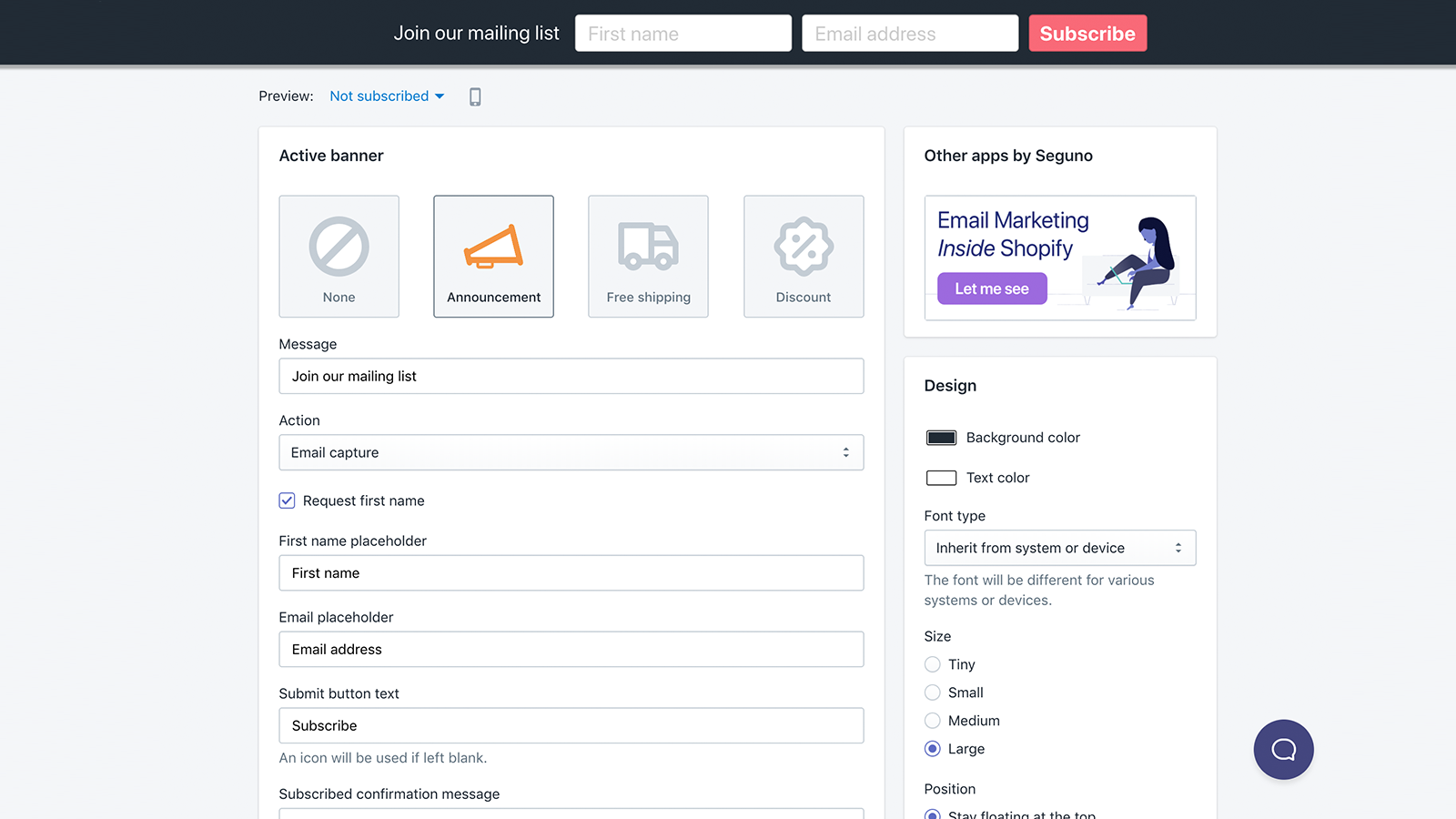
- Free shipping – Display text to encourage spending a minimum amount before receiving a free shipping discount at checkout and show progress as your customers fill their cart. This is where you can customize the minimum order price, empty cart message, minimum remaining message, minimum reached message. The font design, background color, and font size will be displayed on the right for you to install. Design everything to your liking.
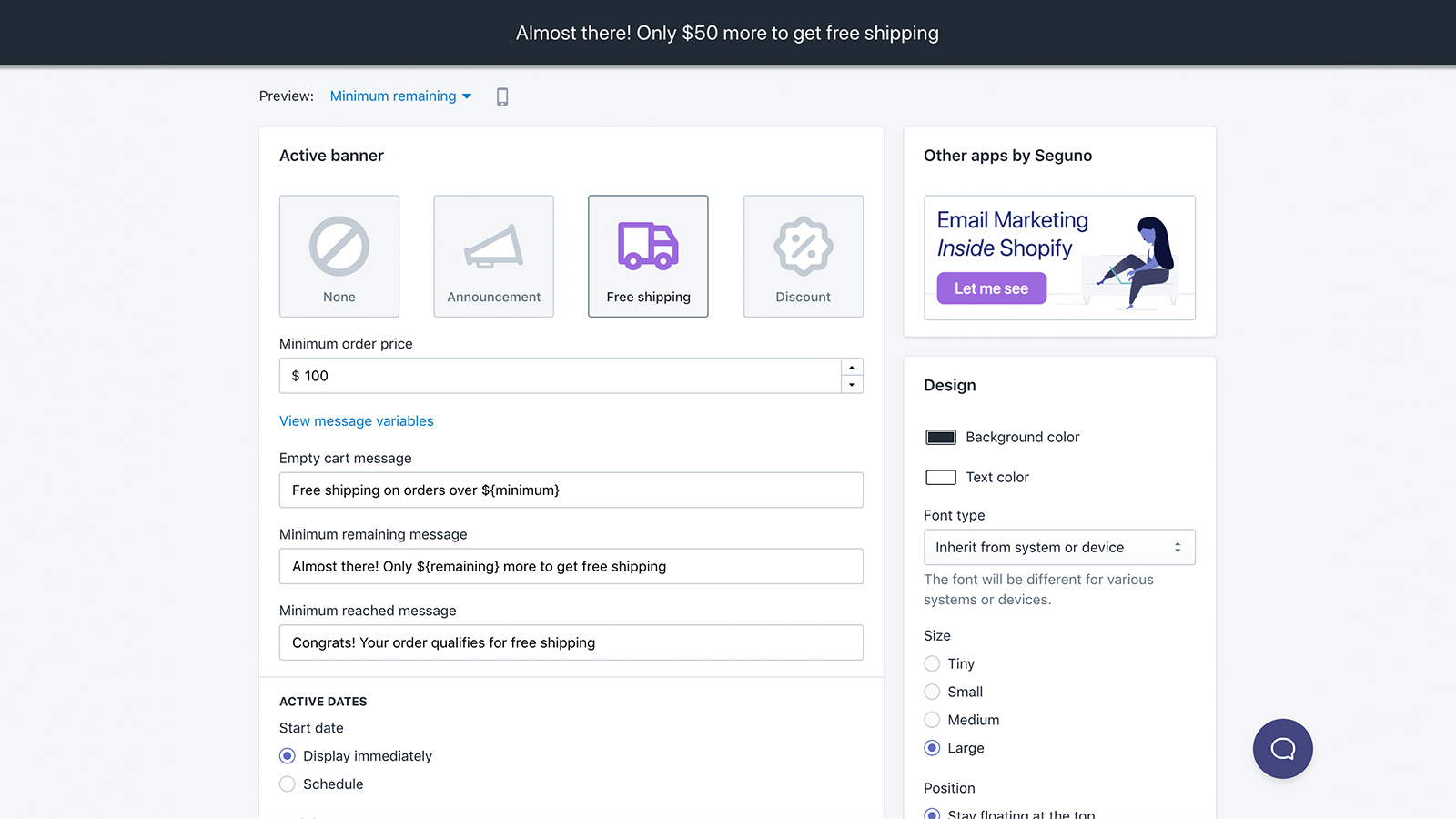
- Discount – Promote a discount you’ve created in Shopify to drive sales with a special offer. Similar to the free shipping banner, this can provide progress feedback as the customer adds more items to their cart. You can even build tiers of discounts that they can earn more savings as they spend more with you.

There are multiple conditions under which the banner will not display on your storefront. Please verify all of the following scenarios:
- The Active dates setting has either a start date that is in the future or the end date is in the past.
- Did you close the banner using the close button? The banner will not display again until you close and re-open a new tab or browser window.
- If the discount being promoted is expired, the banner will not display unless there’s a Default banner.
- If the Default banner is expected to show up, first verify that the default banner is enabled in the settings. If it is of type Discount, verify that the discount specified is Active in Shopify.
The primary goal of the app is to provide a banner that evolves with your marketing strategies so you don’t need to keep searching for new apps to try. From a simple announcement to a multi-tiered discount strategy and most things in-between, this app will help you all.