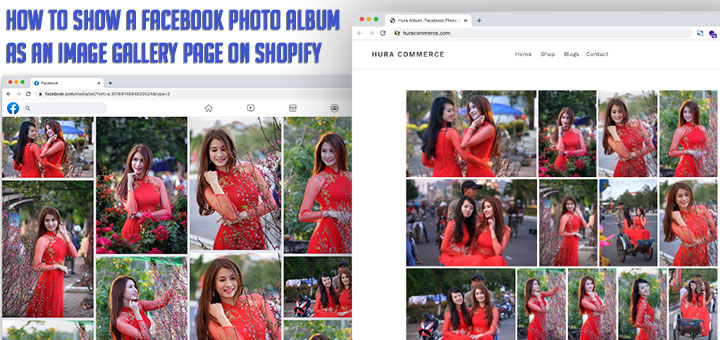How to add an Instagram feed to your home page in Shopify
Display posts from your Instagram account keep the store looking fresh always. This article will guide you how to add an Instagram feed to your Shopify store. It will automatically pull your feeds and it will show on the home page as you configured.
Step 1: Install Instagram Feed app
Instafeed ‑ Instagram Feed by Mintt Studio is a Shopify app, that helps to add Instagram feed to your Shopify store. It’s very easy to use and especially it is completely free. You go to Shopify Apps Store and find to this app or go to direct here.
Click on to Add app button.

In the appear popup, enter your store’s URL and click Login on to install.

Step 2: Connect your Instagram Account
After installed, you will see a new app – Instafeed in Apps page.

Click on to the app icon to go to app dashboard. When on Instafeed dashboard click the button “Connect an Instagram Account“. Login using your Instagram account and grant the required permissions.

You can also configure for style of the feed in there.

Step 3: Add Instagam feed to your home page
- From your Shopify admin, go to Online Store > Themes.
- Find the theme and then click Customize.
- Add the following Instafeed App section to the home page:

- Click Save and you are done.
With this app, you not only add Instagram feed on the home page you but also can add to anywhere on your store you want. You only need to add the code <div id="insta-feed"></div> to the place you want to appear Instagram feed.
If you don’t like this app you can refer the best Instagram feed apps for Shopify here to choose one of them for your Shopify store.