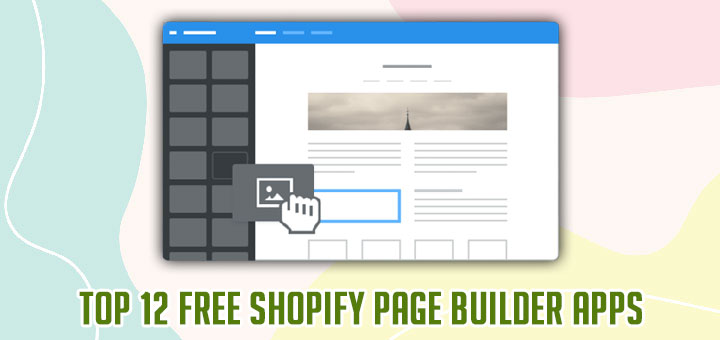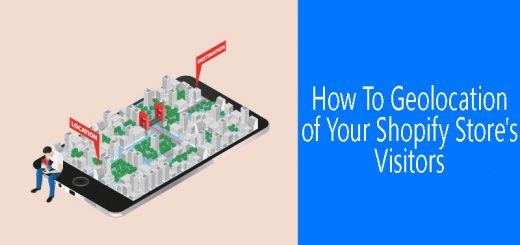How To Add A Favicon To Your Shopify Online Store
The little image—possibly your website’s logo—that shows on your browser tab next to the meta title is known as a favicon (or site icon). As a result, your brand is more well-known and your viewers are more likely to trust you.
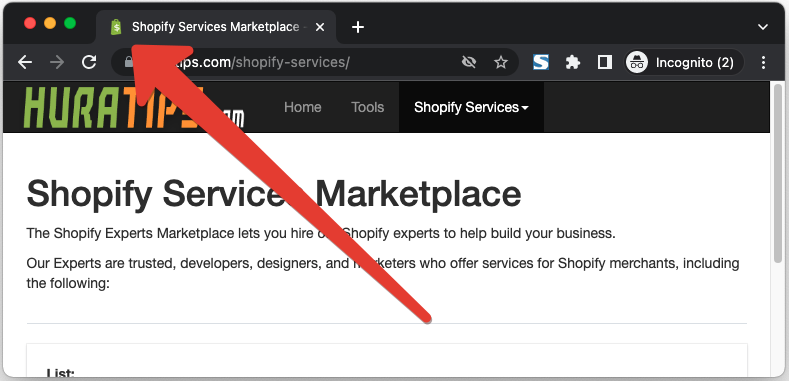
In this article, I will show you how to add a favicon to your Shopify online store.
A favicon should be 16×16 pixels or 32×32 pixels in size. When you upload your favicon file to your online store, it will be shrunk to 32×32 pixels if it is too large. Most websites usually use their logo as a favicon. You may use a free favicon generator website to make a unique favicon if your shop doesn’t have a logo. Search the internet for “free favicon generator” to find one.
How to add a favicon to your online store?
Every Shopify theme has a setting in the Theme Settings that allows you to add a favicon directly to the browser tab of your online business.
You can access the Customize Theme by going to Online store > Themes in your Shopify admin. Next, you find the theme that you want to add a favicon and then click Customize button. From there, you can click Theme settings in the lower left corner of the screen to access the Favicon section. You may then upload the image of your choosing using this.
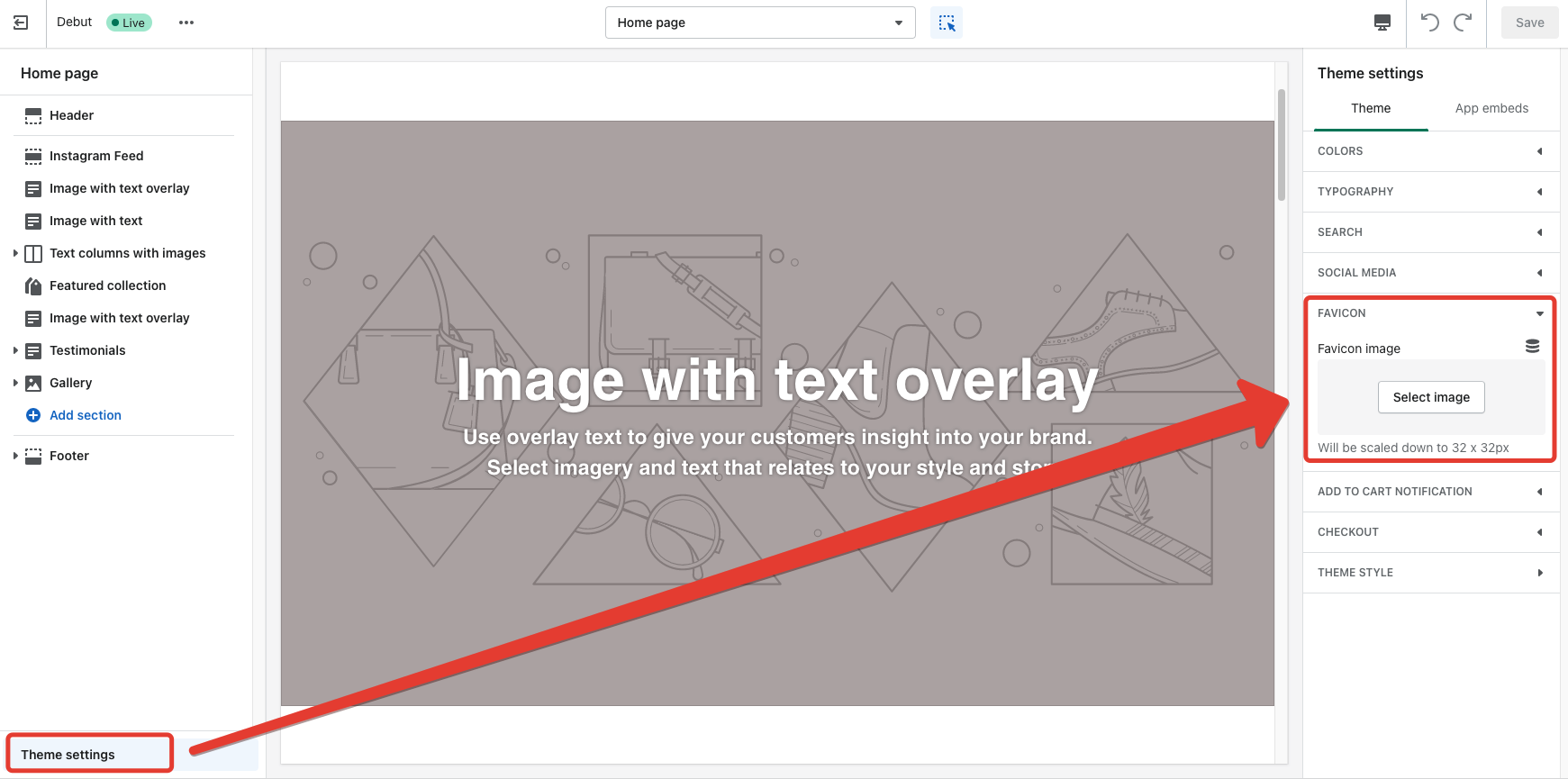
You may save the adjustments you’ve made and return to your online store after choosing and uploading the picture. The new favicon is now visible in your browser tab.
That’s it. I hope this article is helpful to you.