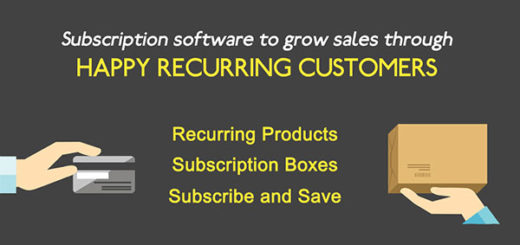How to Add a Facebook Messenger Chat Box to Shopify
Responding faster to a customer is going to leave a better impression rather than making them wait.
There are many ways customers can reach you like email or live chat. Live chat is one of the quickest methods of customer service.
Live chat helps you connect with website visitors in real-time, so you can offer help, generate leads, and convert them into a customer.
There are many live chat apps available for Shopify. But live chat apps are not the only way you can communicate with your visitors. You can also add Facebook messenger chat box to Shopify to communicate with your visitors.
In today’s post, we’ll look at how to add Facebook Messenger chat box to your Shopify store to maximize engagement and make it easier for your visitors to communicate with you.
Step 1: Installing the Hura FB Messenger app
First, install Hura FB Messenger if you haven’t already. It’s free. You can search for Hura FB Messenger from Shopify App Store.

Step 2: Configure Chat box Settings
Once you install and activate the plugin, you need to go to the app dashboard.
In the customize section, you can:
- Add your Facebook page ID or handle name
- Choose position of the widget
- Set distance from margin left/right and bottom
- Set size of header
- Turn on/off cover photo, timeline, event…

Save and you are done. Here is the result.

Now, when a visitor clicks on Facebook messenger icon on your store a pop up with Facebook Messenger chat box open. On this chat box, the visitor can view your Facebook page timeline and like you Facebook page. And visitor type message and hit enter to send. If you are online you can see the message in Facebook messenger section and start a conversation with your visitor.