How to Create A Side Navigation for a Shopify Store
Navigation plays a key role in how shoppers interact with your Shopify store. While the default menu usually sits in the header, many merchants want to offer a side navigation (sidebar menu) for easier browsing—especially if they have large catalogs or want a modern, mobile-friendly layout.
In this guide, we’ll walk you through how to quickly add a side navigation to your Shopify store using the Floatton app.
A side navigation (or sidebar menu) can:
- Keep your header clean while still giving access to all collections and pages.
- Provide an app-like feel on mobile devices.
- Highlight product categories, promotions, or special links.
- Improve user experience and reduce bounce rates.
Follow the steps below to add a side navigation to your Shopify store by using the Floatton app.
Step 1: Install the Floatton app
Go to the Shopify App Store, click the “Install” button, and follow the prompts to install Floatton on your store.

- In your Shopify admin, go to Online Store > Themes.
- Click Customize on your current theme.
- Inside the Theme Editor, change to the App embeds tab.
- Find Side Navigation and click on it to configure the side navigation.
- Finally, enable it, then click Save, and you are done.

Your Shopify store now has a professional side navigation menu—without coding. Customers can browse more easily, and you maintain a clean, modern storefront.
Conclusion
Adding a sidebar menu can significantly improve your store’s navigation experience. With the Floatton app, Shopify merchants can implement this feature in just a few clicks, no developer needed.






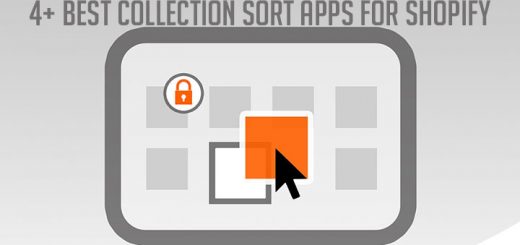



I like the efforts you have put in this, regards for all the great content.