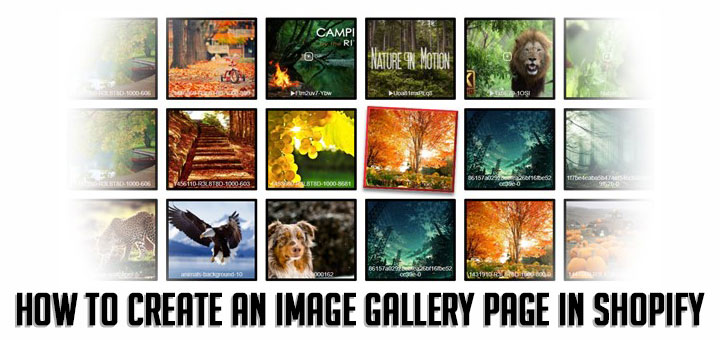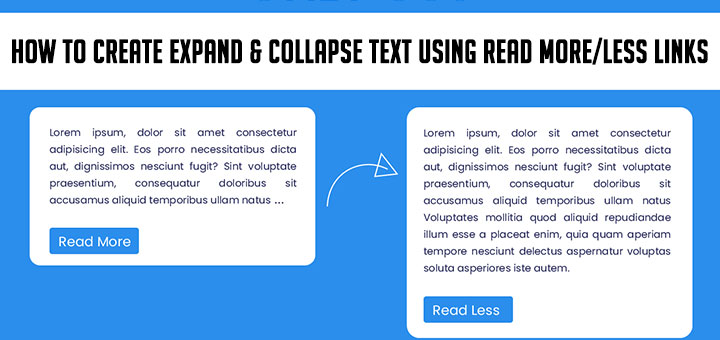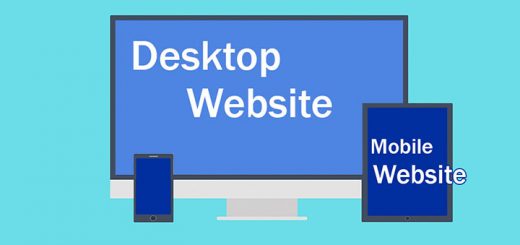How to set up a buy one, get one offer for your Shopify store
Buy one get one (BOGO), as they’re more commonly known, give your customers a free product when they purchase a full price item on your store. They’re perfect for driving sales on slow moving products, creating interest in new items.
This article will helps you set up a buy one get one offer for your Shopify store with Product Bundles from Bold Apps.
| Product Bundles by BOLD is a brilliant app for you to increase your sales by offer product bundles for the customers to buy. This app helps you match the related items with each other. Hence, you will sell more than one product with an order. Furthermore, it shows the clients how they save money when they choose to purchase bundles suit their needs. They will get discounts by a set percentage according to each type of bundle they expected. Or else, this app will make the bundle a set price, which means the client only needs to pay a preset price such as $100 for the fashion bundle includes a hat, a shirt, and a skirt. A cool feature of this app which has just come out offers a NEW item bundle kind. In other words, it seems like a buy one get one offer. You will decide which items include in the bundle and their amount. Then, you go on to set a bundle for free. If the customers make a purchase with the preset bundle, they will get the accompanied bundle without paying the cost. They will find it interesting and beneficial. The more products you sell, the more benefit you gain. |
To set up a Bold Bundles Buy/Get or BOGO bundle, please follow these steps:
Step 1:
To set up your BOGO sale, log into Bold Bundles and select the Create New Product Bundles option from the app’s home screen before selecting Buy/Get as your Bundle Type.

Step 2:
Next, select the products you want to trigger your BOGO offer.

Then, the products you want to discount.

Step 3:
Make sure to name your widget and include text for the icon that will show on the product page, letting customers know that the products are on sale. In this case, we recommend using the “BOGO” tag.
Lastly, give your offer an internal name and save it!

By default, your offer will be live on your store after you hit save. If you don’t want this your sale to run right away, you can turn it off by setting the “Active” switch to off.

That’s it! The app will take some time to go through the selected products and the bundle widgets for each of them.