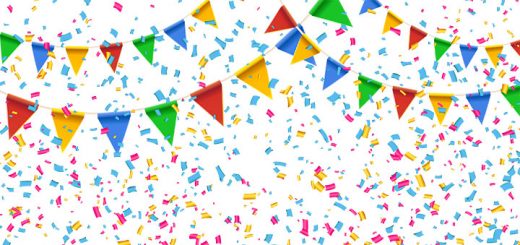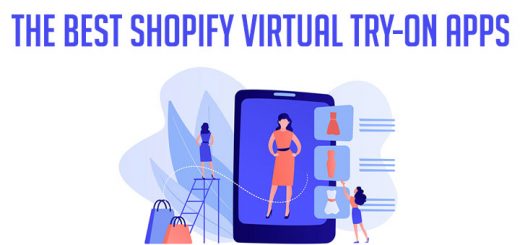How to integrate Chargebee with Shopify
Chargebee is a subscription management system which can help you handle all the aspects of the subscription life cycle including recurring billing, invoicing and trial management for your customers. If you are using Shopify already, you can integrate Chargebee with Shopify to help you manage your physical goods’ subscriptions, fulfilment and billing with ease. You need not create orders in Shopify manually, Chargebee will create orders on a recurring basis.
Please follow the steps below to know how to integrate Chargebee with Shopify
Step 1: Install Chargebee App in Shopify store
Install Chargebee app in your Shopify store, go to this link and enter your Shopify store domain URL. This will authenticate Chargebee to access Customers, Products, Orders in your Shopify account.
Step 2: Enter details in Shopify
Enter details about your business in Shopify:

Next, enter your Chargebee account credentials:
- Site/domain URL: ….chargebee.com
- API Key: Navigate to Configure Chargebee > API Keys and Webhooks and copy the API key

Step 3: Configure Order sync preferences
Configure how you want to sync orders from Chargebee to Shopify:

- No. of days before shipping date you want to sync orders: Enter the number of days before shipping date the orders should be synced to Shopify
- Choose a date from which the orders should sync from Chargebee – All orders to be picked or pick orders from a specific Order Date to be synced to Shopify
- Use Billing Address as Shipping Address: If shipping address is not present for an order in Chargebee, the billing address will be used as the shipping address
- Use Shipping Address as Billing Address: If billing address is not present for an order in Chargebee, then the shipping address will be used as the billing address
- Add tags to orders in Shopify: You can add tags to orders for ease of filtering in Shopify
Step 4: Configure Customer sync preferences
Configure how you want to sync customers to Shopify:

- Sync new Customers from Chargebee to Shopify as
- Guest users: a customer who does not have a Shopify account
- Account users: a customer who has a Shopify account
- For Account users, Account Activation email will be sent for new Customers from Shopify
- Add tags to recurring-billing customers in Shopify: You can choose to add a tag to the customer information
- Tag recurring billing customers as: You can choose to tag customers as say, “Chargebee” for ease of identification in Shopify
- Tag your recurring-billing customers with product name: Automatically tag customers with the name of the product
Step 5: Configure Self-serve Portal preferences
Setup how your customers can login and manage subscriptions via Chargebee’s Self-serve Portal

- Allow customers to access self-serve portal in Shopify: Enable if you want to allow your customers to manage their subscription.
- Show “Manage Subscriptions” link in Shopify: Choose how you want to add the Self-serve Portal code in Shopify > Accounts tab:
- Allow Chargebee to add the code snippet in the customers/account.liquid file automatically
- Or choose to add the code snippet in the customers/account.liquid file manually
Step 6: Initial Sync
Once the configuration is complete, Chargebee will sync first 10 orders to Shopify. You can view the information and then proceed to sync all the orders to Shopify which completes the setup.
Manage Sync Preferences
Chargebee will sync orders regularly based on the configuration provided. You can view the details of the orders successfully synced and edit preferences if required.

Auto Sync: Information will be synced automatically instantaneously.
Sync Now:You can sync order information on-demand, by clicking the Sync Now option.
Manage Preferences: You can edit the preferences provided during the initial setup.
Success/Failed Sync Attempts: You can view the last 5 attempts of successful and failed attempts to sync orders.
Customer Self-serve Portal
Your customers can manage their subscription using Chargebee’s Self-serve portal embedded in your Shopify account. They can login and view their order details here:

Workflow
Here’s a simple purchase flow in Chargebee and Shopify:
- Your customer makes a purchase from your Shopify store
- A subscription is created in Chargebee
- Orders are created based on the shipping frequency
- Orders sync to Shopify instantaneously
- You fulfill the orders in Shopify
- Fulfillment status is synced to Chargebee
- Your customers can view/manage their subscription details in Shopify