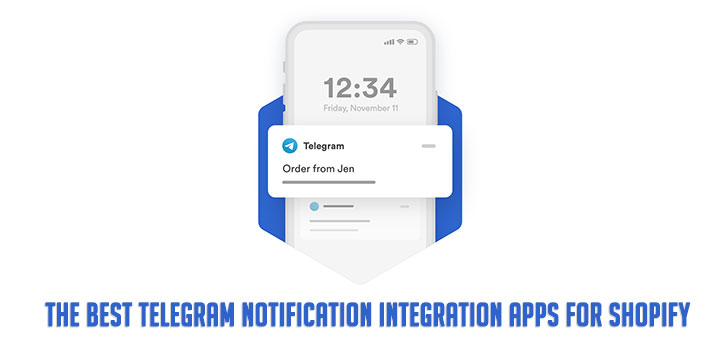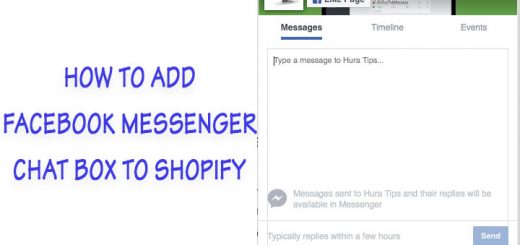How To Integrate AWeber With Your Shopify Store
AWeber is a popular email marketing tool that lets you create newsletters and autoresponder cycles. It gives you access to unlimited email templates, a drag & drop builder, pre-stocked images, and all the tools you need to grow your business.
Through AWeber’s integration with Shopify, you’ll be able to sell your products online and have those customers added to your AWeber mailing lists. This is a great way to provide content to your customers based on a purchase and start increasing sales on your email list. You will also be able to apply tags to your subscribers based on the purchase of a specific product, allowing you to send more targeted content to customers within the same list.
This article will guide you on how to integrate AWeber with your Shopify store. Please follow the below steps to know how to do that.
First, click on “Integrations” at the top right corner of your account.
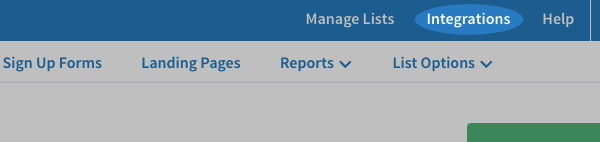
Then, click on the Shopify integration under the “Available Integrations” tab.
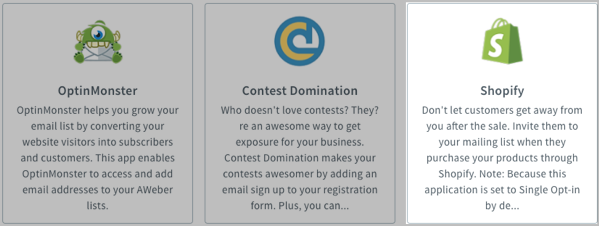
You’ll be prompted to enter your Shopify domain in the “Shopify store URL” section.
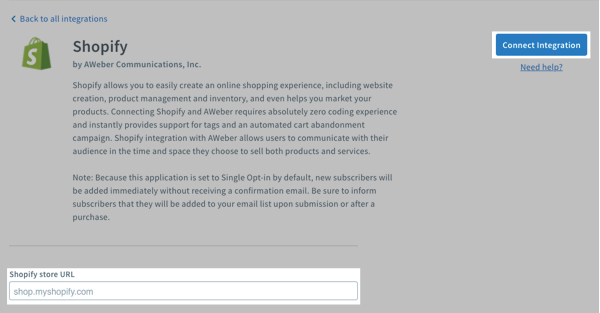
If you’re having trouble finding this URL, log into your Shopify account, then copy the first part of the URL (up to and including the “.myshopify.com“) from your browser. Click the “Connect Integration” button once you’ve entered the correct URL.
You’ll now be redirected to your Shopify account, where you may be asked to log in.
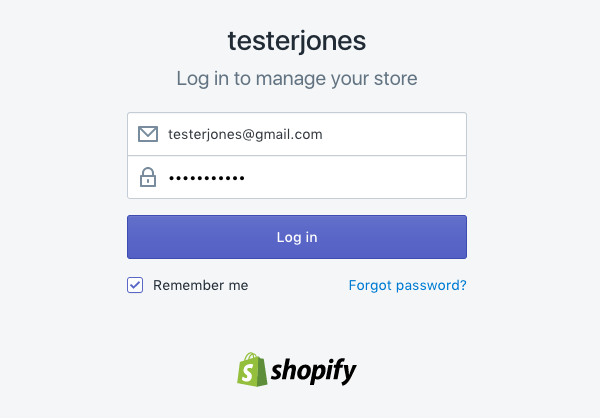
After logging in, you’ll see a confirmation page asking you if you’d like to install the “AWeber Add Subscriber” app. Click the Install app button to continue.
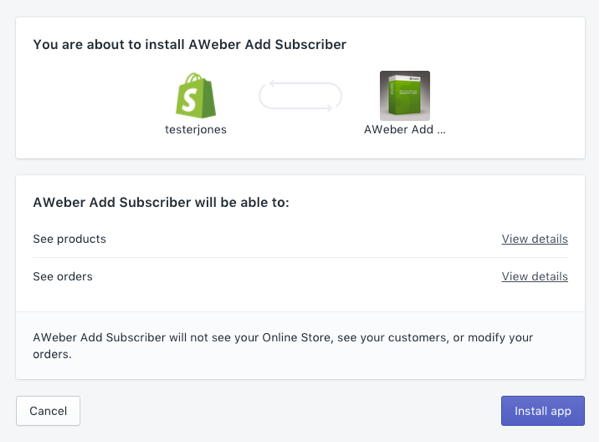
At this point, you’ll be sent back to your AWeber account. There you can choose which list your customers will be added to from the “List” dropdown menu, and specify any tags that you’d like appended to customers who purchase any product from your store.

You will also have to inform, or at least provide the option, for subscribers to either be added to your AWeber list or not. To make sure that option is available, you’ll first go to the Settings section of your Shopify account and then select “Checkout“.
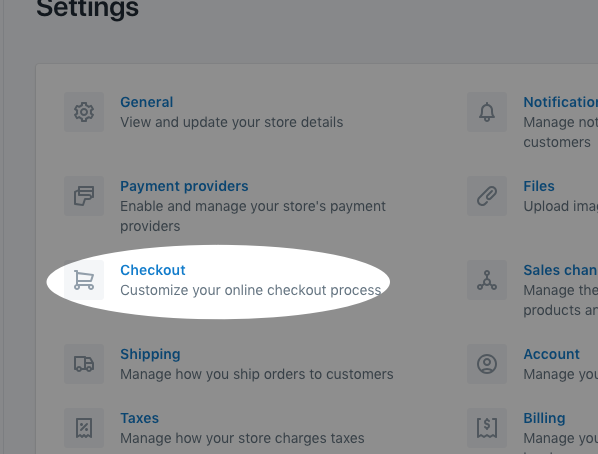
Next, under the Email Marketing section, make sure “Preselect the sign-up option” is checked.
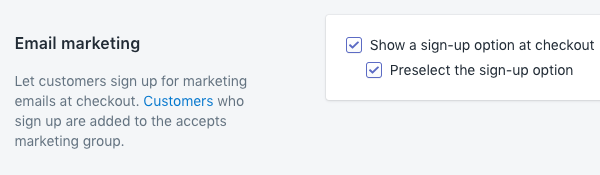
If any changes are made, be sure to click “Save” at the bottom of the page. And you’re done! Your Shopify customers will now be automatically added to the list you’ve chosen.
Note: While purchasing your product, if a subscriber unchecks the box “Keep me up to date on news and exclusive offers”, they will NOT be added to your AWeber list after their purchase is complete.
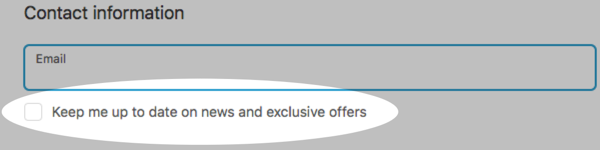
If you’d like to have customers added to different lists based on the product they buy, check the “Advanced Settings” box below the “Purchases” section, then select the product in question and the list you want customers to join. You can also specify any tags that you would like appended to subscribers who purchase this specific product. Finally, click the “Add automation” button.

Only one Shopify account can be integrated with your AWeber account.
Shopify may take up to 2 hours to report new customers to your AWeber account, so do not be alarmed if you experience a delay in customers being added to your list or in tags being appended to existing subscribers.