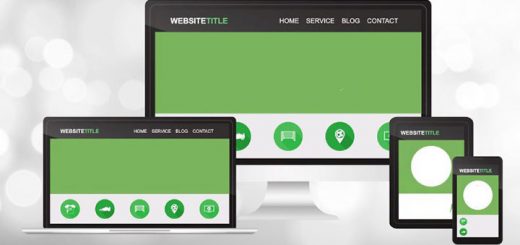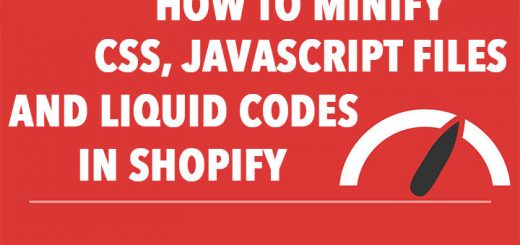How to embed 360-degree photos on your Shopify store to make virtual tour page
You have a physical store or showroom for everyone to come and view your items and place an order. And you want to create a virtual tour page on your Shopify store for people far away maybe see it. It is simple.
First, you must have an business address on Google Maps. You can refer the guide article from Google to know how to add a new address to Google Maps.
Second, you need add photos for this address.

May be you must wait some hours or some days for Google approve your photos.
After Google approve your photos, you can see them in photo section of your business address on Google Maps. Click on to a photo to open it. On top of the photo you click on to 3 dots to open a dropdown menu and choose Share or embed image.

A new popup will appear. Click on to Embed a map to change to this tab. In this tab you can copy the code to embed this photo into your online store.

When adding embed codes provided by Google Maps, please note that you need to be in HTML or code view, otherwise the video gallery will not work.
From your Shopify admin, go to Online Store > Blog Posts (or Pages). Click Add blog post (or Add page) to create a new post or click the title of the post to edit an exist post (or page).
After you open this web page you’ll see the Visual Editor. There you should press “<>” (show HTML).
After you press “<>” you will be able to manage the chosen web page in HTML. Paste the code in step 2 into the needed area and click Save button.

You are done.