How To Customize The Footer in Shopify
Adding a footer to the Shopify homepage is a great way to provide your customers with additional information. This may seem like a simple task, but the problem is in the details. And if you are wondering how to add a footer to the Shopify homepage, this article is for you. In this post, we’ll take a look at how to create a solid footer that will help build trust with your customers. Let’s refer to the below steps.
To add the footer to a Shopify homepage, follow these steps:
Step 1: Log in to your Shopify account and go to the Online Store section.
Step 2: Click on the Customize button next to the theme that you want to edit.
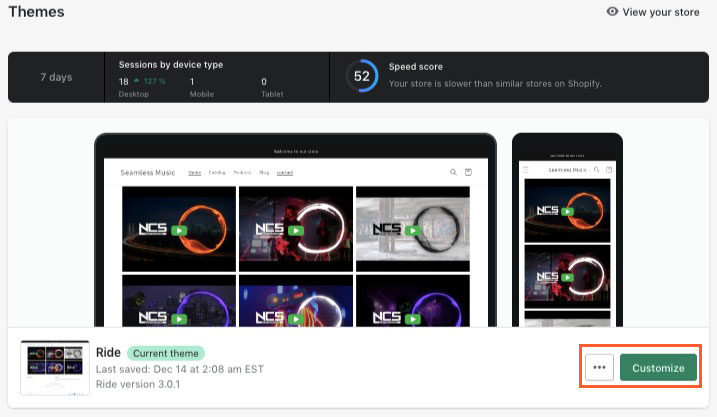
Step 3: In the left-hand menu, click on the Sections tab, scroll down to the Footer section and click on it
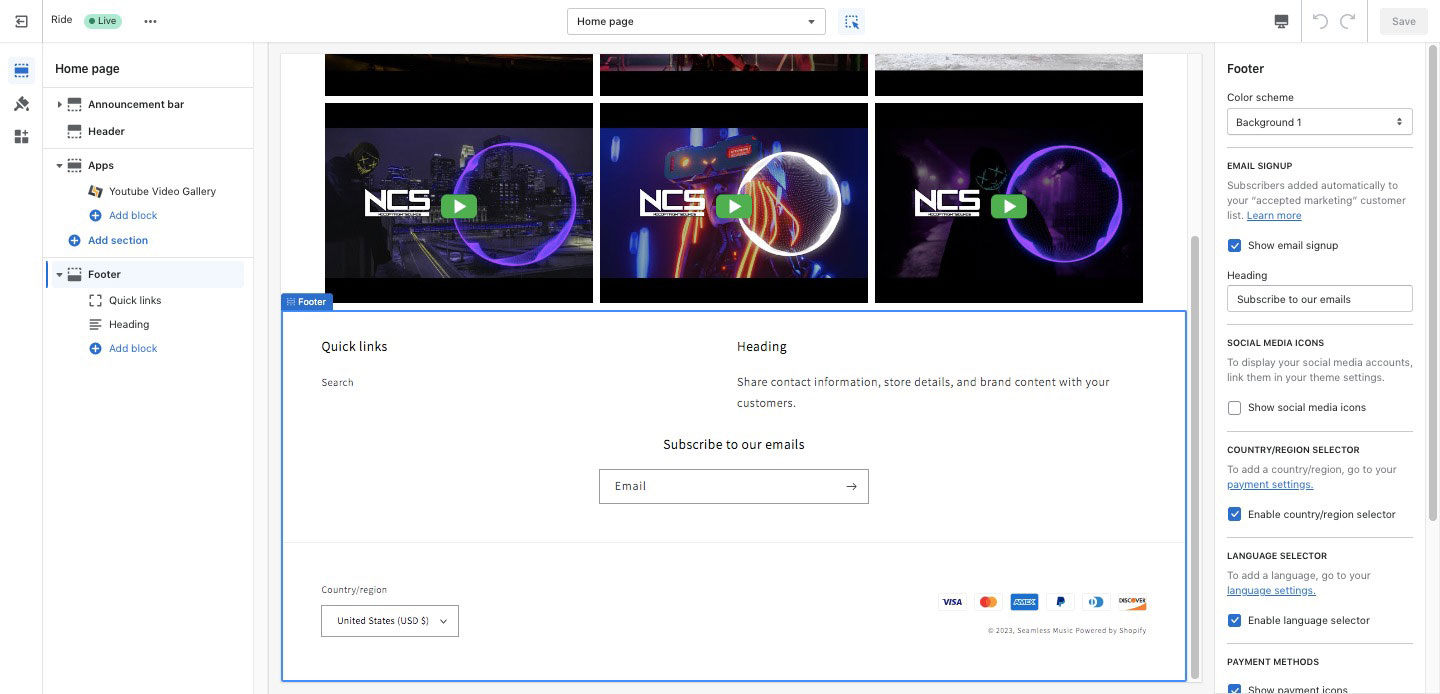
Step 4: From here, you can use the various options to customize the footer to your liking. You can add text, links, images, and other elements to the footer.
Step 5: Once you are happy with your changes, click the Save button to apply your changes to the live website.
That’s it! With these simple steps, you should now have a footer on your Shopify homepage. Hope this article is useful to you.








