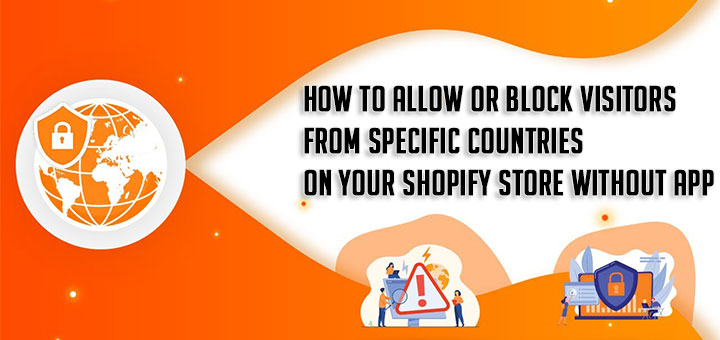How to create a currency switcher to your Shopify store without app?
I’ve written a post to introduce the best Shopify Currency Converter apps to help you setup a currency converter for your Shopify store with effortless. If you are technical or have a custom developer at your disposal, you can create a currency switcher to your Shopify store manually.
Following the steps below:
Step 1: Set up Shopify Payments to use multiple currencies
Edit your Shopify Payment settings to add the currencies that you want your store to accept.
- From your Shopify admin, go to Settings > Payment providers.

- In the Shopify Payments section, click Manage.
- In the Multiple currencies section, enable the currencies that you want to support from the list of accepted currencies.

You can accept and refund payments in the following currencies:- Australian dollar (AUD)
- Canadian dollar (CAD)
- Danish Krone (DKK)
- Euro (EUR)
- Hong Kong dollar (HKD)
- Japanese yen (JPY)
- New Zealand dollar (NZD)
- Pound sterling (British pound) (GBP)
- Singapore dollar (SGD)
- Swedish krona (SEK)
- United States dollar (USD)
- Click Save.
Step 2: Add Currency Switcher widget code
Copy and paste the code below into where you want to put currency switcher widget.
1 2 3 4 5 6 7 8 9 10 11 12 13 14 15 16 17 18 19 20 | <form method="post" action="/cart/update" id="huratips_currency_switcher_form" accept-charset="UTF-8" enctype="multipart/form-data"> <input type="hidden" name="form_type" value="currency"> <input type="hidden" name="utf8" value="✓"> <input type="hidden" name="return_to" value="{{shop.url}}"> <select class="currencies" name="currency"> {% for currency in shop.enabled_currencies %} <option {% if currency.iso_code == cart.currency.iso_code %}selected="selected"{%endif%}>{{currency.iso_code}}</option> {% endfor %} </select> </form> <script> $(document).ready(function(){ $("#huratips_currency_switcher_form select").change(function(){ $("#huratips_currency_switcher_form input[name=return_to]").val(window.location.pathname); $("#huratips_currency_switcher_form").addClass('huratips_currency_switcher_form'); $(".huratips_currency_switcher_form").submit(); }); }); </script> |
With this currency switcher, the customers can choose their preferred currency while they’re browsing your store, and then use that currency to pay for their orders at checkout.
In fact, you have to customize this widget’s style to match with your current theme.