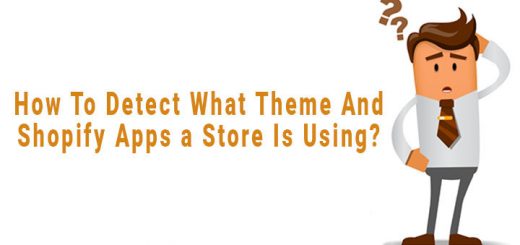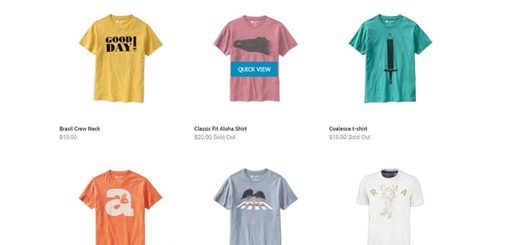How to Schedule Shopify Theme to Publish Automatically
The bellow Shopify apps are tools for e-commerce sellers to schedule Shopify theme updates for a specific date and time. This allows webmasters and Shop managers to schedule content updates on their site without needing to push the publish button manually.
That helps save your time and you can sleep well at night knowing your theme updates are going live when your out.
These are the best Shopify Schedule Theme Change Apps:
1. Theme Scheduler
Theme Scheduler is a Shopify app that focuses solely on helping you schedule the exact time you want your theme to go live. All the content in the pre-scheduled theme goes live at the exact time you’ve chosen. This is an excellent assistant for helping you with launching promotional content. The number of theme publications is unlimited, which makes the app critically helpful if you’re running a new advertisement every day throughout a whole week.

2. Theme Scheduler Pro
This app helps schedule a date and time you’d like your new theme to go live. It means Your theme will be automatically published at the time you choose. Addition, it also helps monitor your schedule and get updates when published.

3. Theme Changer
Theme Changer is a Shopify app, that help you schedule a event to publish a theme. After the event is finish, it also helps publish a different theme. So it helps schedule more than one event.

4. Schedule Theme Changes
When you set a schedule, the app will backup the live theme settings and save the settings for the staging theme. On the scheduled time, the customization settings will be updated on the live theme.
Other apps force you to duplicate your theme for every single change. This is tedious, difficult, and extra work with duplicating, renaming, and deleting themes. This app uses and manages only one theme.
The app creates backups for every scheduled update. On the “Theme Schedules” tab, filter the results by “Deployed Status” and check the “Deployed” option. Look for the change with the correct description and click the “Restore Backup” option. This will rollback the changes to the previous settings.