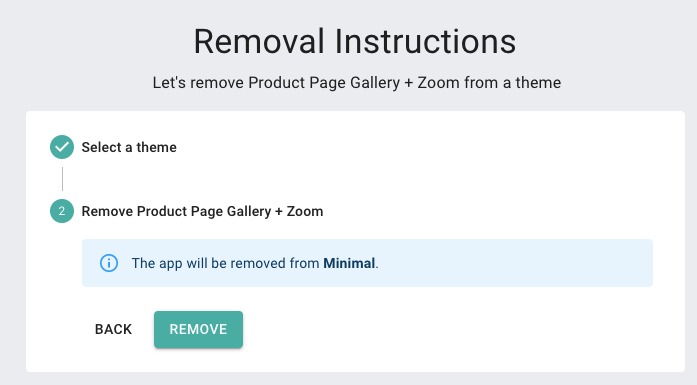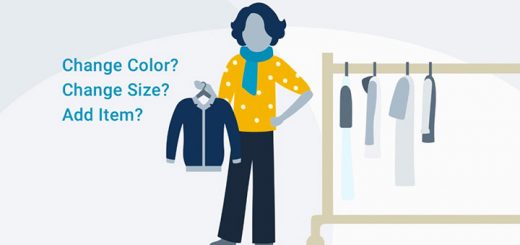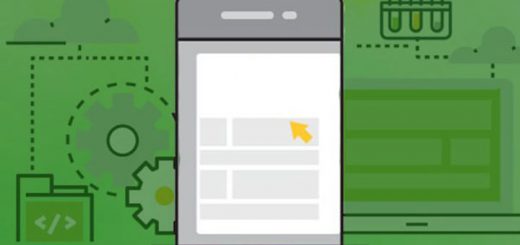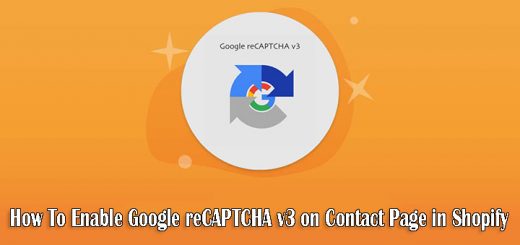How To Fully Customize Your Product Image Gallery Using “GO Product Page Gallery + Zoom” App
If you want to improve your product page to make it look more attractive and professional then Product Page Gallery + Zoom app is the best solution for you. It is a powerful app that allows you to level up your product page by giving you the tools to fully customize your product image gallery (picture gallery) settings for both desktop and mobile devices. Please refer to this great application, with the great features it brings, it will definitely not let you down.
Login to your account to the Shopify app store, search for GO Product Page Gallery + Zoom app, Add App and then click Install App to install this app to your Shopify store.
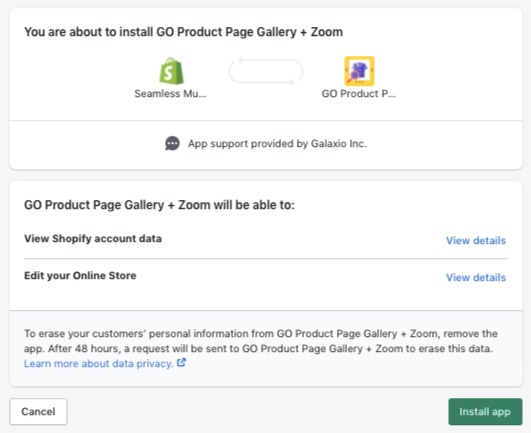
You can setup Product Page Gallery + Zoom by following 3 steps:
- To use Product Page Gallery + Zoom, please accept its Terms and Conditions and Privacy Policy
- Select a theme
- Install Product Page Gallery + Zoom
After the application has been successfully installed on the theme of your choice, you can customize the app according to your needs.
In the customization panel, there will be two sections. The customization section on the left and the review will be on the right side so you can easily preview the layout you customized. In the customization section, there will be customizations for both Desktop and Mobile. Or you can install the desktop section first and if you want them to show the same on the mobile panel just click the Copy Desktop Settings to Mobile icon.

You can upgrade your product images by using tools to fully customize the product image gallery. As you can see, you can select a layout, Select an image fit, Thumbnails, Select an arrow type, Select a pagination type, and Select a zoom type. Let’s free to customize any style that you want. Don’t forget to Save the changes after you finish customization.
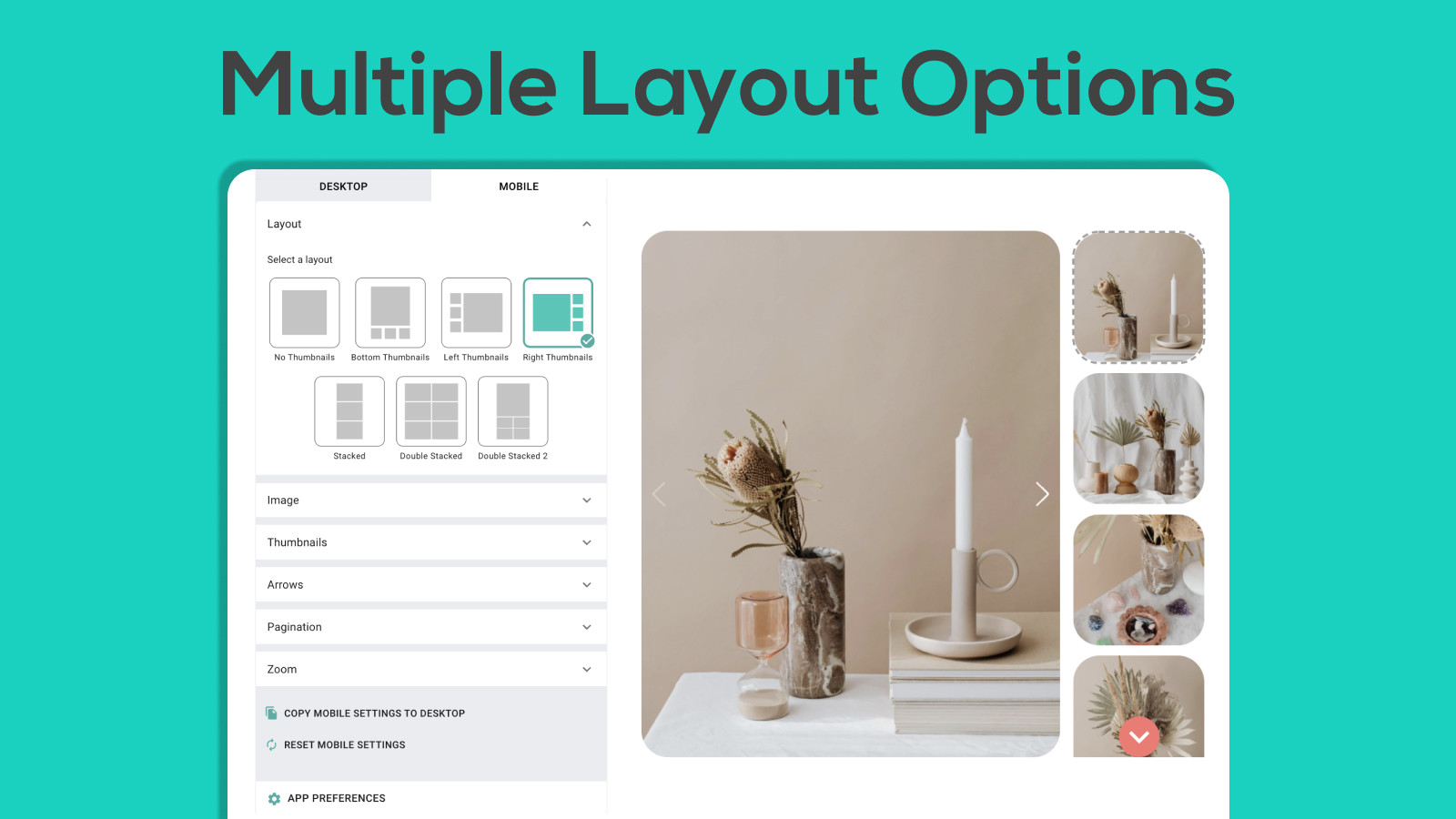
If you want to customize your product page from scratch after making some changes, scroll down on the left-hand side menu bar and click on Reset Desktop Settings to Default. And if you want to remove the app from a theme, click on the App Settings button located at the bottom of the page, followed by Remove. Then, reproduce the steps shown below: